Presets
Table of Contents
Overview
Stutter Edit 2 includes a comprehensive assortment of Gestures. Many users will find these cover most (and maybe all) of their needs, so it’s important to know how to manage Banks and Gestures in Stutter Edit 2. This makes it easy to choose the Gestures you want, and customize their key assignments to your specific needs.
The Browser in Stutter Edit 2 is where you load, save, and manage presets. The Browser is also where you assign Gestures to keys—remember, Stutter Edit 2 is all about creating effects you can play from a MIDI controller.
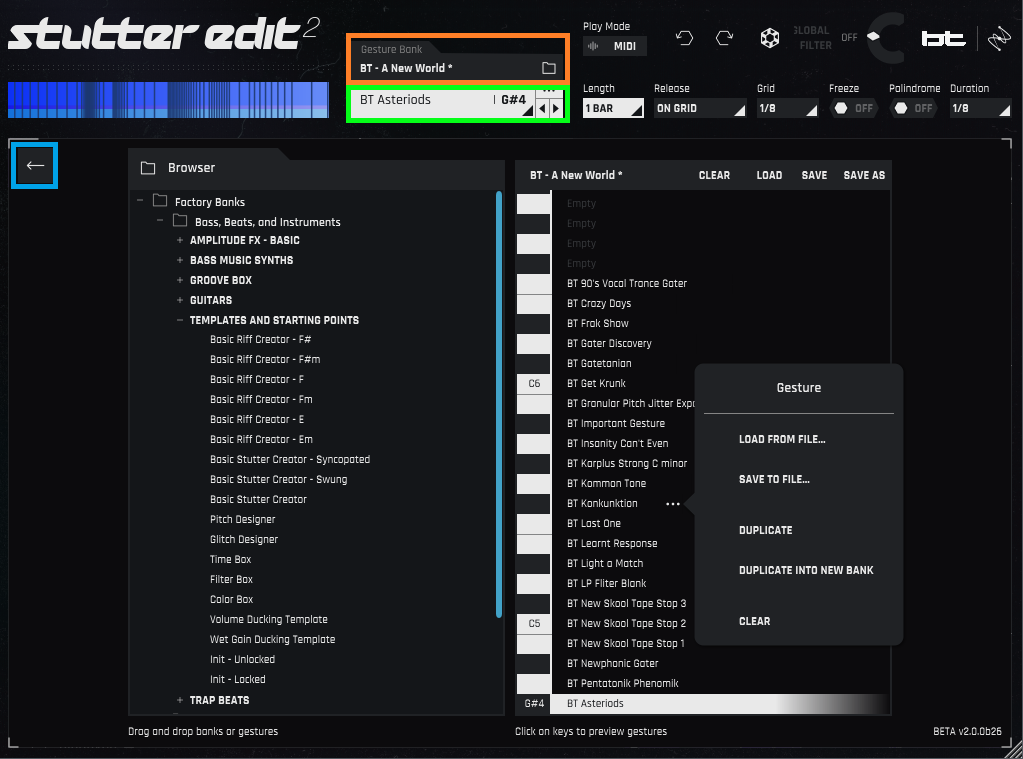
Open the Browser by clicking the Gesture Bank section (outlined in orange). To return to the main screen, click on the left arrow (outlined in blue).
The Browser has two main sections. The one on the left is for browsing Banks and the Gestures within them. The one on the right is where you assign Gestures to MIDI notes in the selected Bank, like what’s generated from a MIDI keyboard. The area outlined in green, described later in Gesture Overview, provides an overview of the available Gesture in a Bank.
Gesture Bank Manager Navigation
Banks and presets follow a familiar browsing hierarchy, with folders, sub-folders, and files within the sub-folders.
Factory Banks and User Banks folders are at the top of the hierarchy. Although you can’t overwrite anything in a Factory Bank, you can edit Factory Bank Gestures, and save them into User Banks. To create new User sub-folders, choose Save into New Folder for a Gesture as you save it.
The sub-folders in the Factory and User Banks are the next level down in the hierarchy. These sub-folders typically contain Banks that are thematically related, such as Gestures for a specific song, cinematic mood, various instruments (from guitars to groove boxes), and so on. Because you can also create complex modulation curves, there are Curves folders for saving your favorite Curves.
In the image above, Bass, Beats, and Instruments is a sub-folder that contains several Banks: Amplitude FX – Basic, Bass Music Synths, Groove Box, Guitars, etc. The Templates and Starting Points Bank has been opened (click on the + symbol next to a Folder or Bank to open it), and you can see the various Gestures stored in the Bank.
Assigning Gestures to MIDI notes
In the screenshot above, the right side shows the Gesture assignments for the bank BT_BEST OF. To assign a Gesture to a key, you have two options.
- Drag from the Browser to the immediate right of the desired key assignment (not onto the key itself).
- Hover over the space to the right of a key, click on the three dots, and choose Load from a file.
Gesture Management
- Change the Gesture’s key assignment. Click on the Gesture name, and drag it to the desired key. The Gesture’s origin key will now be empty, so you can drag in a new Gesture if desired.
- Load a Gesture. Hover over the space to the right of a key, click on the three dots, and choose Load from File.
- Save a Gesture. Hover over the space to the right of a key, click on the three dots, and choose Save to File.
- Remove a Gesture Hover over the space to the right of a key, click on the three dots, and choose Clear.
You can also remove a Gesture from the Gesture overview window outlined in green in the above image. Click
on the three dots in the upper right of this window, and choose Clear Gesture. Duplicate a Gesture.
Hover over the space to the right of a key, click on the three dots, and choose Duplicate.
- The Gesture will be duplicated in the first unassigned (empty) key higher in pitch than the Gesture being duplicated. If there are no unassigned keys higher in pitch, then the Gesture will be duplicated in the first unassigned key lower in pitch than the Gesture being duplicated.
- If there are no unassigned keys, the Gesture will not be duplicated. Instead, save the Gesture, hover over the space to the right of a key with a Gesture you no longer need, click on the three dots, and load the Gesture you just saved.
- You can also duplicate a Gesture from the Gesture overview window outlined in green. Click on the three dots in the upper right of this window, and choose Duplicate Gesture.
- Duplicate into New Bank. Choosing this duplicates the Gesture into a new Bank, and is the preferred way to create new Banks.
Gesture List
The Browser shows a limited number of keyboard keys. To see more details on Gesture keyboard assignments, click on the Gesture overview section outlined in green in the previous image. This opens up a list of all Gestures used on all keys, as well as the note names for the key assignments.

Use the mouse wheel to scroll up and down the Gesture Overview list.
Click on any Gesture in the list, and the right side of the Browser will show the Gesture as selected. You can also select a Gesture by clicking on a key in the keyboard graphic.
- If the Gesture you’ve selected in the overview isn’t visible on the keyboard because it’s higher than the highest displayed pitch, the view of the Gestures next to the keyboard will shift, and the Gesture will appear at the keyboard graphic’s top.
- If the Gesture you’ve selected in the overview isn’t visible on the keyboard because it’s lower than the lowest displayed pitch, the view of the Gestures next to the keyboard will shift, and the Gesture will appear at the keyboard graphic’s bottom.
Note that you can also click on the left/right arrows to step up and down through the Gestures, one at a time, independently of the Gesture overview.
Bank Management

On the right side of the Browser, the top strip above the keys (outlined in yellow) shows the Bank name, as well as options to Clear, Load, Save, or Save As the current Bank. Click on the desired option, and navigate as appropriate to Load, Save, or Save As.
Note
Save is disabled when a factory level bank is loaded and edited. However, you can Save As into a User Bank.