Variable Time
STD & ADV
Table of Contents
Overview
Variable Time can be used to correct timing issues or creatively adjust speed over the course of a selection. This module leverages the iZotope Radius algorithm to allow for high-quality time compression and expansion without also adjusting pitch.
Displays
Variable Time features a waveform panel and a spectrogram panel that each display information about the current selection in the active file tab. These panels will dynamically update when the selection is changed. If no selection is made in the active file tab, no information will be displayed in the spectrogram or waveform panels.
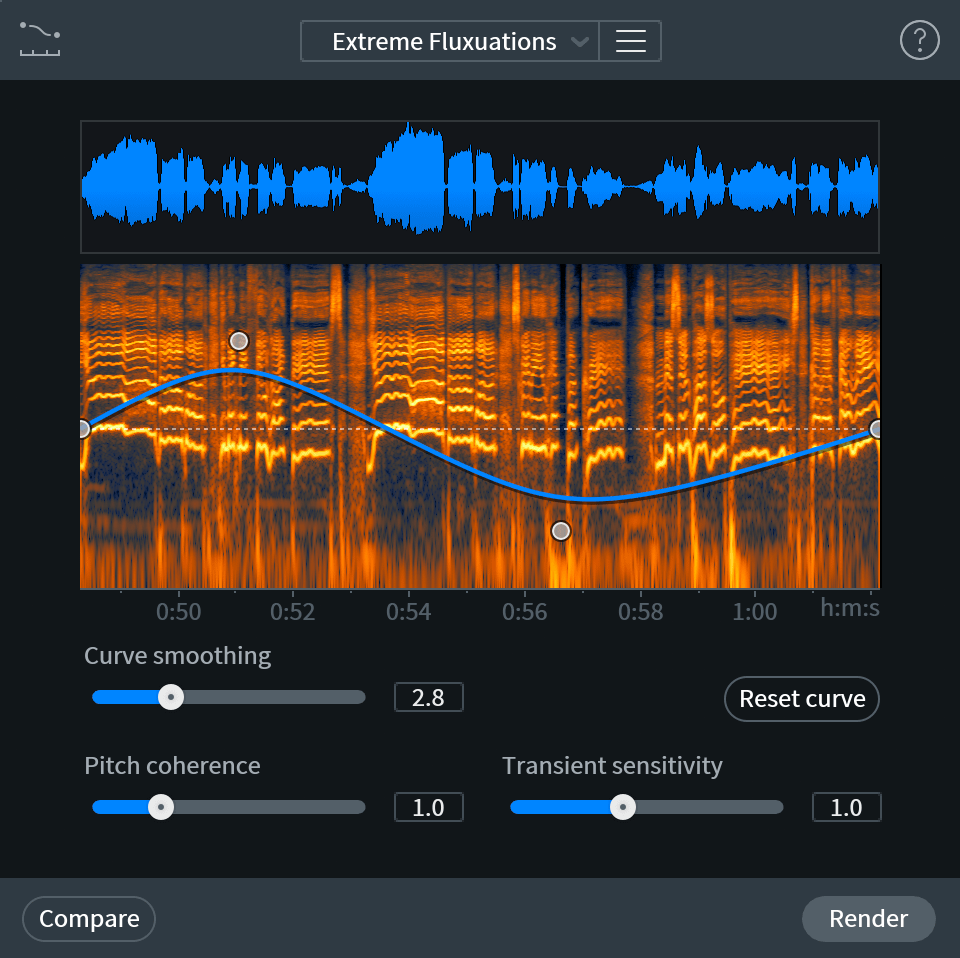
Window Resizing
Click and drag on the bottom right-hand corner of the module window to customize the window size.
Waveform Display
The single waveform drawn in this panel represents the sum of all enabled channels in the current selection. The waveform drawing is normalized to allow for consistent vertical resolution when working with selections of varying amplitude.

Spectrogram Display
The spectrogram drawn in this panel represents the sum of all enabled channels in the current selection.
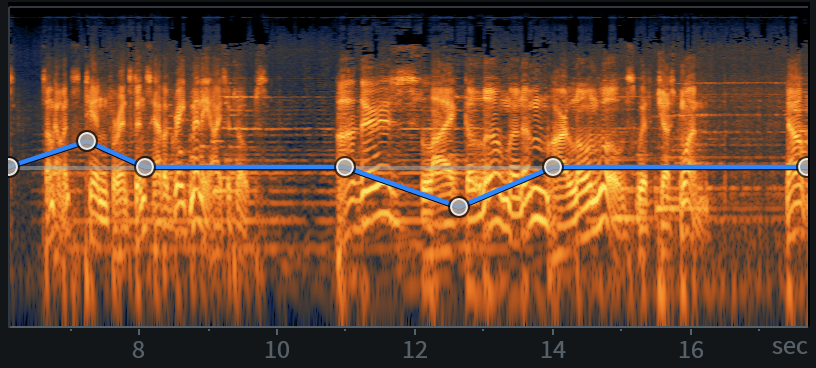
Contour Curve Display
The blue line overlaid on the spectrogram panel represents the time stretch ratio contour curve. Nodes can be added to this curve and adjusted to make changes to time stretch ratio over the course of the active selection.

Contour Curve Axes
The contour curve allows for adjustments along two axes: Time Stretch Ratio (y-axis) and Time (x-axis).
- Time Stretch Ratio: The vertical y-axis of the contour curve represents time stretch ratio values in
increments associated with both Speed (multiplier) and Length (percentage) adjustments. The effect of
adjustments along this axis can be thought of as affecting the processed signal in two ways, adjusting
length or adjusting speed. The minimum and maximum values of this axis equate to the following speed and
length adjustments:
- Minimum value:
- Speed: 0.125x - 0.125 times slower than the original
- Length: 800.0% - 8 times longer than the original
- Maximum value:
- Speed: 8.000x - 8 times faster than the original
- Length: 12.5% - 1/8th the length of the original; 8 times shorter.
- The center of the y-axis is equivalent to no adjustment in length or speed.
- Minimum value:
- Time (Current Selection Length): The horizontal x-axis represents time across the current selection.
- The time format used here is determined by the time format display selection in the transport section of the main editor window.
- The range of the time ruler matches the length of the current selection.
Ruler Zooming
- Hover over the ruler and use a mousewheel or trackpad to zoom in and out.
- Click and drag left or right on the ruler when zoomed in to change the ruler position.
- Double-click on a ruler display to reset the zoom level to default.
Contour Curve Readout
When the cursor is positioned over the spectrogram panel, a text readout will appear in the upper left hand corner of the panel. This readout displays information about the processing that will be applied by the current contour curve when it is rendered.

The readout displays the following information about the current cursor position, from left to right:
- Time: Current time position of the cursor within the spectrogram panel.
- Length Adjustment (%): Percentage of length adjustment that will be applied at the cursor’s current time position.
- Speed Adjustment (x - multiplier): Amount of speed adjustment that will be applied at the cursor’s current time position.
Contour Curve Editing
The following section describes the methods and controls available for editing the contour curve.
Add Nodes
Click in the spectrogram panel to add a new node to the contour curve.
Contour Curve Node Limit
The contour curve supports adding up to 25 nodes.
Time Stretch Ratio Adjustments
Click and drag a node up or down to adjust its time stretch ratio value.
Time Adjustments
Click and drag a node left or right to move the associated time stretch ratio adjustment earlier or later in time.
Note
- Nodes cannot be moved outside of the time bounds of the current selection.
- The contour curve shape will be maintained when the selection changes.
- The contour curve shape will be maintained after rendering.
Remove Nodes
Individual nodes can be deleted from the curve using the following methods:
- Click and drag a node past the top or bottom border of the contour curve display to quickly remove it from the curve.
- Control-click (Mac) or ctrl-click (Windows) on a node to remove it from the curve.
Reset Individual Nodes
Double-click on a node to reset it to the default value of 100%/1.000x (no change to time stretch ratio). Double-clicking on a node will only reset its time stretch ratio value to default, it will not change the time position of the node within the selection.
Reset Curve
Removes all custom nodes from the curve, resetting it to default. Two nodes are present in the default curve, one at the start and one at the end of the current selection. The default nodes are set to 100%/1.000x (no time stretch ratio adjustment).
Smoothing
Adjusts the amount of smoothing applied between nodes on the contour curve. Smoothing is a global control and is applied to all nodes on the curve.
- Lower smoothing values: Applies little to no smoothing between nodes on the curve, resulting in strict transitions between nodes.

- Higher smoothing values: Applies more smoothing between nodes on the curve, resulting in a gradual,
rounded slope between nodes.

Controls
The following section describes the controls available for refining the Radius algorithm processing results.
Pitch Coherence
Adjusts the amount of timbre preservation applied during processing. This control is useful for maintaining the natural timbral qualities of pitched audio content (such as human speech, sung vocals or saxophone) by correcting the smearing or phasing issues that can be introduced during processing.
Increasing pitch coherence can help to combat phase effects that can occur when applying processing to a solo voice or a small group of related instruments. A possible tradeoff of increasing this control is that it may introduce roughness or unwanted modulation when processing polyphonic or multi-instrument content.
Transient Sensitivity
Adjusts how the Radius algorithm detects and subsequently preserves transient content when processing. Higher values can improve transient clarity at the cost of applying heavier processing to non-transient material. Bowed instruments, such as cello or violin, may present stuttering artifacts after processing with higher transient sensitivity values. Lowering the transient sensitivity value can help to reduce the unwanted artifacts in sustained content.
Compare Settings
The Variable Time module does not allow for real-time preview playback. To audition different settings before rendering, click the Compare button in the module footer area to send the settings to the Compare Settings window.
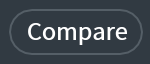
Learn more about Compare Settings in the Module Controls chapter.
Alternative Modules
- Make static time-stretch and pitch-shift adjustments with the Time & Pitch module.
- Adjust the pitch envelope over the course of a selection with the Variable Pitch module.
- For pitch envelope editing tailored to speech, try using the Dialogue Contour module in RX 8 Advanced.