Authorization
Table of Contents
Overview
The first time you open the RX 8 Audio Editor application or RX 8 plug-in(s), the Authorization window will appear.
The Authorization window allows you to:
- TRIAL: Start or continue a Trial period evaluation prior to purchasing.
- DEMO: Continue evaluating the product with Demo limitations (after the 30 day Trial period has been exceeded).
- AUTHORIZE: Authorize the product with a serial number.
Authorization Help
For additional help authorizing RX, check out the Installation and Authorization help section of the iZotope Support knowledgebase.
Trial and Demo Modes
A 30 day trial period will start when you first open the RX 8 Audio Editor or RX 8 plug-ins. After the 30 day trial period has expired, RX 8 will enter demo mode. To disable Trial or Demo mode, you must authorize the product with a valid serial number.
Trial Mode
Trial mode begins when the RX Audio Editor is first opened or when an RX 8 plug-in is first instantiated in a DAW/NLE. The authorization wizard window will display the number of days remaining in your trial period.
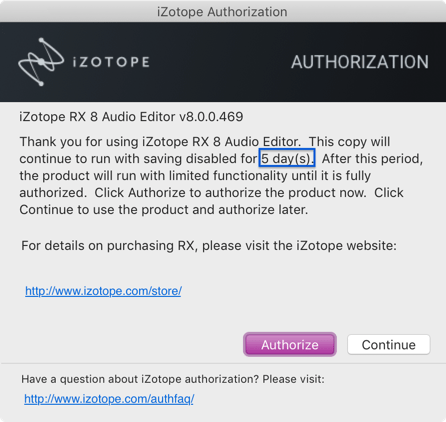
Clicking on the “Continue” button will dismiss the Authorization window and allow you to continue evaluating RX 8 in trial mode.
Trial Mode Functionality
- The RX 8 plug-ins offer full functionality during the 30 day Trial period.
- The RX 8 Audio Editor offers full access to all editing tools and processing modules but saving, exporting and batch processing are not available during the 30 day Trial period.
Demo Mode
After 30 days, RX 8 will operate in Demo mode. In Demo mode, the RX 8 Audio Editor is limited to 30 seconds of continuous playback and RX 8 plug-ins will periodically output silence. If you would like to continue evaluating RX 8 in demo mode, click the “Demo” button.
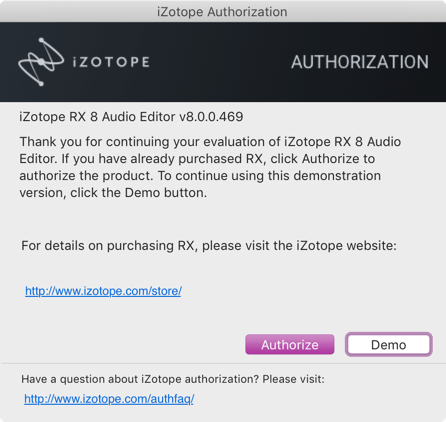
Authorizing RX 8
We offer three main methods for authorizing RX 8:
- Online Authorization: Use this method to authorize RX 8 on a machine that is connected to the internet.
- Offline Authorization: Use this method to authorize RX 8 on a machine that is not connected to the internet.
- iLok Authorization: Use this method to authorize RX 8 using an iLok.
Advanced Authorization Options
Clicking the Advanced button in the authorization screen reveals a set of options that allow you to store your RX 8 authorization on a portable hard drive or flash drive. More details on advanced authorization can be found on the iZotope website: “How to authorize iZotope software” on support.izotope.com
Removing Authorization
Use the Remove Authorization button in the RX 8 Audio Editor’s Auth & Updates tab in Preferences to remove your current RX 8 Audio Editor authorization.
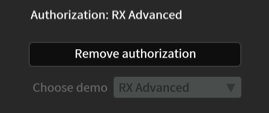
Note for iLok users attempting to remove authorization
Remove the iLok containing an RX 8 license from your machine in order to remove authorization.
After removing your authorization, RX 8 Audio Editor’s authorization screen will pop up when you restart the program. Now you can re-authorize using a new serial number. You may also remove your authorization at any time in order to run in Trial or Demo mode.
Contacting iZotope Customer Care
For additional help with authorizing RX 8 Audio Editor:
- Check out the Customer Care pages on our website: support.izotope.com
- Contact our Customer Care department at support@izotope.com
For more information on iZotope’s Customer Care department and policies can be found in the Customer Care chapter.