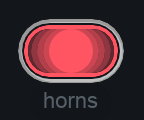Visual Mixer
Overview
The Visual Mixer is a new paradigm for mixing-in-the-box and a step towards the future of node-based mixing. By connecting you to every Neutron 2 plug-in loaded in your session, you can visually place your music in a virtual space. Using iZotope’s inter-plugin communication technology, you can adjust the pan, volume, and stereo width of any Neutron 2 instance in your session.

X/Y Pad
Move nodes within the X/Y pad interface to control different elements of your mix remotely.
Panning
Adjust the stereo pan control of any Neutron 2 plug-in by dragging nodes left or right in the X/Y pad.
Volume
Adjust the output gain of any Neutron 2 plug-in in your session by dragging nodes up and down in the X/Y pad.
Width
Adjust the Width amount of any stereo Neutron 2 plug-in in your session by clicking on a node and adjusting the handles that appear on the left and right edges of the node.
note about Mono instances
Panning and Width can’t be adjusted from the Visual Mixer for mono instances of Neutron 2 plug-ins.
Plug-in List
The list on the right side of the Visual Mixer interface displays the names of all Neutron 2 plug-ins in your session.
Clicking on the eye button to the left of the instance name will hide or show that instance in the X/Y pad.
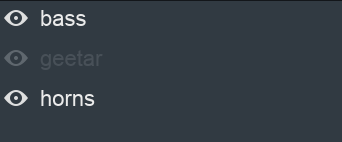
You can double-click on an instance name to rename it from the Visual Mixer.
Mix Snapshots
Save Mix Snapshots to compare different configurations or hide/show states for the nodes in the Visual Mixer.
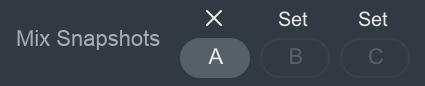
Set
Save a snapshot by clicking on the “Set” button above the A/B/C buttons
A/B/C
Toggles the view to display the Mix Snapshot you set for a given button. These are greyed out until a snapshot is set.
Activity Metering
Nodes display activity metering to indicate if audio is passing through the associated plug-in.
When red is displayed in the activity meter for a given node, it is indicating the associated Neutron 2 plug-in output is clipping.