General Controls
Overview
This section describes how to edit each of Neoverb’s various modules. Areas that aren’t relevant to the edits being covered are grayed out. The order of edits is in the approximate order in which you would edit a preset to customize it to your needs.
Basic Edits
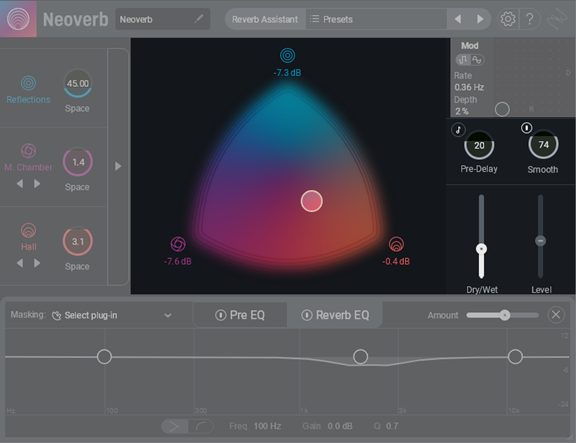
- The multicolor Blend Pad visual morphs among the three engines. Click+drag the node in the middle to choose each engine’s level.
- The engine icons (blue, violet, and orange) at the Blend Pad points represent the three reverb engines. The display underneath the three engine icons shows the current level of each engine.
- Click on an engine icon to toggle between enabling (bright icon) or bypassing (dim icon) the engine.
- The Dry/Wet slider displays the percentage of reverb sound in the output. Tip: When inserted in a bus, this will usually be 100% wet, because a channel’s fader provides the dry signal.
- Level sets Neoverb’s Output level. Set this low enough to avoid overdriving subsequent stages, or use it to boost quiet-sounding reverb settings.
- Pre-Delay affects all three engines. This parameter represents the time it takes for a sound to travel from its source to the first reflective surface. Pre-Delay can sync to the host tempo, as described later.
- Smooth, based on transient shaping technology, softens the transients of signals entering Neoverb. This can in turn, make the reverb reacting to the incoming audio smoother and more even sounding. An associated Power button (I) turns this function on or off.
- Drag the small resize triangle in the screen’s lower right to change the interface’s size.
Engine Quick Edits
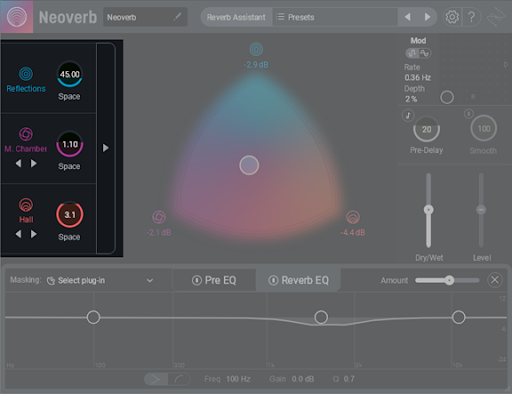
- Click on an engine icon toward the left to enable (bright icon) or bypass (dim icon) the associated engine.
- The left <> right arrows under the Reverb 2 (violet) icon choose among Room, Medium Chamber, and Plate algorithms. The arrows under the Reverb 3 (orange) icon choose between Large Chamber and Hall algorithms.
Tip
Many engineers use a plate reverb sound on vocals.
- Space is a macro control, and adjusts parameters available for independent editing in the Advanced panel. This control is an ideal complement to the Reverb Assistant or any presets you load, because it can make a space sound larger (high numbers) or smaller (lower numbers), while retaining the space’s sonic character.
- The right arrow opens up the Advanced editing panel, which we’ll cover later.
Neoverb 1.2.0