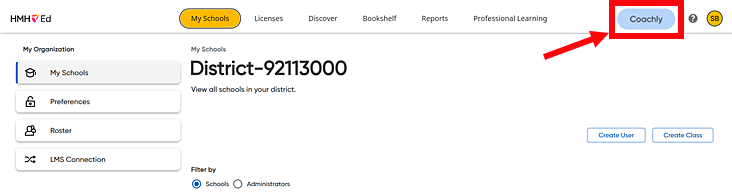
If your district purchases Coaching licenses, then you may have a Coachly tab in your HMH Ed™ banner. Coachly provides you with one-on-one coaching from trained HMH professionals, which includes the option to communicate with your coach (or coaches) using the chat feature as well as live sessions. Instructions for using the messaging feature to chat with a coach are provided below.
1. In the Ed banner, click the Coachly tab.
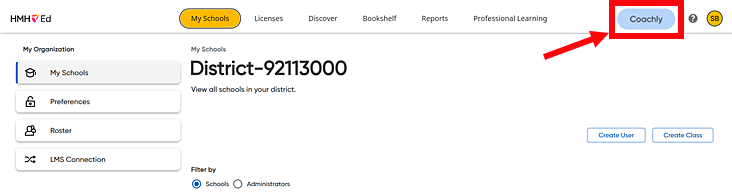
The Coachly Home panel appears, showing the selected coach at the top of the panel.
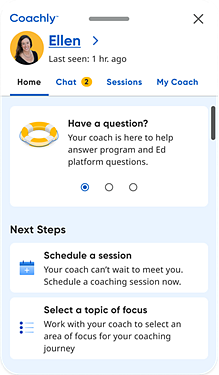
2. (If necessary) Select the coach
with whom you want to chat,  by
doing the following:
by
doing the following:
3. Click the Chat tab. The Chat panel appears with a message box at the bottom. |
||
4. Type your message in the box, and then click the arrow button to send. |
||
|
|
|
See Also: