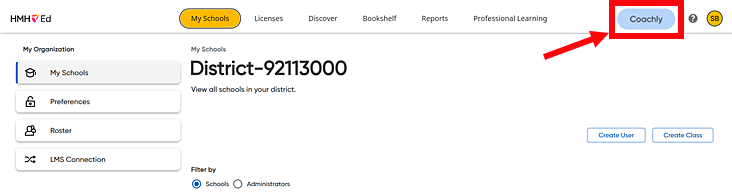
You and your coaches can send and receive files with each other in the Chat panel.
Note the following types and constraints for file sharing:
Supported file types ● Spreadsheets: csv, xlsx ● Slideshows: pptx ● Documents: doc, docs, pdf ● Images: jpg, jpeg, png ● Videos: mp4, mov |
Size and volume constraints ● Maximum 5 files can be included in a single upload ● Maximum 25MB in a single of upload (combined size of all files being uploaded in a single action) |
1. In the Ed banner, click the Coachly tab.
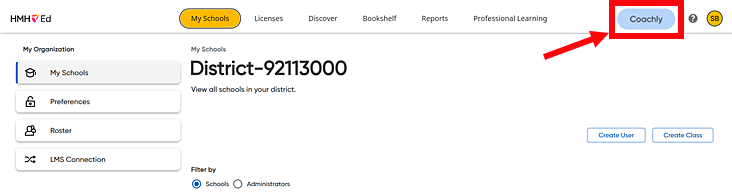
The Coachly Home panel appears, showing the selected coach at the top of the panel.
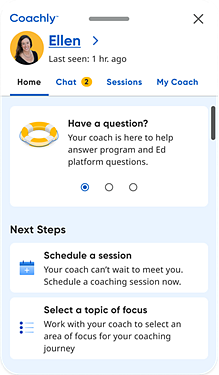
2. (If necessary) Select the coach
with whom you want to send/receive file(s),  by
doing the following:
by
doing the following:
3. Click the Chat tab. The Chat panel appears.
4. Depending on the action to be taken, proceed as follows:
Action |
Steps |
Select files to send |
a. In
the message in the box, click the attach file icon
b. Browse your files to locate and select the file(s) to be shared.
The file name displays in the message field.
c. Click the arrow button to send the file(s) to your coach.
|
Send files using drag and drop |
a. Browse your files to locate and select the file(s) to be shared.
b. Drag the file(s) into the chat window.
The file displays in the chat window, showing the file name and a preview of the file, if available.
c. Click the arrow button to send the file(s) to your coach.
|
Open/Download files received from your coach |
If your coach sent you a file, the file displays in the chat window, showing the file name and a preview of the file, if available.
➔ Click
the vertical ellipsis button
|
Note: An error message displays if the file fails to upload or download. Errors may occur if the files exceed the size or volume limits.