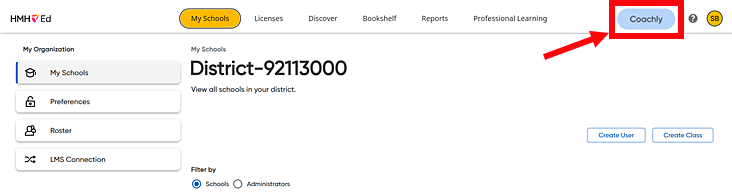
Previously scheduled Coachly sessions can be edited or cancelled any time prior to 15 minutes before the start time of the session.
1. In the Ed banner, click the Coachly tab.
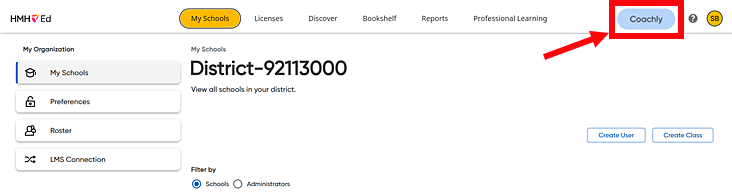
The Coachly Home panel appears, showing the selected coach at the top of the panel.
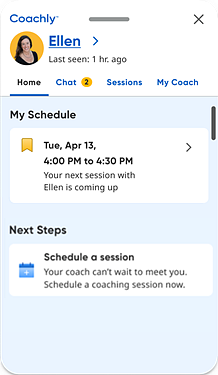
2. (If necessary) Select the coach
with whom you have a Coachly session to be edited or canceled,  by
doing the following:
by
doing the following:
3. Click the Sessions tab. All your upcoming sessions with the coach are listed as session cards displaying the session date and time with the most current session listed at the top.
4. If
necessary, scroll down the list of sessions, locate the session card of
the session to be edited or cancelled, and click the vertical ellipsis
button  . The list of options appears.
. The list of options appears.
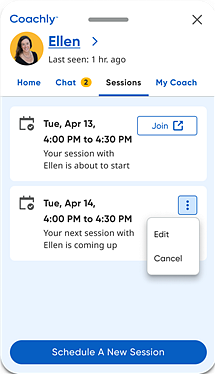
5. Depending on the action to be taken, proceed as follows:
Action |
Steps |
Edit a session |
a. From the list, select Edit. You are prompted to select a new date and time for the session.
b. Select a date in the calendar. The selected date is highlighted in blue, and a Select a Time list appears below the calendar.
c. Select an appointment time from the list.
A confirmation prompt appears showing the date and time of the original session and the date and time of new session.
d. Click the Confirm button to replace the original session with the new date and time.
Details of the scheduled session are saved in the Sessions tab, and an email is sent to your email address to confirm the edits to the session.
|
Cancel a session |
a. From the list, select Cancel. A confirmation prompt appears.
b. Click the Cancel Session button.
The session is cancelled and removed from the Sessions list, and an email is sent to your email address to confirm the cancellation.
|
See Also: