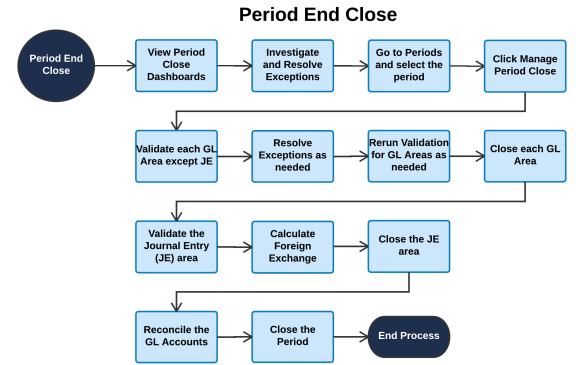Before you can close a GL area or period, you must validate every accounting entry in each GL area. Validation reviews each source document that meets at least one of the following criteria:
- The source document is finalized before the cutoff date for the GL area.
- The accounting entry for the source document is before its Valid After date.
Validation verifies the following conditions:
- An accounting entry is generated without exceptions.
- The data in the accounting entry matches the data in the source document or journal entry. This data includes:
- transaction date
- finalized date
- finalized state
- segment objects and segment object values
- cost information
- transaction currency
- any other data values captured for inclusion in the account entries
You can validate a GL area at any time by clicking the Validation button for the GL area. When you validate a period GL area for the first time, all the accounting transactions for the period that are before the Valid After date are automatically re-created. The next time you validate the GL area for the period, transactions are validated beginning from where the validation stopped for the prior validation. This resume-validation feature also applies if the validation stops before finishing. When you resume the validation, the validation starts from where it stopped.
Obsolete transactions are not included in the validation process.
You can modify the accounting rules and related information (standard costs, item classes, and so on) at any time. This modification does not affect the GL results because all accounting entry information eligible for regeneration is updated.
You can rerun the validation process to make sure that no one entered any late changes while you were validating the GL areas. To learn more about how Kenandy ensures the accuracy and integrity of financial reports, see Internal Controls for Reports.