Variable Pitch
Table of Contents
Overview
Variable Pitch can be used to quickly fix small pitch variations or to correct gradual pitch drifts over time. With the addition of Preserve Time mode, Variable Pitch replaces and expands on the processing options available in the Pitch Contour module available in previous versions of RX.
Displays
Variable Pitch features a waveform panel and a spectrogram panel that each display information about the current selection in the active file tab. These panels will dynamically update when the selection is changed. If no selection is made in the active file tab, no information will be displayed in the spectrogram or waveform panels.
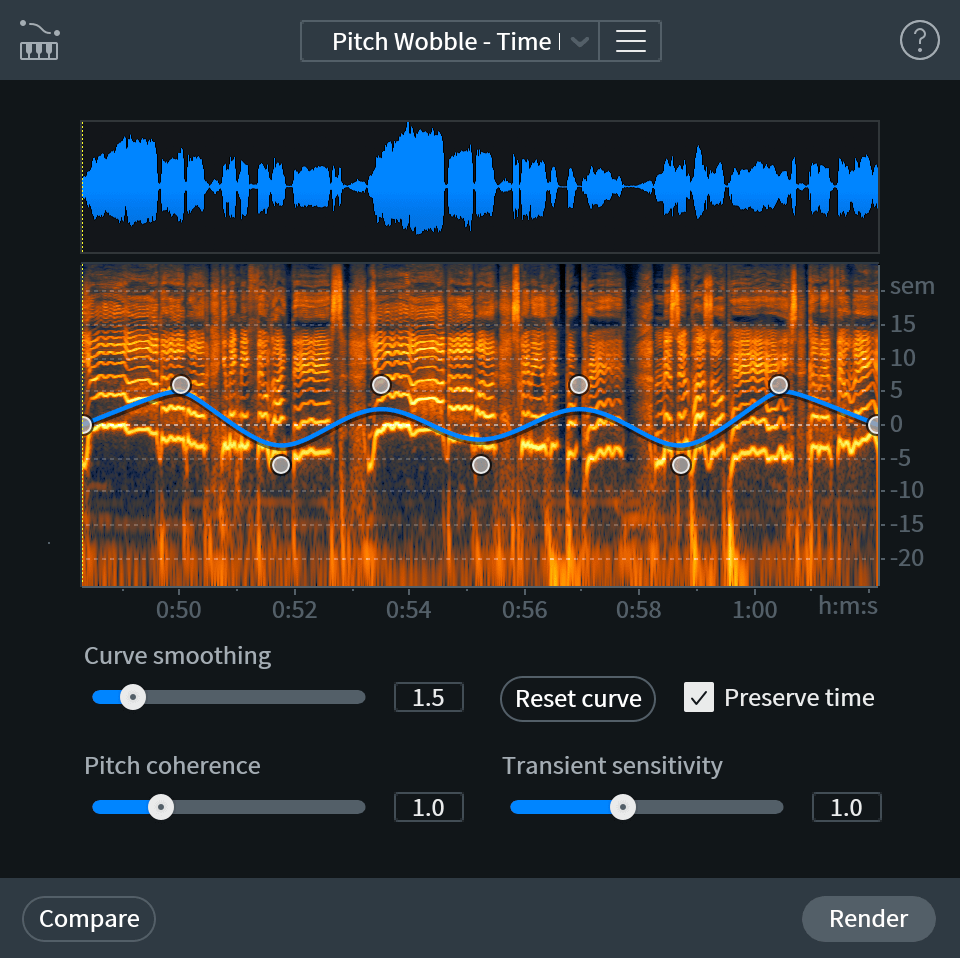
Window Resizing
Click and drag on the bottom right-hand corner of the module window to customize the window size.
Waveform Display
The single waveform drawn in this panel represents the sum of all enabled channels in the current selection. The waveform drawing is normalized to allow for consistent vertical resolution when working with selections of varying amplitude.

Spectrogram Display
The spectrogram drawn in this panel represents the sum of all enabled channels in the current selection.
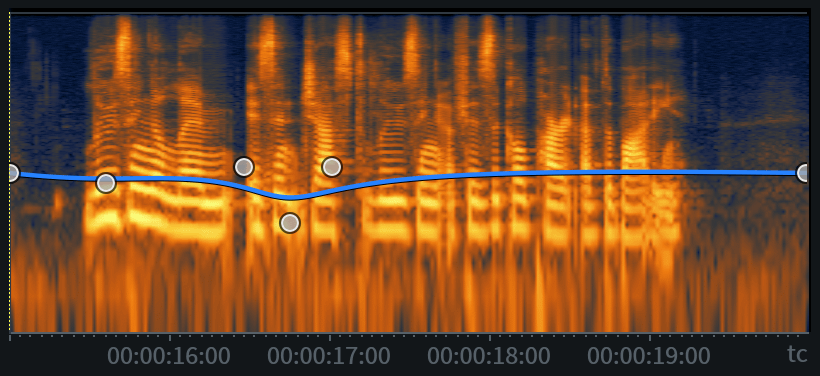
Playhead Indicators
The solid white vertical line and dotted yellow vertical line overlaid on the waveform and spectrogram panels indicate the current playhead position (white) and the playhead anchor position (yellow).
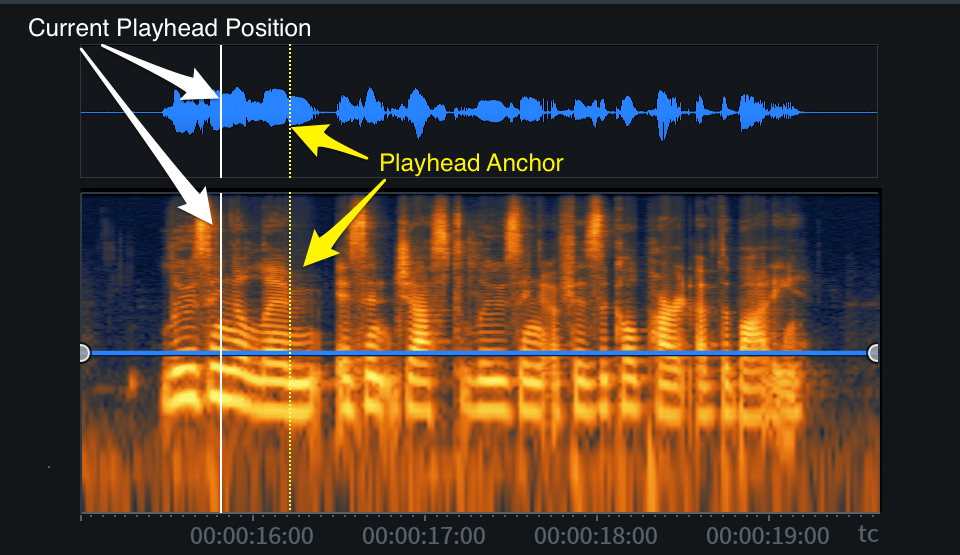
Current Playhead Position
The solid white vertical line overlaid on the waveform and spectrogram panels indicates the current playhead position. This indicator line updates to follow the current playhead position during playback. The playhead position indicator will only appear in the module window when it is within the bounds of the current selection.
Playhead Anchor
The dotted yellow vertical line overlaid on the waveform and spectrogram panels indicates the playhead anchor position in the main editor window. If the playhead anchor position is outside of the current selection bounds, the indicator will not be displayed in the module window.
Contour Curve Display
The blue line overlaid on the spectrogram panel represents the pitch contour curve. Nodes can be added to this curve and adjusted to make changes to pitch over the course of the active selection.

Contour Curve Axes
The contour curve allows for adjustments along two axes: Pitch and Time.
- Pitch: The vertical y-axis of the contour curve represents pitch in semitones.
- The Pitch axis ranges from -24 (bottom) to +24 (top) semitones.
- The center of the Pitch axis equates to 0 semitones.
- Time: The horizontal x-axis represents time.
- The time format used here is determined by the time format display selection in the transport section of the main editor window.
- The range of the time ruler matches the length of the current selection.
Ruler Zooming
- Hover over the ruler and use a mousewheel or trackpad to zoom in and out.
- Click and drag left or right on the ruler when zoomed in to change the ruler position.
- Double-click on a ruler display to reset the zoom level to default.
Contour Curve Readout
When the cursor is positioned over the spectrogram panel, a text readout will appear in the upper left hand corner of the panel. This readout displays information about the processing that will be applied by the current contour curve.

The readout displays the following information about the current cursor position, from left to right:
- Time: Current time position of the cursor within the spectrogram panel.
- Pitch Shift (%): Percentage of pitch shift that will be applied at the cursor’s current time position.
- Pitch Shift (Semitones): Amount of pitch shift that will be applied at the cursor’s current time position.
Contour Curve Editing
The following section describes the methods and controls available for editing the contour curve.
Add Nodes
Click in the spectrogram panel to add a new node to the contour curve.
Contour Curve Node Limit
The contour curve supports adding up to 25 nodes.
Semitone Adjustments
Click and drag a node up or down to adjust its semitone value.
Time Adjustments
Click and drag a node left or right to move the associated pitch adjustment point earlier or later in time.
Note
- Nodes cannot be moved outside of the time bounds of the current selection.
- The contour curve shape will be maintained when the selection changes.
- The contour curve shape will be maintained after rendering.
Remove Nodes
Individual nodes can be deleted from the curve using the following methods:
- Click and drag a node past the top or bottom border of the contour curve display to quickly remove it from the curve.
- Control-click (Mac) or ctrl-click (Windows) on a node to remove it from the curve.
Reset Individual Nodes
Double-click on a node to reset it to the default value of 0 semitones. Double-clicking a node only resets the semitone value to default, it will not change the time position of the node.
Reset Curve
Removes all custom nodes from the curve, resetting it to default. Two nodes are present in the default curve, one at the start and one at the end of the current selection. The default nodes are set to 0 semitones (no pitch adjustment).
Smoothing
Adjusts the amount of smoothing applied between nodes on the contour curve. Smoothing is a global control and is applied to all nodes on the curve.
Lower smoothing values: Applies little to no smoothing between nodes on the curve, resulting in strict
transitions between nodes.

Higher smoothing values: Applies more smoothing between nodes on the curve, resulting in a gradual,
rounded slope between nodes.

Controls
The following section describes the Preserve Time control and the parameters available for refining the results of processing when Preserve Time (Radius Mode) is enabled.
Preserve Time
Determines the pitch processing algorithm that is used when rendering the current selection. When Preserve Time is enabled, the iZotope Radius™ processing algorithm is used. When Preserve Time is disabled, a resampling processing algorithm is used. See the descriptions below for more information about these processing algorithms and how they affect the rendered output.
Preserve Time Disabled (Resampling Mode)
When Preserve Time is disabled, a resampling algorithm is used to render the pitch contour curve. In this mode, time and pitch are adjusted synchronously, as if tape playback speed was adjusted. The length of the rendered selection will change to account for changes in pitch.
- Negative semitone adjustments increase the length of the rendered selection.
- Positive semitone adjustments decrease the length of the rendered selection.
Use Case for Resampling Mode
This mode can be useful for synchronizing two recordings of the same performance that have been captured at slightly different clock speeds.
Preserve Time Enabled (Radius Mode)
When Preserve Time is enabled, the Radius algorithm is used to render the pitch contour curve. The mode will adjust pitch without altering the length of the current selection.
Preserve Time: Additional Controls
When Preserve Time mode is enabled, additional controls become available for refining the results of processing: Pitch Coherence & Transient Sensitivity.
Pitch Coherence
Adjusts the amount of timbre preservation applied during processing. This control is useful for maintaining the natural timbral qualities of pitched audio content (such as human speech, sung vocals or saxophone) by correcting the smearing or phasing issues that can be introduced during processing.
Increasing pitch coherence can help to combat phase effects that can occur when applying processing to a solo voice or a small group of related instruments. A possible tradeoff of increasing pitch coherence is that it may introduce roughness or unwanted modulation when applying processing to polyphonic or multi-instrument content.
Note
Pitch Coherence is only available for adjustment when Preserve Time is enabled.
Transient Sensitivity
Adjusts how the Radius algorithm detects and subsequently preserves transient content when processing. Higher values can improve transient clarity at the cost of applying heavier processing to non-transient material. Bowed instruments, such as cello or violin, may present stuttering artifacts after processing with higher transient sensitivity values. Lowering the transient sensitivity value can help to reduce the unwanted artifacts in sustained content.
Transient Sensitivity Control Availability
Transient Sensitivity is only available for adjustment when Preserve Time mode is ON.
Compare Settings
The Variable Pitch module does not allow for real-time preview playback. To audition different settings before rendering, click the Compare button in the module footer area to send the settings to the Compare Settings window.
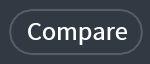
Learn more about Compare Settings in the Module Controls chapter.
Alternative Modules
- For pitch envelope editing tailored to speech, try using the Dialogue Contour module in RX 9 Advanced.
- Make static time-stretch and pitch-shift adjustments with the Time & Pitch module.
- Make adjustments to the time stretch ratio envelope of a selection with the Variable Time module.