Module Chain
Overview
The Module Chain section allows for the processing of multiple modules in series. You can choose from a variety of factory presets to get started or configure your own custom chain and save a preset to use it again in the future. This section includes options for adding, removing, rearranging and customizing the processing of a module.
Controls
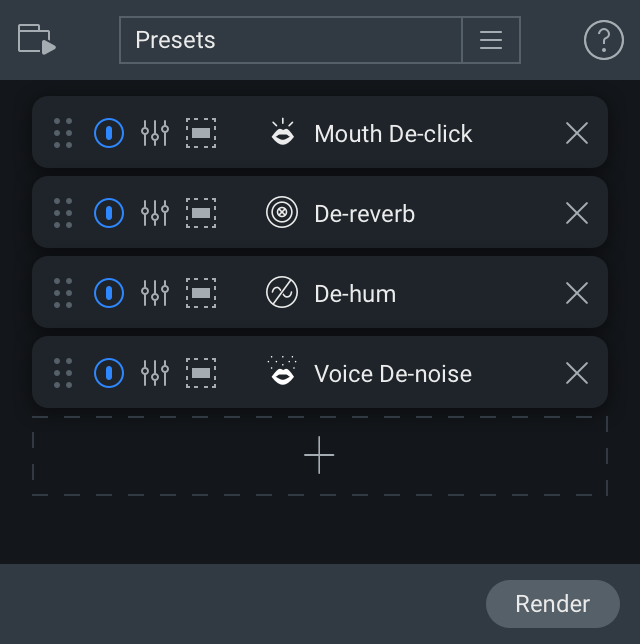
| Name | Description | |
|---|---|---|

|
Preset Menu | Save or load a module chain preset. More information about saving presets is covered in the Common RX Module Controls chapter. |

|
Add Module | Click the [+] to add a module from the module list to the end of the module chain. |

|
Remove Module | Click the “X” icon to remove the associated module from the module chain. |

|
Power Button | Enables/disables module processing. |

|
Reorder Module | Click and drag a module panel up or down within the Module Chain to change its order in the signal flow. |

|
View Module | Opens the module window with settings loaded for the associated step in the module chain. |

|
Frequency Selection Settings | Options for processing a module only over a selected frequency range. |
Note
Wow & Flutter is not available in the Module Chain.
RX 9.3.0