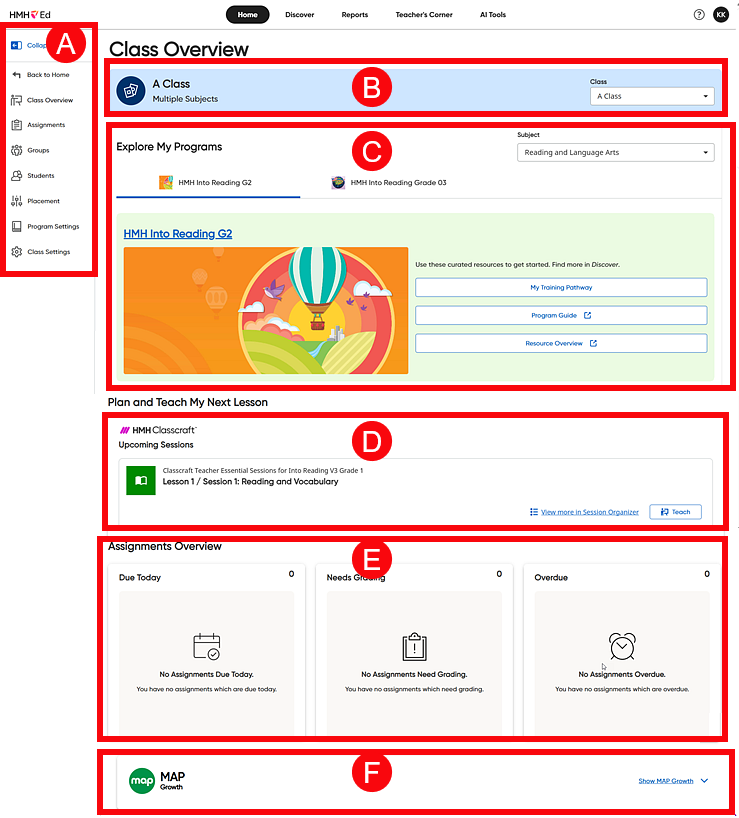
When you click View Class in a class card on the Home page, the Class Overview page opens. This page displays information about the class and provides links to the relevant programs, assignments, and content associated with the class.
➔ Click a letter or outlined area to view details.
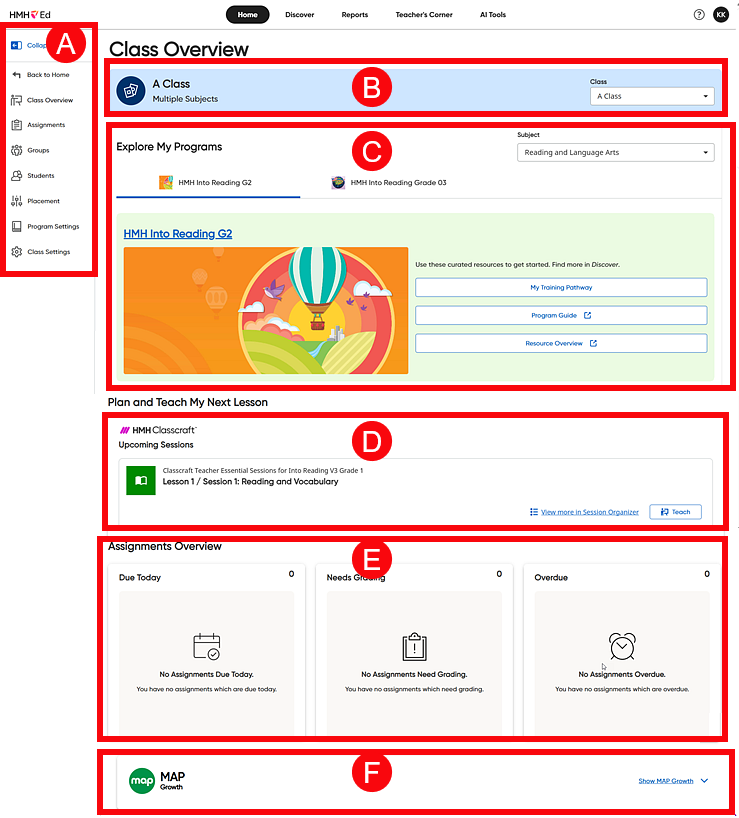
The overview page includes the following information:
Left Navigation Panel |
|||||||||||||||||||||
|
The left navigation panel provides the following links:
|
||||||||||||||||||||
Class Name and Class List |
|||||||||||||||||||||
|
The top of the page displays the name of your selected class and states the subject discipline if only one or "multiple subjects" if more than one. ● Class Name/Class Nickname
In the example
above, the class is nicknamed "Ms. Parker's Reading Class,"
and
For further details, see Add or Edit Nicknames for Classes.
● Class List This section provides a Class list that includes all of your classes and allows you to select a different class.
➔ Click the Class list to select another one of your classes and open the Class Overview page for that class.
|
||||||||||||||||||||
Explore My Programs |
|||||||||||||||||||||
|
This area allows you to view and open the programs and products associated with the selected class. ● Subject List ➔ If your class includes programs and products across multiple disciplines, use the Subject list to select the discipline. The Class Overview page updates to show the set of products for the selected subject that have been assigned for this class.
● Program Tabs All the programs and products that are associated with the selected class and subject are displayed as individual tabs that you can view by clicking the tab; if the class has multiple programs, use the arrows to horizontally scroll through the tabs.
The "main program" for the class is displayed as the first tab and offers links to resources and a My Training Pathways button, which opens relevant content in Teachers Corner. If any of the following programs are associated with the selected class/subject, then they appear on the main program page: – All Core programs – Read 180 (All Stages) – Read 180 Language Launch – Math 180 – English 3D (All Courses/Grades) – English 3D Language Launch (All volumes)
➔ Do any of the following in the Program area: ○ Use
the Previous ( ○ Click a tab to view the program page. ○ Open a program, click the program title link. The program opens in the Discover page directly to spot where you they left off the last time you opened it. Note: – If no main program is assigned to the class but connected programs or supplemental and intervention products are associated with it, the main card does not show, and the Integrated Practice and Assessments area expands across the page. (See details below.) – A class may have more than one main program; the additional programs are available along with the other programs tab(s).
● Integrated Practice and Assessment The Integrated Practice and Assessments area appears on the right side of the main card and showcases all the connected programs and supplemental and intervention products to be used in conjunction with the program represented in the main card.
– Map Growth – Read180 Flex – Math180 Flex – Amira – Writable/Writing Tasks – Waggle ELA – Waggle Math
➔ Do either of the following in the Integrated Practice and Assessment area: – Open any of the programs by clicking the program title link or the program image. The program opens in a separate browser window. – Click the My Training Pathways button to open the relevant Teacher Success Pathway content in Teachers Corner. (Not available for Map Growth) Note: – Programs are displayed in alphabetical order with the exception of MAP Growth (if available), which always appears at the bottom of the list. – This area groups connected solutions for the main program as well as any standalone products that match the discipline and grade for the main program. For example, if Into Reading G2 program is associated with the class and it has no connected solutions available but the teacher has also associated Waggle ELA + Amira as stand-alone programs, the grouping will also be represented as above. – The number of programs available in the Integrated Practice and Assessment area is displayed in parenthesis. – If no Integrated Practice and Assessment programs or products are associated with the main program, this area does not show, and the main card expands across the page. |
||||||||||||||||||||
Upcoming Classcraft Sessions |
|||||||||||||||||||||
|
Any upcoming Classcraft sessions that may be available to you are listed in the Plan and Teach My Next Lesson section. For each program, the next Classcraft sessions in the queue are displayed as individual cards.
● If you have not yet set up your Classcraft classes, click the Set Up Grade and Subjects button. (See Set Up and Manage Classcraft Classes for details.)
● If you have upcoming Classcraft sessions, they are displayed as individual cards and listed with the following options: – Teach – opens a new session or – Resume – opens a previously opened session and continues where you ended the session (See Open and Teach Classcraft Sessions for details.)
● To view and manage your Classcraft sessions, click the View more in Session Organizer link; this opens your Session Organizer page. (See View and Manage Sessions for details.)
|
||||||||||||||||||||
Assignments Overview |
|||||||||||||||||||||
|
In the Assignments Overview area, you are alerted to assignments for this class that are due today, need grading, and are past due. This allows you to quickly assess what work your students and class currently need to complete and what work is awaiting your actions.
Within each category, separate assignment boxes display for each assignment, showing the assignment resource-type icon, the assignment title, the class name, the assignment due date, and the number of students whose assignments are due today, need grading, or are overdue (depending on the category). ➔ For
any assignment listed, click the arrow Further details for each category are provided below.
Due Today
The Total Pending number displays in the top right corner of the box; this is the total count of students with assignments due today.
Need Grading
The Total Submissions number displays in the top right corner of the box; this is the total count of students who have submitted assignments that are ready to be graded. Note: Assignments can display in this box and in the Due Today or Overdue box, depending on the due date. Only ungraded assignments that are not more than 20 days past the due date are listed here. To view and grade assignments that are more than 20 days past the due date, you must use the Assignments pages. (See Manually Score an Assignment for details.)
Overdue
The Total Outstanding number displays in the top right corner of the box; this is the total count of students who have overdue assignments (of 20 days or fewer). To view and manage assignments that are more than 20 days late, you must use the Assignments pages. (See Manage Assignments for details.) |
||||||||||||||||||||
MAP Growth |
|||||||||||||||||||||
If the selected class has MAP Growth Assessments associated with it, they are listed as individual cards in this area and can be accessed here.
➔ Click
the Show MAP Growth link
to view the full widget. The MAP Growth card expands to show additional
information and options.
|