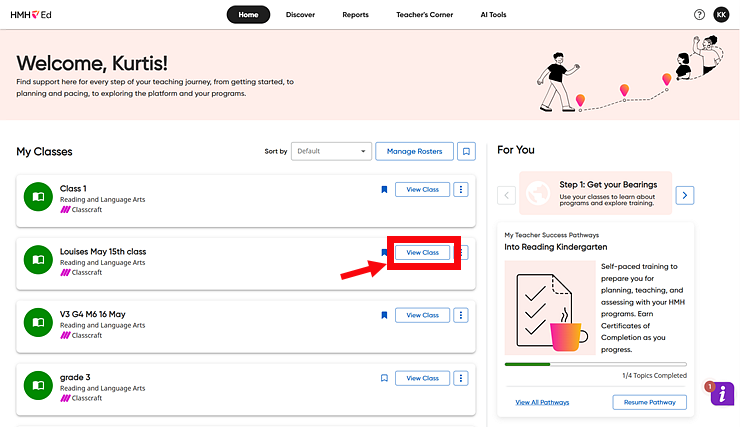
If your district has purchased a program that has Classcraft functionality or purchased an add-on of Classcraft licenses, then you must set up your Classcraft classes in HMH Ed™ to open and teach Classcraft sessions. The set up involves selecting the grade level and subjects for the class. If necessary, you can change the grade and subject settings for the class on the Class Settings page.
Follow the instructions below to set up and/or manage your Classcraft classes.
● Manage Settings for Classcraft Classes
1. In the HMH Ed™ banner, click the Home tab, locate the class card of the class to be set up with Classcraft, and click View Class.
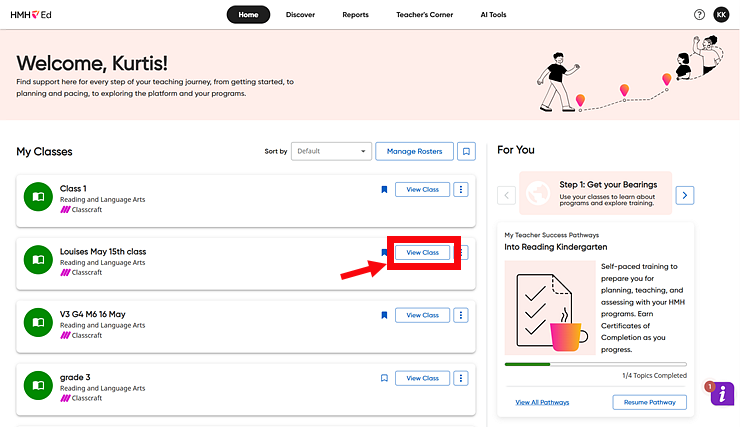
The Class Overview page appears.
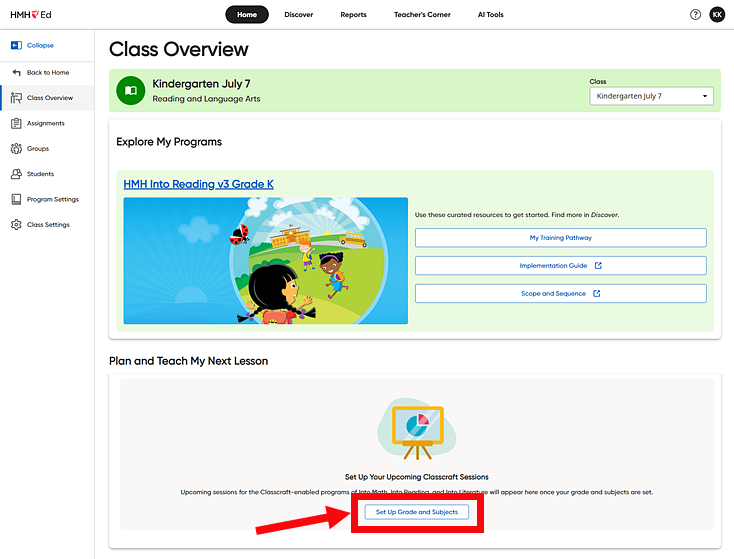
2. In the Classcraft Upcoming Sessions box, click the Set Up Grade and Subjects button. A dialog box appears.
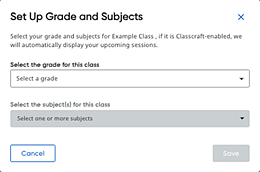
3. From the lists provided, select the grade and one or more subjects, click Apply, and then click Save.
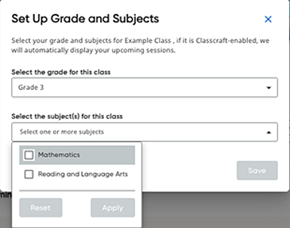
The Class Overview page appears showing the upcoming Classcraft sessions available for the selected class.
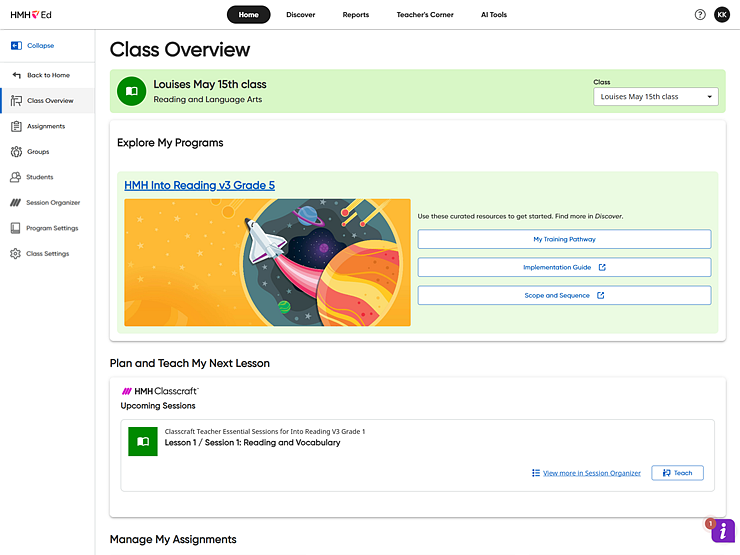
1. Return to the Class Overview page for the Classcraft class.
2. On the left panel, click the Class Settings link.
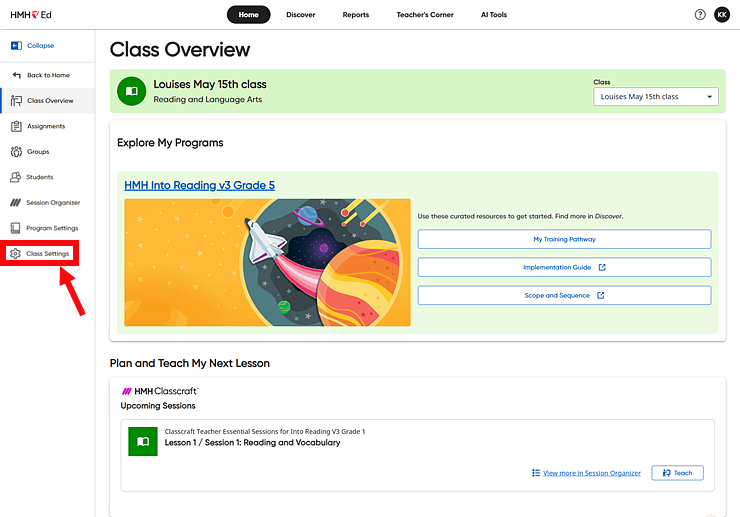
The Class Settings page appears.
3. From the lists provided, select the grade and one or more subjects, click Apply, and then click Save.
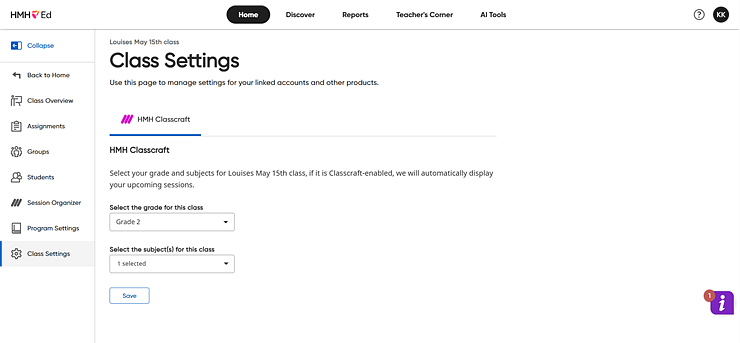
See also:
Open and Teach Classcraft Sessions