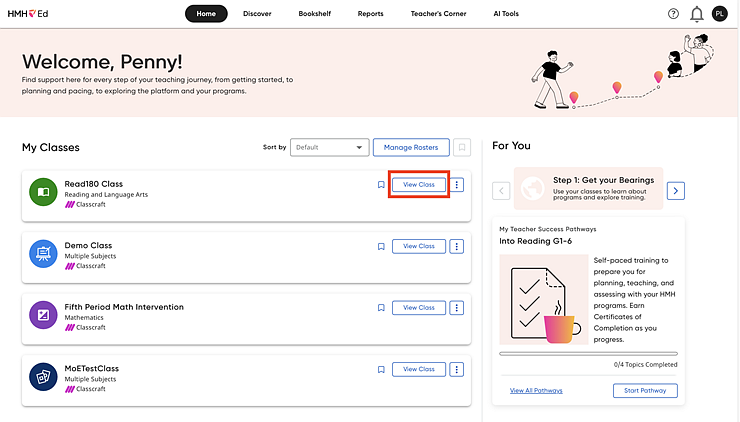
You can access the class settings for Multilingual Learner Options, Accessibility Supports, Writing Options, Assessments and Quizzes, and Segment Manager as detailed below.
1. From the Home page, click View Class on the class card.
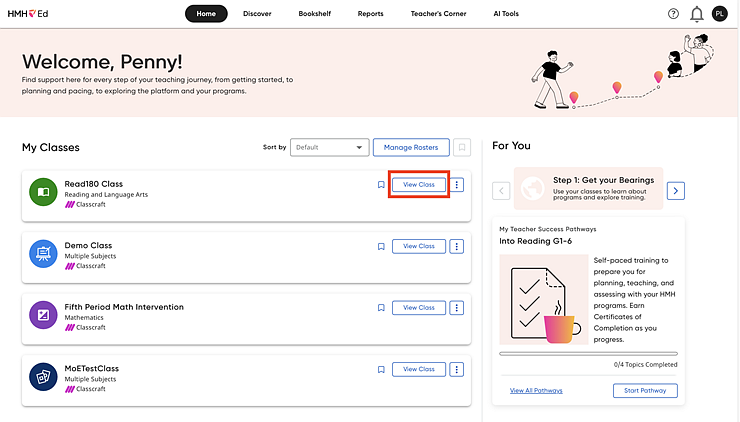
2. On the left panel of the Class Overview page, click Class Settings.
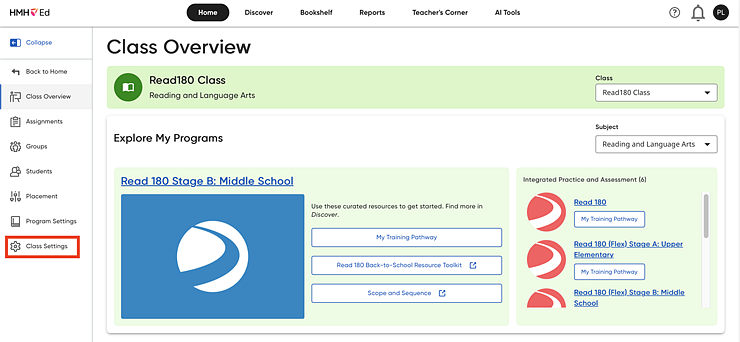
The Class Settings page appears.
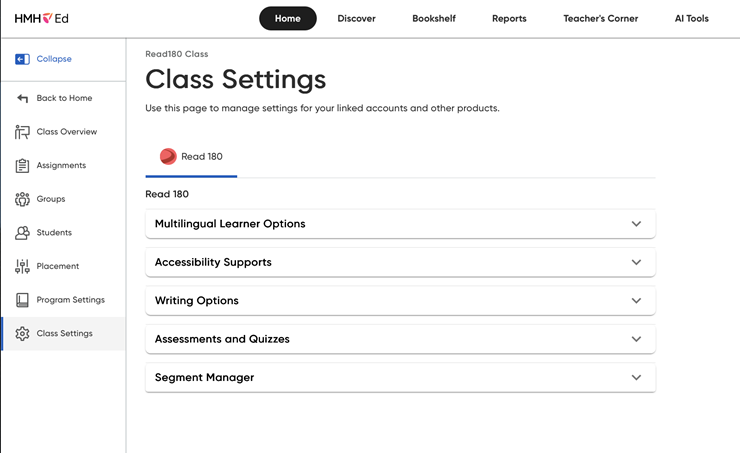
See below for instructions on Multilingual Learner Options, Accessibility Supports, Writing Options, Assessments and Quizzes, and Segment Manager.
Clicking the Multilingual Learner Options bar opens these settings.
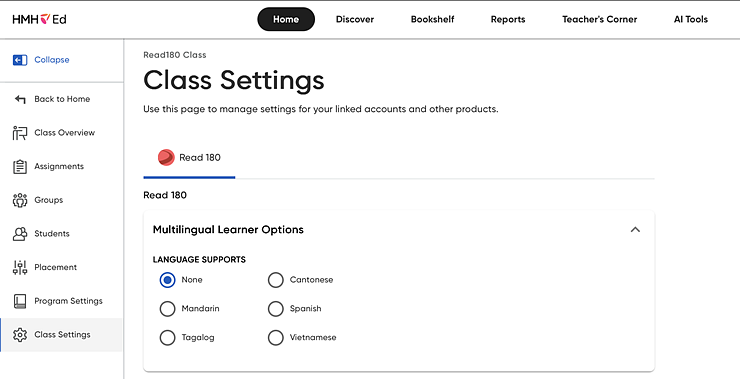
Click the option button to select language supports for the class.
Accessibility Supports are applied at the student level. Click the Accessibility Supports bar to open these settings.
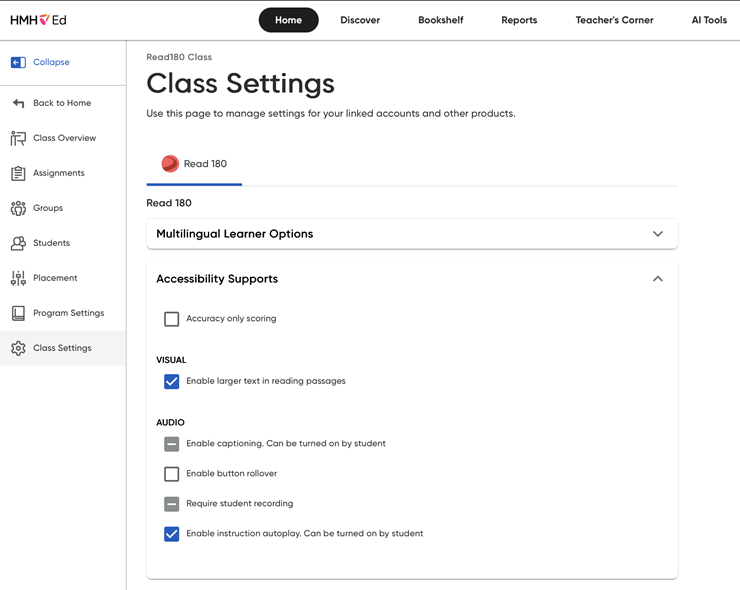
– Accuracy Only Scoring removes the time element from Read 180 activities for the class.
– Enable Larger Text allows for text in reading passages to appear larger if students require this.
– Enable Captioning allows students to select closed captioning for audio and video.
– Enable Button Rollover allows students to scroll over a button and see its function.
– Require Student Recording allows teachers to choose to require students to record their activities to complete segments and topics.
– Enable Instruction Autoplay allows the student to turn on this function.
Click the Writing Options bar to open these settings.
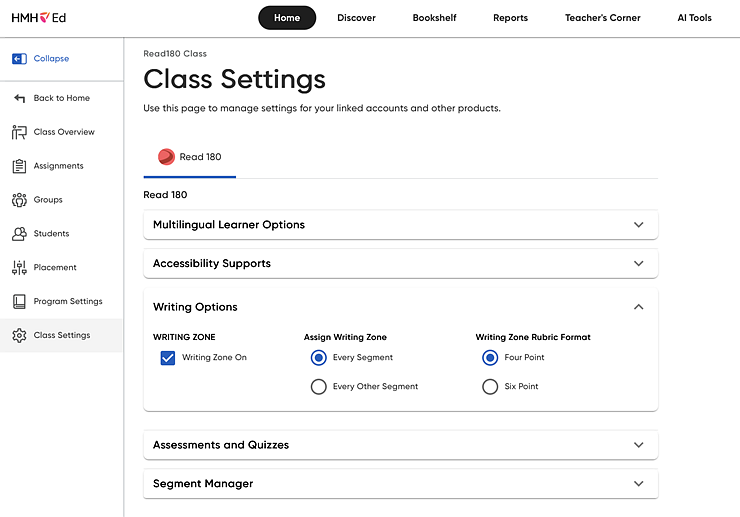
– Click the buttons to turn the Writing Zone on or off. Turning it off means the class will not see the Writing Zone in their segments.
– Click the Assign Writing Zone buttons to choose whether the class sees the Writing Zone on every segment or every other segment.
– Click the Rubric buttons to choose which rubric to use.
Click the Assessments and Quizzes bar to open these settings.
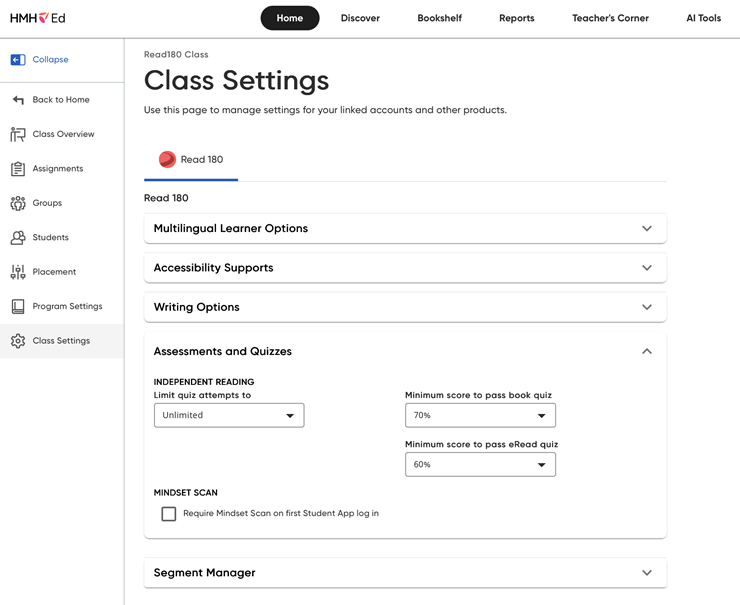
You can set how many attempts students have at
Reading ![]() quizzes, minimum passing scores for each type of quiz, and whether students
see the Mindset Scan
quizzes, minimum passing scores for each type of quiz, and whether students
see the Mindset Scan ![]() at first
login.
at first
login.
Click the Segment Manager bar to open these settings.
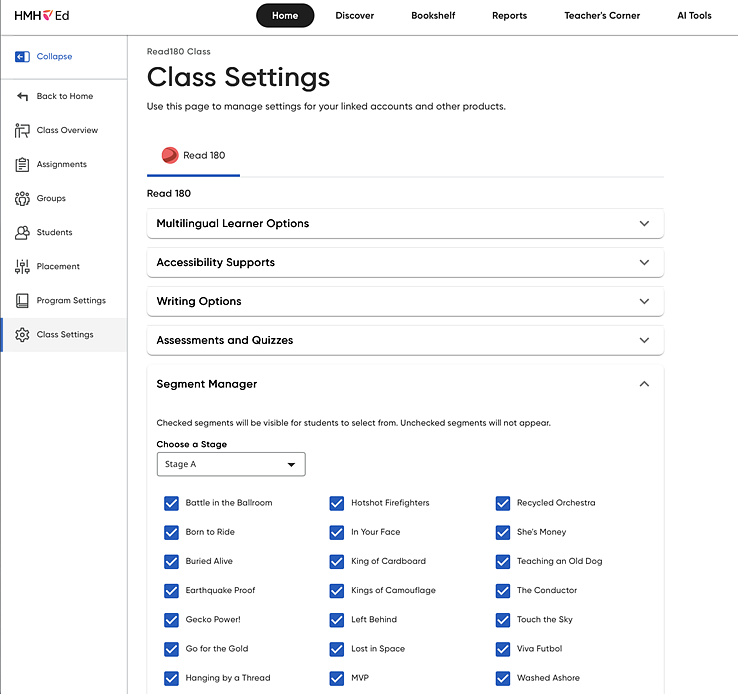
Select which segments will be visible to the class by selecting the stage from the list, and then clicking the check box next to the segment.
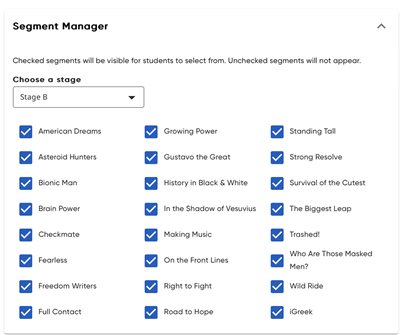
The Segment Manager allows teachers to customize which segments students will see as they are working in the Student App. The default setting has all segments visible; teachers can click the check box to remove segments from a students’ view.