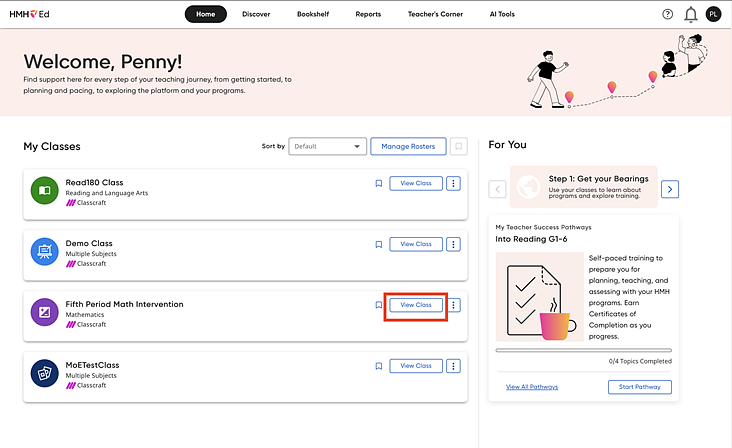
Teachers can access their class settings to set Brain Arcade Settings or Calculator Settings as detailed below.
1. From the Home page, click View Class on the class card.
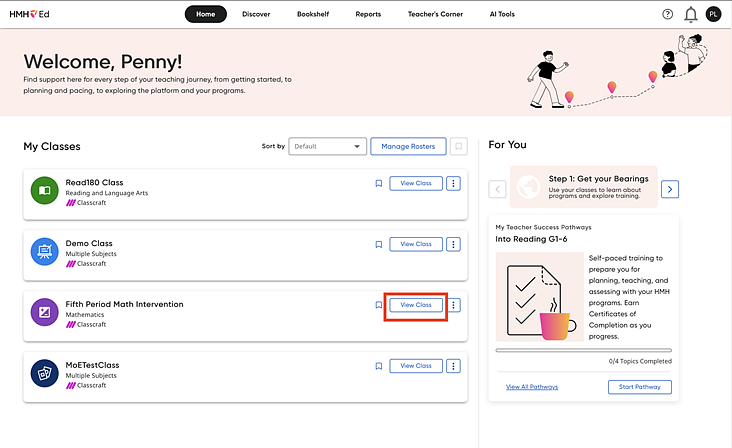
2. On the left panel of the Class Overview page, click Class Settings.
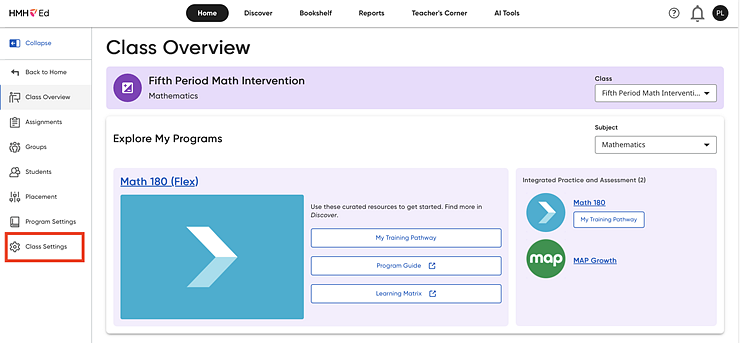
3. On the Class Settings page, click the Math 180 tab to view the Brain Arcade and Calculator options.
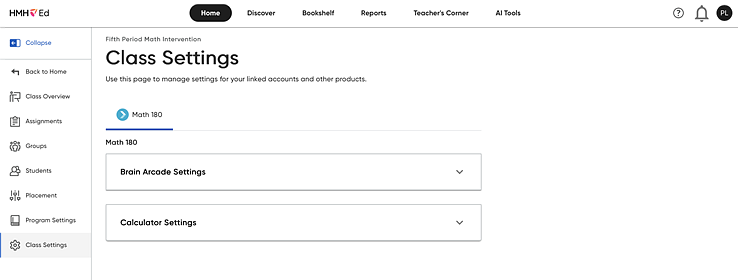
See below for instructions on Brain Arcade Settings or Calculator Settings.
1. Click the Brain Arcade Settings bar to open the Brain Arcade Settings dialog box.
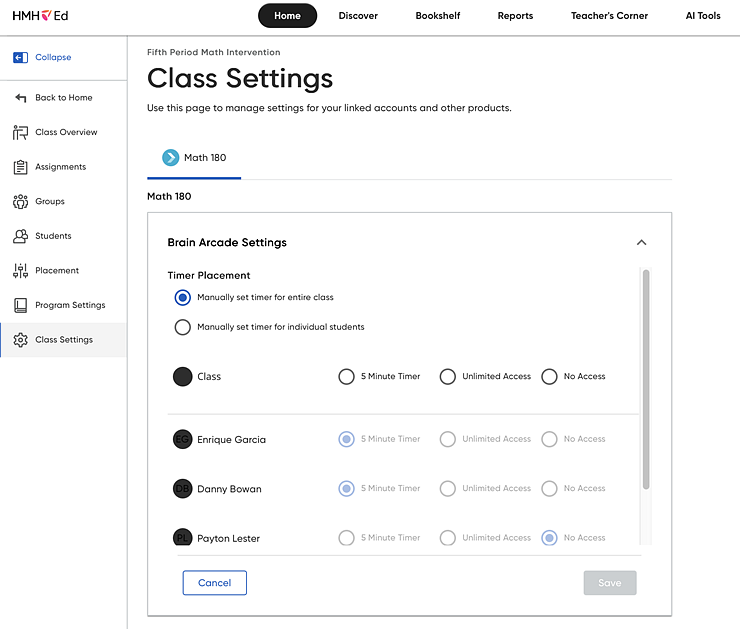
2. To set the same settings for the entire class, click Manually Set Timer for Entire Class (selected by default); then select one of the following to specify the access to the Brain Arcade: 5 Minute Timer, Unlimited Access, or No Access.
3. To set the settings for individual students, click Manually Set Timer For Individual Students, then select one of the following to specify the access to the Brain Arcade: 5 Minute Timer, Unlimited Access, or No Access.
4. To save settings, click Save. To reset to default settings, click Cancel.
Teachers can grant students access to the calculator as their classroom needs dictate. Teachers can set this access by class or student.
1. Click the Calculator Settings bar to open the Calculator Settings dialog box.
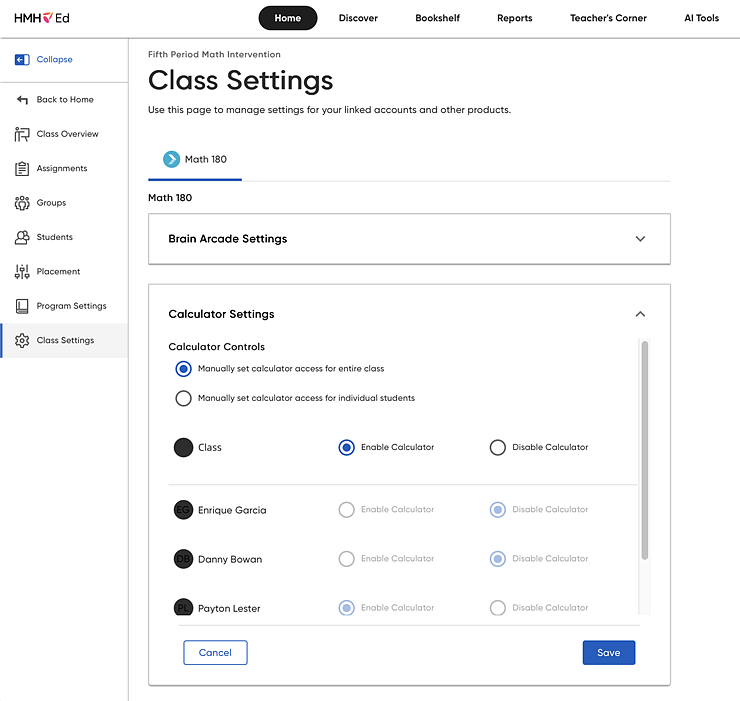
2. To set the same settings for the entire class, click Manually Set Calculator Access for Entire Class (selected by default).
3. To set the settings for individual students, click Manually Set Calculator Access For Individual Students, then select Enable Calculator or Disable Calculator for each student.
4. To save settings, click Save. To reset to default settings, click Cancel.