GLM Tutorial¶
The purpose of this tutorial is to walk the new user through a GLM analysis beginning to end. The objective is to learn how to specify, run, and interpret a GLM model.
Those who have never used H2O before should see the quick start guide for additional instructions on how to run H2O.
When to Use GLM¶
PREDICTION The variable of interest relates to predictions or inferences about a rate, an event, or a continuous measurement. Questions are about how a set of environmental conditions influence the dependent variable.
Here are some examples:
“What attributes determine which customers will purchase, and which will not?”
“Given a set of specific manufacturing conditions, how many units produced will fail?”
“How many customers will contact help support in a given time frame?”
CLASSIFICATION The variable of interest is a binomial outcome; a variable that can be expressed as 0 or 1, a success or a failure.
Getting Started¶
This tutorial uses a publicly available data set that can be found at:
http://archive.ics.uci.edu/ml/machine-learning-databases/abalone/
The original data are the Abalone data set made available by UCI Machine Learning repository. They are composed of 4177 observations and 7 attributes, and have been split into .90/.10 train/ test sets through random assignment. All attributes are real valued continuous, except for Sex and Rings. Sex is categorical with 3 levels (male, female, and infant), and Rings is discrete.
Before modeling, parse data into H2O as follows:
- Under the drop down menu Data select Upload and use the helper to upload data.
- User will be redirected to a page with the header “Request Parse”. Select whether the first row of the data set is a header. All other settings can be left in default. Press Submit.
- Parsing data into H2O generates a .hex key (“data name.hex”)
For this tutorial two data sets will need to be parsed: the testing set and the training set. Split your data appropriately and parse them both now.
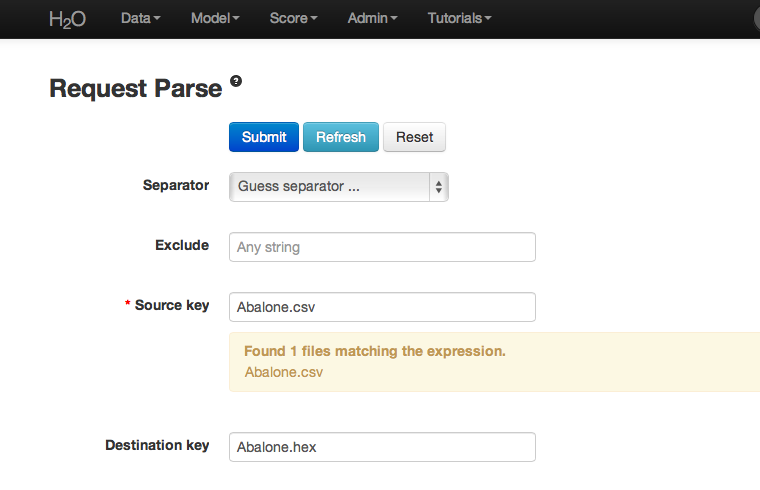
After parsing:
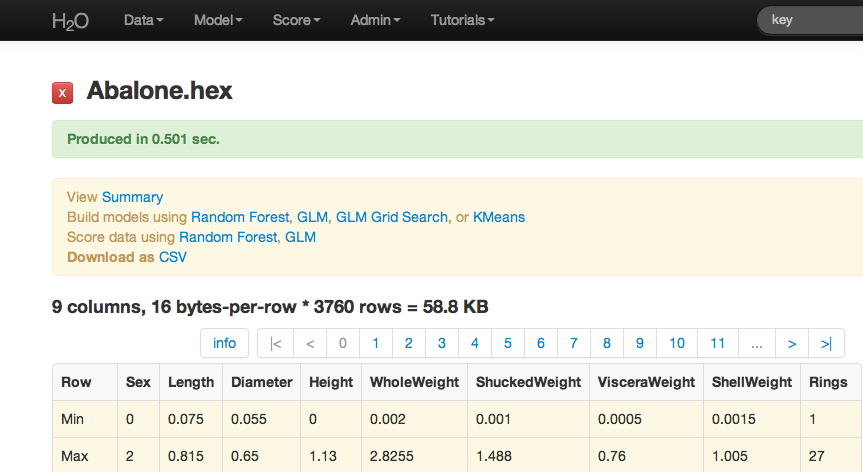
Building a Model¶
- Once data are parsed a horizontal menu will appear at the top of the screen reading “Build model using ... ”. Select GLM here, or go to the drop down menu Model and select GLM.
- In the Key field enter the .hex key for the training data set.
- In the Y field select the column associated with the Whole Weight variable.
- In the X field select the columns associated with Sex, Length, Diameter, Height, and Rings.
- Specify Family to be Gaussian, which automatically sets the link field to identity.
- Leave lambda and alpha at default (to find detailed information on the specification of tuning parameters see the user guide under algorithms in the documentation menu).
- Leave n-folds at 10.
- Select the box marked expert settings, and turn standardization OFF.
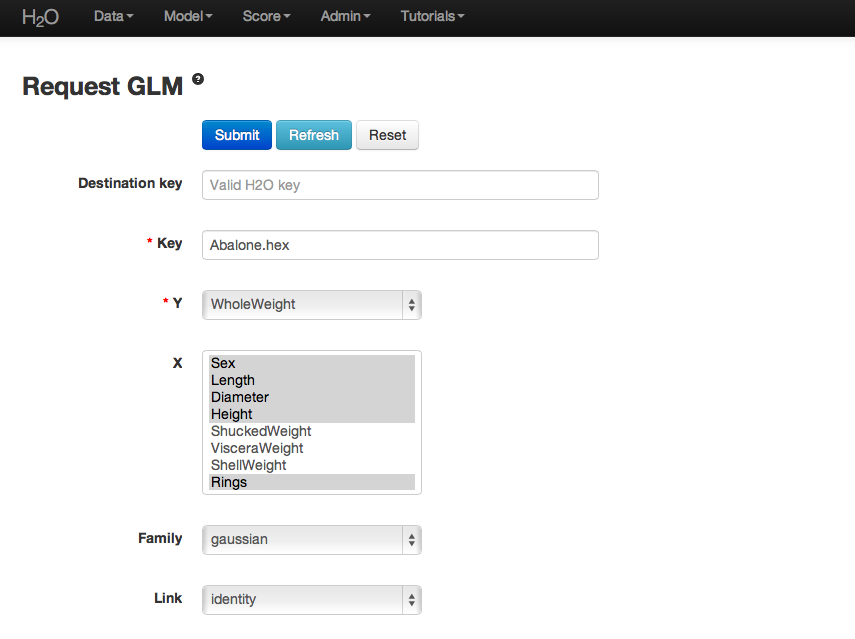
Additional specification detail
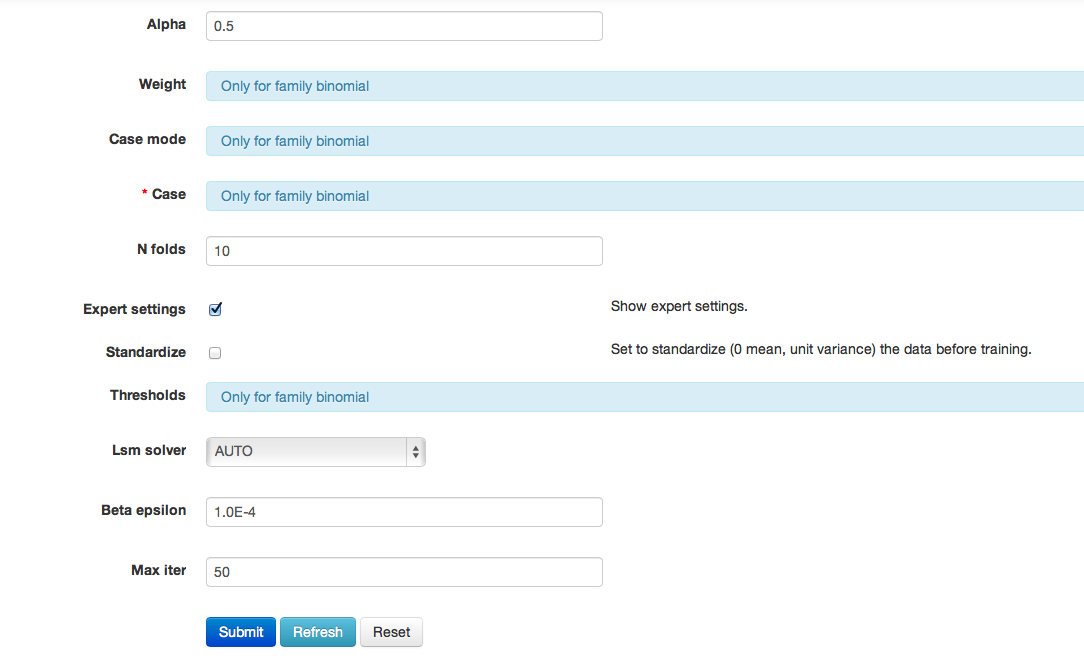
GLM Results¶
GLM output includes coefficients (as well as normalized coefficients when standardization is requested). Also reported are AIC and error rate. A specification of the model is printed across the top of the GLM results page in red.
Users should note that if they wish to replicate results between H2O and R, it is recommended that standardization and cross validation either be turned off in H2O, or specified in R.
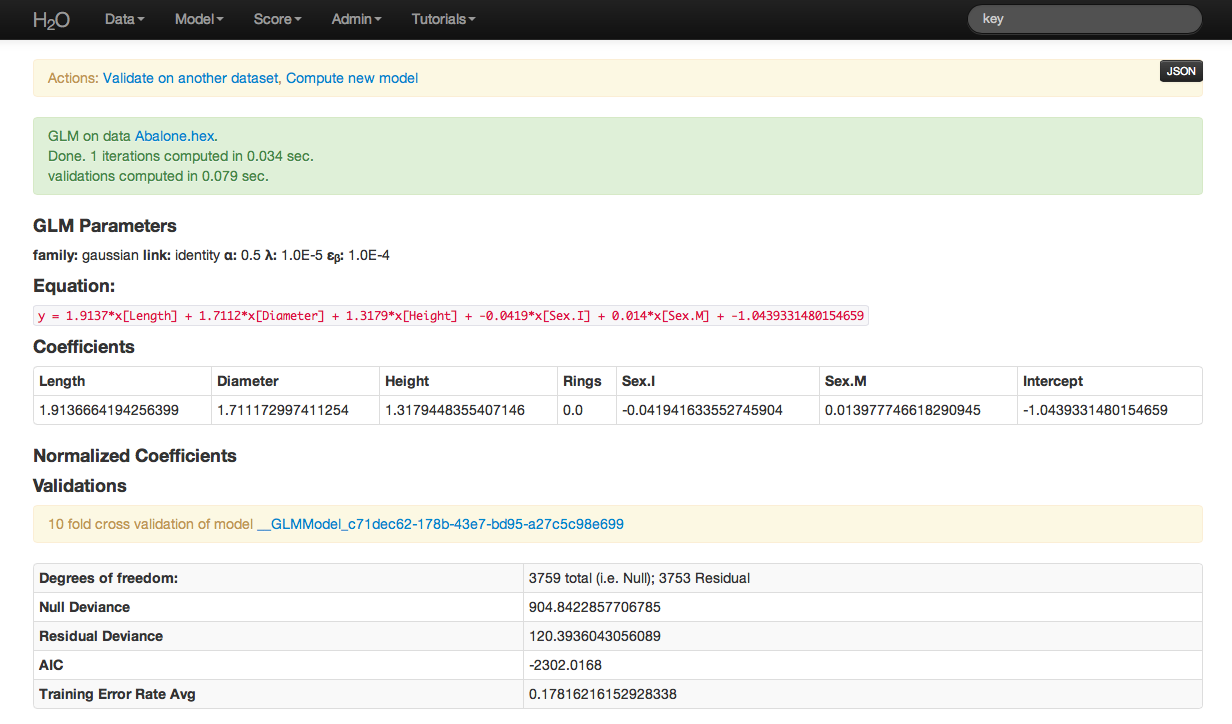
Validating on Testing Set¶
- At the top of the GLM results page is a horizontal menu titled Actions. Select Validate on another dataset. This same action can be completed by going to the Score drop down menu and selecting GLM.
- In model key enter the .hex key found in the center of the GLM results page under the header Validations (this can also be found under the Admin drop down menu by selecting Jobs).
- In the Key field enter the .hex key associated with the testing data set (originally parsed at the beginning of the session). Press submit.
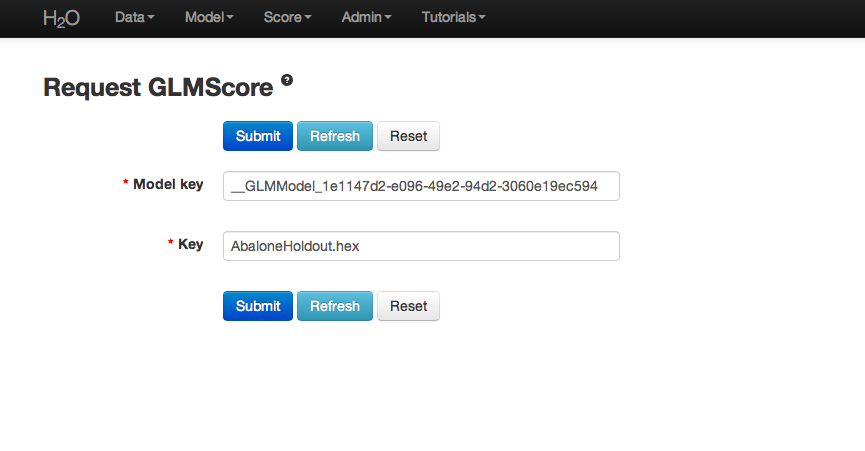
Validation results report models statistics like those originally generated when the model was built. It should give users an idea of how well their model predicts.
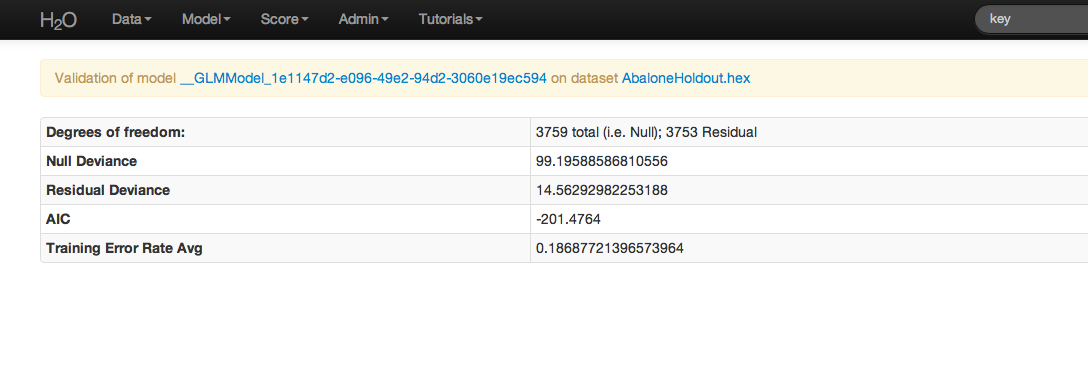
THE END.