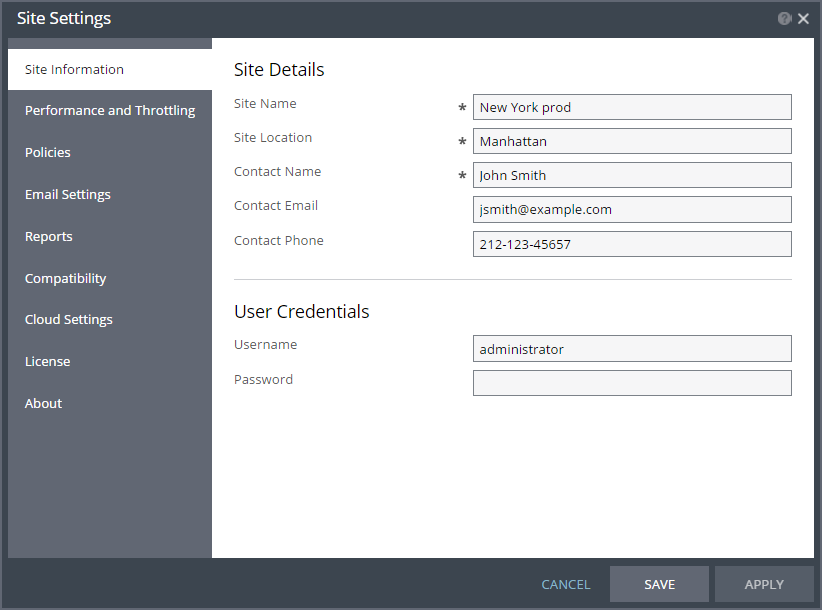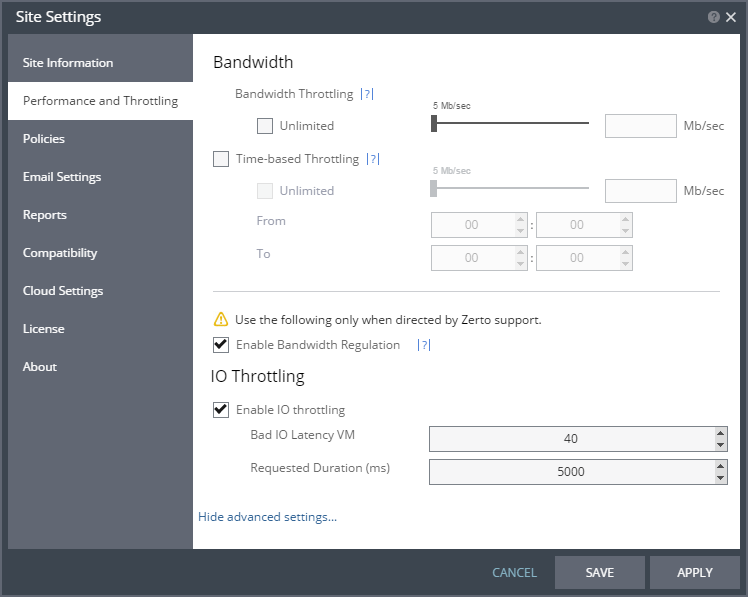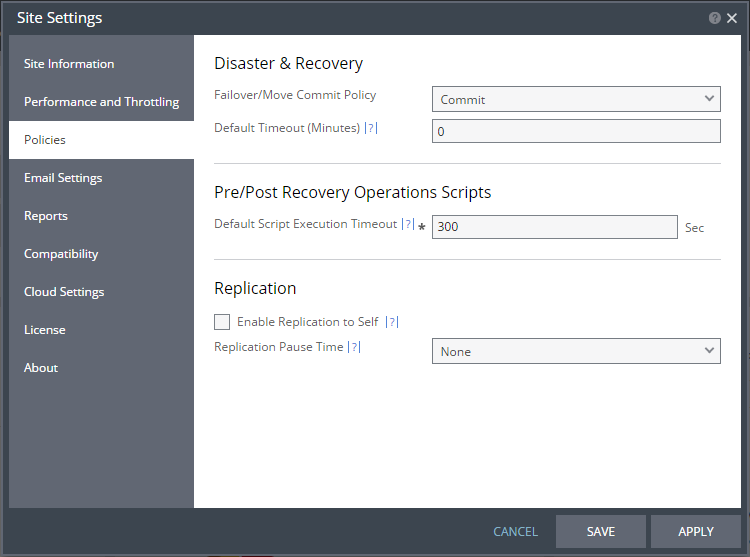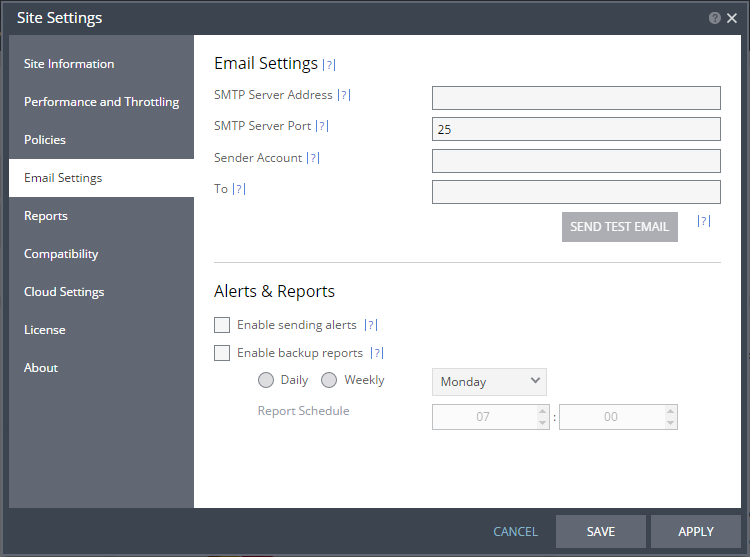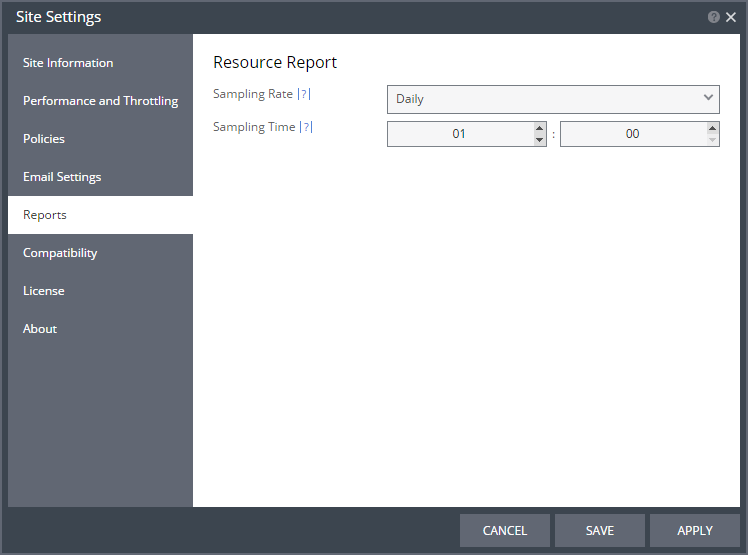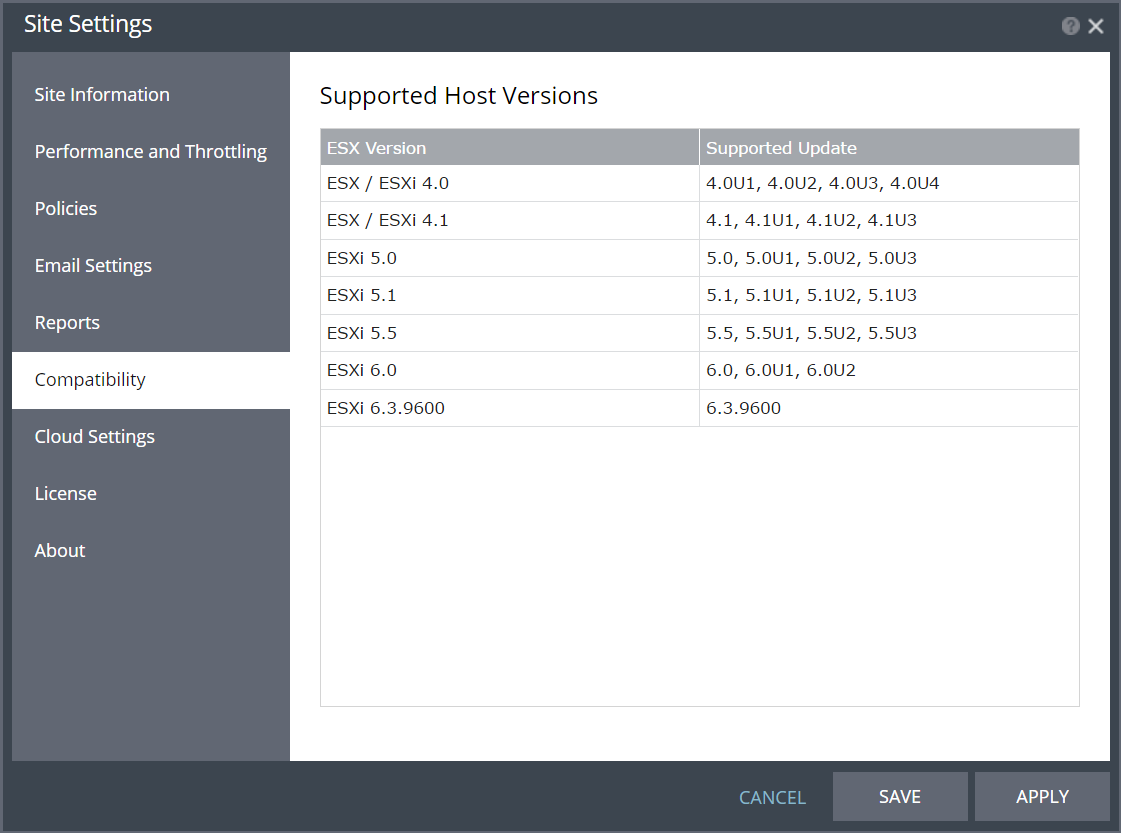Site Settings
The Site Settings dialog enables configuring various site settings. These include the maximum bandwidth that Zerto Virtual Replication uses between the protected and recovery sites, default script timeout, and protection policies such as the commit policy for a failover or move operation.
To specify site settings:
1. In the Zerto User Interface, click
SETTING (

) in the top right of the header and select
Site Settings.
The Site Settings dialog is displayed.
2. Make any required changes to the settings, click SAVE and then APPLY. The following settings can be defined:
Licensing is described in
Seeing What is Licensed. You also use the
Site Settings to set up Zerto cloud connector static routes and VMware vCloud Director from the
Cloud Settings item. For details, refer to
Zerto Cloud Manager Administration Guide.
Editing Information About a Site
You provide information about the site during installation, to make it easier to identify the site in the in the user interface and to identify the contact person at the site. After installation you can updated these settings.
In the Zerto User Interface, site information is displayed at the top of the display.
To update information about the local site:
1. In the Zerto User Interface, click
SETTING (

) in the top right of the header and select
Site Settings.
The Site Settings dialog is displayed.
2. Define general information about the site.
Site Name – The name used to identify the site. Mandatory.
Site Location – Information such as the address of the site or a significant name to identify it. Mandatory.
Contact Name – Te name of the person to contact if a need arises. Mandatory.
Contact Email – An email address to use if a need arises.
Contact Phone – A phone number to use if a need arises.
3. If the credentials to access the vCenter Server from the Zerto Virtual Manager change, specify the new credentials:
User Name – The administrator name used to access the vCenter Server. The name can be entered using either of the following formats:
■ username
■ domain\username
Password – The password used to access the vCenter Server for the given user name. To ensure security, after saving the settings, the password field is cleared.
4. Click SAVE.
Defining Performance and Throttling
Performance and throttling settings include bandwidth settings and the maximum time a script can run before timing out.
You can specify bandwidth throttling, which is the maximum bandwidth that Zerto Virtual Replication uses from this site to recovery sites. The default value is for Zerto Virtual Replication to automatically assign the bandwidth used per VPG, based on using the maximum available and then prioritizing the usage according to priority set for the VPGs sending data over the WAN.
Note: The minimum supported bandwidth is 5 Mb/sec.
For details about estimating the bandwidth, see
WAN Sizing.
Time-based Bandwidth Throttling – If you know that the bandwidth needs specific throttling during a certain period, for example, during the daily peak transaction period you can override the general throttling of the bandwidth for these specific times.
To configure bandwidth:
1. Click Performance and Throttling.
2. Specify the bandwidth throttling you want. You can use the slider to set the Mb/sec. If you are going to protect virtual machines on this site as well as recover virtual machines to this site, for example via failback, you also have to set the bandwidth on the peer site out to this site.
A value of 0 Mb/sec means that the bandwidth used is determined automatically by Zerto Virtual Replication.
3. To specify time-based throttling, check the Time-based Throttling checkbox.
4. Specify the maximum bandwidth for the period.
If the Unlimited checkbox is checked, the bandwidth is always unlimited.
A value of 0 Mb/sec means that the bandwidth used is determined automatically by Zerto Virtual Replication.
You can use the slider to set the Mb/sec.
a) In the From fields, select the start time for throttling.
b) In the To fields, select the end time for throttling.
5. Click APPLY or SAVE.
IO Throttling values should be changed only in coordination with Zerto support.
Defining Site Policies
You can set default recovery and replication policies.
Configuring Disaster Recovery Policies
To configure disaster recovery policies:
1. Click Policies.
None – The failover or move operation must be manually committed or rolled back by the user.
Commit – After the time specified in the Default Timeout field the failover or move operation is committed, unless manually committed or rolled back by the user before the time-out value is reached. During the specified time you can check the recovered VPG virtual machines.
Rollback – After the time specified in the Default Timeout field the failover or move operation is rolled back, unless manually committed or rolled back by the user before the time-out value is reached. During the specified time you can check the recovered virtual machines in the VPG.
The value set here applies as the default for all failover or move operations from this point on but can be changed when defining a failover or move operation.
3. Specify the Default Timeout after which a Commit or Rollback commit policy is performed. A value of zero indicates that the system will automatically perform the commit policy, without waiting for any user interaction.
4. Specify the timeout in seconds for a script to run before or after a failover, move, or test failover in the Default Script Execution Timeout field.
5. If the same site is to be used as both the protected and recovery site, select Enable Replication to Self.
6. Choose the Replication Pause Time, which is the time to pause when the journal might have problems, resulting in the loss of all checkpoints, for example, when the datastore for the journal is near to being full.
The replication pause time is the amount of time that the transfer of data from the protected site to the journal on the recovery site is paused. This time can then be used by the administrator to resolve the issue, for example by cloning the virtual machines in the VPG, described in
Cloning Protected Virtual Machines to the Remote Site. The value set here is applied to existing and new VPGs.
Note: The setting is applied to the site only. If you want the ability to pause the protection in both directions, for example to cover reverse protection back to the original site after a move operation, set the replication Pause Time on both sites.
7. Click APPLY or SAVE.
Configuring Email Settings
You can configure Zerto Virtual Replication alerts to be sent to an email address, so as to be better informed when an alert occurs and backups are run.
Email Settings
To configure email settings:
1. Click Email Settings.
2. Specify the SMTP server Address. The Zerto Virtual Manager must be able to reach this address.
3. If the SMTP Server Port was changed from the default, 25, specify the port number.
4. Specify a valid email address for the email sender name in the Sender Account field.
5. Specify a valid email address where you want to send the email in the To field.
You can test that the email notification is set up correctly by clicking SEND TEST EMAIL. A test email is sent to the email address specified in the To field.
6. Click APPLY or SAVE.
Alerts and Reports
You can configure when to send alerts and backup reports.
To configure when to send emails about alerts and backups:
1. To send an email when an alert is issued, check Enable sending alerts.
2. To send an email with a backup report, check Enable backup reports.
3. Specify whether you want a backup report sent daily or weekly.
Daily – Send a daily backup report
Weekly – Send a weekly backup report. Select the day of the week from the dropdown list.
4. Specify day of the week and the time of day to send the backup report.
5. Click APPLY or SAVE.
Defining Resource Report Sampling Period
Specify when you want to take resource samples to identify resource usage, either daily at a specific hour and minute or hourly at a specific minute within each hour.
To configure report settings:
1. Click Reports.
2. Choose the Sampling Rate.
3. Choose the Sampling Time.
If you set the daily time to be 12:00, you will get a sample taken at noon every day. Collecting a sample hourly provides a higher resolution picture of replication traffic than if collected daily.
4. Click APPLY or SAVE.
Information is saved for 90 days when the sampling period is hourly and for one year when the sampling period is daily.
These samples are used to generate resource reports as described in
Zerto Virtual Replication Reports.
Reviewing Supported Host Versions
Zerto Virtual Replication works with most VMware hypervisor hosts. For a list of supported hosts, click Compatibility.
 ) in the top right of the header and select Site Settings.
) in the top right of the header and select Site Settings. ) in the top right of the header and select Site Settings.
) in the top right of the header and select Site Settings. ) in the top right of the header and select Site Settings.
) in the top right of the header and select Site Settings.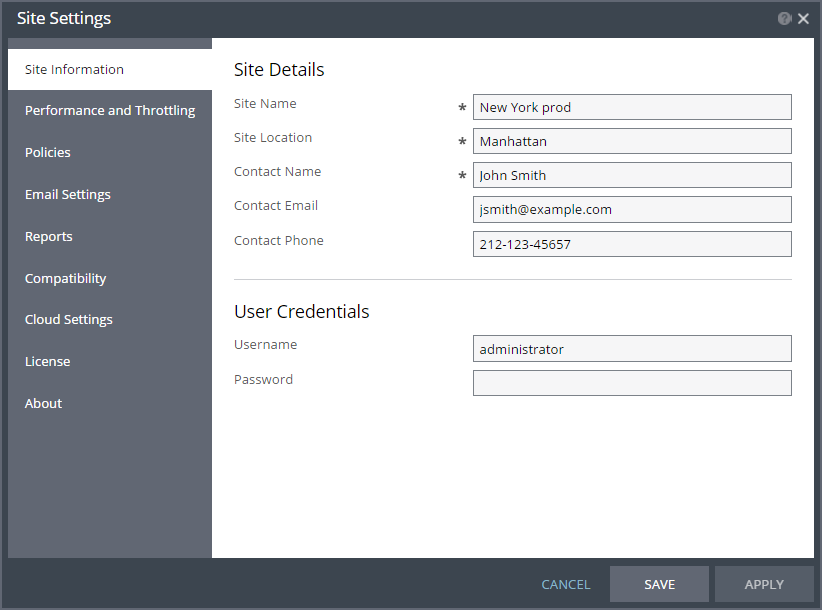
 ) in the top right of the header and select Site Settings.
) in the top right of the header and select Site Settings.