Seeing What is Licensed
The Zerto license includes information such as the number of virtual machines that can be protected and the license expiry date. You can see these details in the Site Settings > License dialog.
The cloud and enterprise license include the following details:
License – The license key itself.
License ID – An identifier for the license.
License Type – What is licensed: whether the license restricts the number of virtual machines that can be protected or the number of sockets used.
Expiry Date – The license expiry date.
Quantity – The maximum number of virtual machines or sockets licensed, based on the license type. If blank, the number of licenses is unlimited.
Maximum Sites – The maximum number of sites allowed.
An enterprise license also includes the following:
Usage – The sites using the license and the number of protected virtual machines in each site.
A warning is generated when either the license expires or more than the licensed number of virtual machines are being protected. Protection continues but the license should be updated. After getting a new license key you can update Zerto Virtual Replication with this key.
To update a license key:
1. In the Zerto User Interface, in the top right of the header click
SETTING (

) and select
Site Settings.
The Site Settings dialog is displayed.
2. Click License.
3. Enter a valid license key and click APPLY or SAVE.
The license is updated on the local site and the paired remote sites.
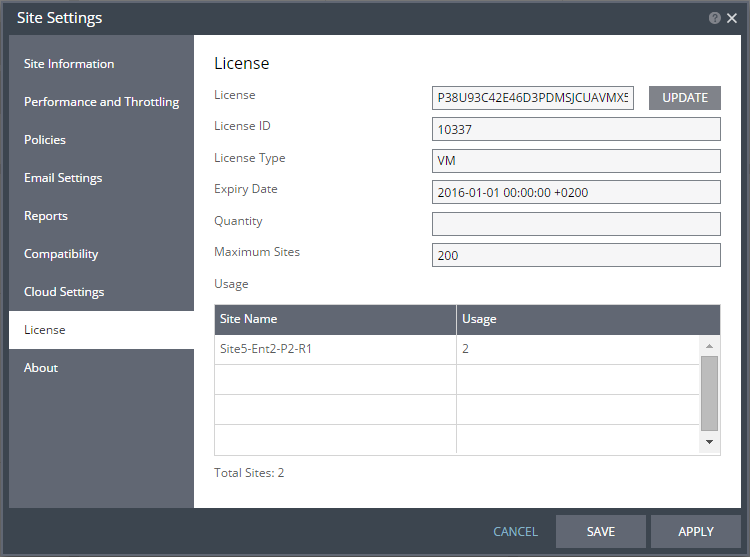
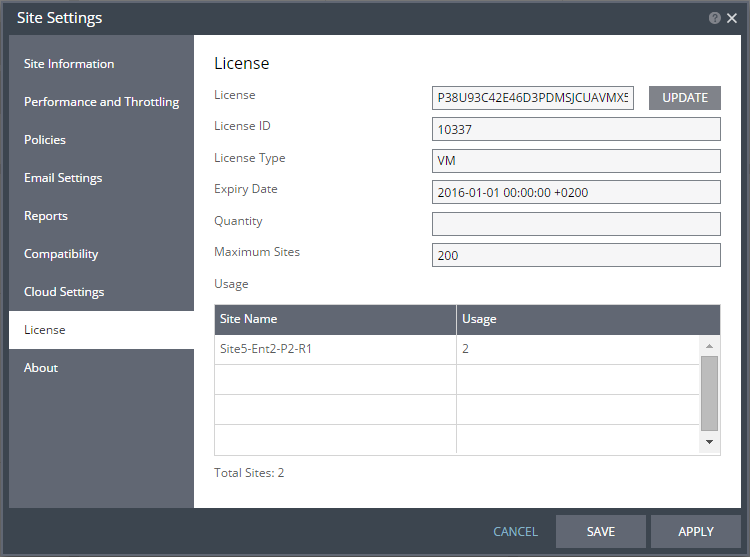
 ) and select Site Settings.
) and select Site Settings.