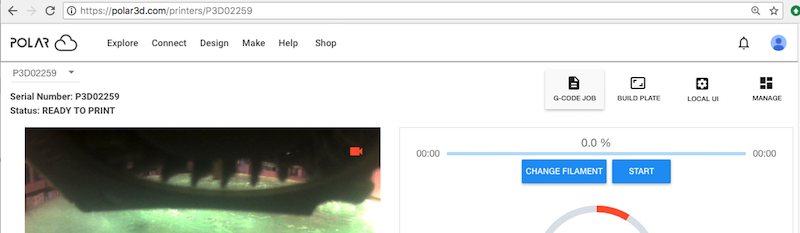
Printer managers may use the “G-CODE JOB” button on the printer dashboard or printer “MANAGE” screen to create a print job directly from saved G-code. Only printer managers may do this, since it is critical that only suitable-for-that-printer G-code be loaded to the printer: inappropriate G-code not only will not result in a successful print, but could even damage a printer.
When uploading G-code to create a print job, note that you do not go to (through) the build plate screen – there is no rendering of the G-code.
Clicking the “G-CODE JOB” button (at the printer dashboard or printer “MANAGE” screen), see Figure 10.65, will bring up a “CREATE JOB WITH G-CODE” screen, see Figure 10.66.
At the “CREATE JOB WITH G-CODE” screen, you have the opportunity to specify a “Job Name” for the print job you will be creating. Then click the “SELECT A G-CODE FILE” button, see Figure 10.67, to select a G-code file from your device, and click the “UPLOAD” button. The G-code file you select may be one you previously downloaded from a print job via the print job “Download G-Code File” option, or it may be G-code you obtained or generated (perhaps using a slicer program that you like) elsewhere.
Your selected G-code file will be uploaded and a print job created. Note that print jobs created directly from G-code have a slightly different print job tile appearance (in particular, they do not include a thumbnail of the rendered object model), as shown in Figure 10.68.
Do not attempt to move a G-code print job to a different, incompatible type of printer! If you use the print job “Change Printer” option on a queued G-code print job, or the print job “Requeue Job” option on a G-code print job in your account “HISTORY”, but select a different type of printer than that for the print job that you’re moving, then you will see the warning screen shown in Figure 10.69; you must explicitly “CONFIRM” such a move request.