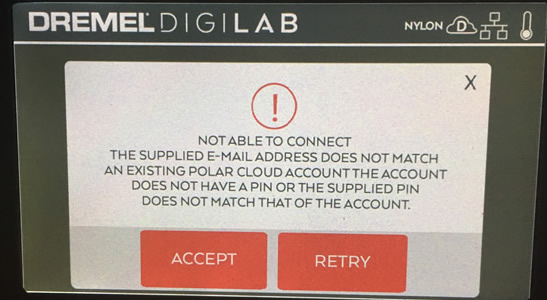
If you mis-enter your Polar Cloud “Email” address or “PIN Code” (Figure 2.7 or Figure 2.9), then upon pressing “DONE”, after the “VERIFYING” screen (Figure 2.10) instead of a success you will see an error screen as shown in Figure 2.16. Press “ACCEPT” at this error screen to return to the entry screens (Figure 2.6 and Figure 2.8) where you should re-enter your Polar Cloud information, double-checking that you have entered it correctly. (Note that the Dremel control panel “RETRY” key causes the printer to attempt the Polar Cloud connection again using the previously entered Polar Cloud account information – use “RETRY” only if you think the network connection may have had a blip.)
Tips: Double-check the spelling of your email address and particularly that you properly entered any special characters; also, if you changed your Polar Cloud “PIN Code” in preparation for registering your Dremel printer, double-check that in the Polar Cloud you pressed “SAVE” at the account “SETTINGS” screen after making the change!
With successful connection of your Dremel 3D45 printer to the Polar Cloud, the cloud icon on the printer’s control panel should show either a lightning bolt inside the cloud (meaning that the printer is connected to both the Dremel cloud and the Polar Cloud) or a “P” inside the cloud (meaning that the printer is connected to only the Polar Cloud, not to the Dremel cloud).
If, after entering your Polar Cloud “Email” and “PIN Code” and pressing “DONE”, you do not see the error screen of Figure 2.16 but nevertheless the cloud icon continues to show a “D” inside rather than changing to showing a lightning bolt inside, that indicates that the printer, although connected to the Dremel cloud (so enjoying an Internet connection) has not been able to connect to the Polar Cloud. This likely means that your local network blocks outgoing TCP ports 80 and/or 443; communication with the Polar Cloud requires use of these ports. In this case, you will probably need to talk to your network or IT administrator to have them open up access to those ports for your printer. Note that at the Dremel 3D45 printer’s main menu, pressing “TOOLS” and then “ABOUT” should display information about your printer, including its MAC address; make a note of the MAC address as your network administrator may need that information. See http://about.polar3d.com/yellow3d for some additional discussion.
If you do not see any cloud icon, even though either an Ethernet icon or (sufficiently strong) WiFi icon is displayed, that suggests that while the printer is connected to a local network, that local network is not (currently) enjoying an Internet connection. You cannot connect to Internet cloud-based services (such as the Dremel cloud or Polar Cloud) without a reliable Internet connection: your network or IT administrator may need to investigate your site’s Internet connectivity.
Finally, note that captive portal Internet access (such as commonly offered at airports, coffee shops, business centers, etc.), will not suffice for a printer’s connection, as the printer cannot navigate through “accepting” terms of such access.