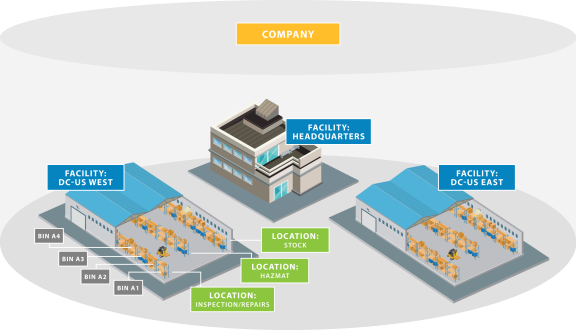
A facility is used to store the name and address of a physical building such as a warehouse, distribution center, or a campus. Within a facility you can create many locations. Most data is set up at the company level, but planning data can be set up by facility, and then you can run MRP at the company or facility level.
This picture shows how facilities fit in with locations and bins in your Kenandy company structure:
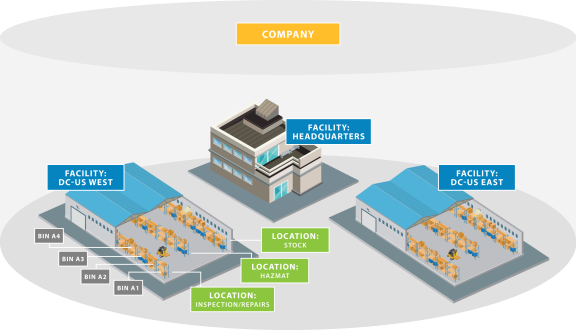
Related topics:
You can set up a business hours calendar that specifies when your facility is open, so that you can coordinate shipping and receiving times. To learn more about setting up business hours, see the Kenandy Configuration Guide, which is available on the Resources Page of the Kenandy Community.
Kenandy enables you to aggregate shipments from multiple orders to the same customer. To designate a customer as eligible to receive aggregated shipments, from the Customer page, select Aggregated Shipments.
Kenandy does not create a shipment for those customers, but sales order lines that have been released and are ready to ship are displayed on the Shipment Planning page, so that you can create a new shipment or add the lines to an existing shipment.
Kenandy displays the list of open sales order lines grouped by Ship-to Customer and Ship-from Facility. To filter the list, enter the search criteria.
Kenandy creates a new shipment, or updates the selected shipment, which you can manage from the Shipment Workbench.
Before you can cycle count by facility, specify the ABC interval on the Facility page, and then assign the ABC code to the facility item that you want to count.
A, B, or C intervals in days between cycle counts. A, B, or C.When you run a cycle count the following two things happen:
The following table lists the fields that Kenandy provides. Your system administrator selects the fields that are displayed on your user interface.
| Field | Description |
|---|---|
|
A Days B Days C Days |
The number of days between cycle counts for A, B and C parts. This setting is used when you cycle count at the facility level. You can also set the ABC interval at the company level. Before you cycle count, specify the ABC interval here, and then assign the ABC code to the item. |
|
|
Displays the list of customer accounts. |
|
|
For sales order allocation. If selected, Kenandy automatically picks the allocated inventory. |
| Auto-Create Build to Order Work Order | Select this option if you want sales orders for build to order items to automatically generate one work order per sales order line. |
|
|
Facility's city. |
|
|
Company to which the facility belongs. Select from the list of available options. |
| Company Identifier | A unique identifier that specifies the company during the data loading process. |
|
|
Facility's country. |
|
|
If you want work orders to automatically include a WIP location, select a location from the list of available options. |
| Description | A more detailed description of the facility. |
|
|
User-defined unique identifier. |
|
|
Number of days it takes to ship goods from this facility. |
| Level Zero QOH as Supply |
If the checkbox is selected, MRP only includes Level 0 (raw materials) as quantity on hand. You can select this checkbox or the Quantity on Hand as Supply in MRP checkbox, but not both. Kenandy validates the setting. |
| Manufacturing Calendar | The manufacturing calendar associated with the facility. If different from the company's manufacturing calendar, it overrides that calendar. |
|
|
Specifies the number of days in the past that MRP looks to for supply and demand. |
|
|
MRP uses forecast demand outside of this time fence, and sales order demand inside the time fence. |
|
|
Specifies the number of days in the future that MRP looks to for supply and demand. |
|
|
MRP will not change existing planned orders within the specified period. |
|
|
If not selected, MRP ignores order forecasts as demand. |
| Planning Calendar |
Used for order planning purposes, the calendar defines the business hours for the selected facility. |
| Primary Key | Unique key used to identify this facility during data loading. |
|
|
If not selected, MRP ignores purchase orders as supply. |
| Purchasing Delivery Location | The default location for purchasing deliveries. |
|
|
If not selected, MRP ignores purchase orders as supply. |
|
|
If not selected, MRP ignores Quantity on Hand. |
| Receiving Calendar |
Used for items that are sourced. It defines the receiving business hours for the selected facility. |
| RMA Receipt Routing |
Determines whether you use a one or two-step process for RMA receipts
|
| Sales Order Aggregation Required | A check mark indicates that all the sales orders must be aggregated before they can be allocated. |
|
|
If this checkbox is not selected, MRP ignores sales orders as demand. |
|
|
If you want sales orders to automatically include a ship-from location, select a location from the list of available options. |
|
|
Displays the list of Business Hours calendars. Used for shipping and receiving purposes, the calendar defines the business hours for the selected facility. |
|
|
Facility's state or province. |
|
|
Facility's address. |
| Transfer Orders as Demand |
If this checkbox is not selected, MRP ignores transfer orders as supply. |
| Transfer Orders as Supply |
If this checkbox is not selected, MRP ignores transfer orders as supply. |
|
|
If you want work orders to automatically include a complete-to location, select a location from the list of available options. |
|
|
If you want work orders to automatically include an MRB location, select a location from the list of available options. |
|
|
If this checkbox is not selected, MRP ignores work orders as demand. |
|
|
If this checkbox is not selected, MRP ignores work orders as supply. |
|
|
Facility's zip or postal code. |
_________________________________
To search the KnowledgeBase and documentation, ask a question, or log a case, please visit the Kenandy Community. To access our online training, visit the Kenandy Learning Center.
Version: Spring 2017