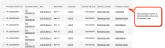Suppose you are a manufacturing company that purchases raw material, some of which is hazardous, and finished goods.
The following example outlines a typical set of stock movement rules. The first rule moves hazardous material from the receiving dock into the hazardous stock location. The next rule moves stock to the raw material location, and the third rule moves purchased finished goods to the finished goods location. The fourth rule is a catch-all; it moves all other material to the finished goods location. If you have a series of moves, you can define the priority according to which you want the rules to be run. Kenandy evaluates the rules in order of priority, and determines the pick or putaway location accordingly.
| Stock Movement Rule | Type | Source Doc | Priority | Company | Facility |
Class |
Locations |
|---|---|---|---|---|---|---|---|
| Hazardous Material | Putaway | Purchase Order | 20 | CO1 | FA2 |
Hazardous |
Receiving Inspection Hazardous |
| Raw Material | Putaway | Purchase Order | 30 | CO1 | FA2 | Raw Material |
Receiving Raw Material |
| Finished Goods | Putaway | Purchase Order | 40 | CO1 | FA2 | Finished Goods | Finished Goods |
| Other Items | Putaway | Purchase Order | 50 | CO1 | FA2 |
Receiving WIP Finished Goods |