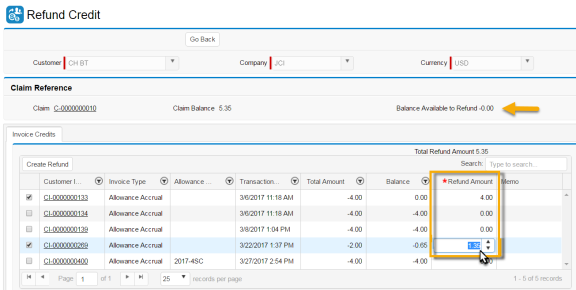| Aging Date |
The aging date for the claim. This field is used for accounting purposes. This date is automatically populated with the value in the Claim Date field, but you can modify the date if necessary. |
| Amount |
The amount of the claim. |
| Approval Status |
The approval status of the claim. Options include: Pending Authorization, Approved, and Not Approved. |
| AR Reason Code
|
The reason code assigned to the claim. |
| Autonumber |
An auto-generated ID that identifies the claim. |
| Bill to Customer |
The name of the bill-to customer for the claim. |
| Claim |
The ID of the claim. |
| Claim Balance |
The balance of the claim. This field is calculated as follows: Amount field - Total Line Amount field.
When the claim is closed or cancelled, this field is set to 0.00.
|
| Claim Date |
The date the claim is generated. |
| Company |
The company associated with the claim. |
|
Correspondent
|
The person assigned to investigate the claim. This field is automatically populated from the Customer page. You can change this value. |
| Currency |
The currency for the customer invoice that is associated with the claim.
|
| Currently Reopened Flag |
An indication of whether the claim is currently reopened. |
| Customer Invoice |
The customer invoice related to the claim. |
| Customer Receipt |
The customer receipt related to the claim. |
| Customer Receipt Line |
The customer receipt line related to the claim.
|
| Days Aged |
The number of days the claim has aged. |
| Days Open |
The number of days (after the Claim Date field) that the claim has in the Open or New status. |
| Description |
A description that explains the reason the claim is generated. |
| Enter Claims Notes |
The comments about the claim. |
| Exceptions Count |
The number of currently unresolved exceptions for the claim. |
| Has Exceptions |
An indication of whether the claim has one or more exceptions. |
|
Inventory Research
|
A value that specifies whether an adjustment to inventory is required. Options include: Adjustment Required, No Adjustment Required, and Reject. An inventory adjustment can apply in under-shipment or over-shipment scenarios in which the customer receives too few or too many items. |
| Last Action |
The last action executed on the claim. |
| Line Exceptions |
The number of exceptions for all lines on the claim. |
| Parent Customer |
The parent customer for the customer who makes the claim. |
| Payment Amount |
The payment amount for the customer invoice that is associated with the claim. |
| Payment Date |
The date the customer invoice that is associated with the claim is paid. |
|
Ready
|
An indication of whether the claim is ready for processing. |
| Reason |
The reason for the claim, such as resolution, chargeback, and so on. |
|
Reference
|
A reference number or code for the claim that the customer provides. |
| Related Claim |
The claim related to this claim. If you split a claim, the original claim is displayed in this field for the new claims that you create. |
|
Resolution Code
|
A code that indicates how the claim is resolved. This field is a reason code with a Type field value of Resolution. To learn more, see Reason Codes. |
| Settlement Date |
The date that the claim is resolved or settled. |
| Settlement Method |
The method used to settle the claim. Options include: Offset, Payment, Writeoff, Split, and Manual. |
| Shipment |
The shipment for the sales order that generates the claim. |
| Sold to Customer
|
The sold-to customer for the claim. |
| Source |
The source of the claim. Options include: Manual, Invoice Deduction, General Deduction, and Trade. |
| Status |
The status of the claim. Options include: New, Open, and Closed. |
| Step |
The current step in the claim process. |
|
Subtype
|
The claim subtype. If the Type field is Transportation, the Subtype field is Damage. If the Type field is Promotion, the Subtype field is Trade, Coupon, or Rebate. You can configure the claim process engine to select a subtype from the reason code you assign to the claim.
|
| Total Line Amount |
The total amount of all lines in the claim. |
|
Track
|
The tracking number for the claim. |
|
Type
|
The type of claim. Options include: Transportation and Promotion. You can configure the claim process engine to select a Type from the reason code you assign to the claim. |