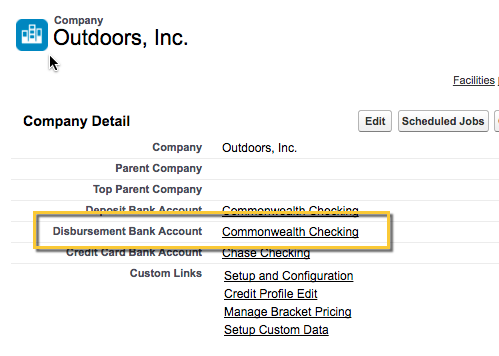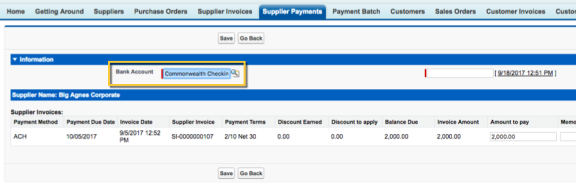| Account Type |
Optional.
Kenandy doesn't use account types elsewhere in the product.
If you want to add account types to your bank accounts for your own information, ask your Kenandy administrator to create a list of account types you use.
|
| Active |
An indication of whether the bank account is active.
Keep the Active checkbox selected to automatically activate the account when you create it. You can clear the checkbox to inactivate the bank account at any time.
|
| Bank Account |
The name of the bank account. [add description from procedure above]
This name appears when you need to select bank accounts on supplier payments, customer receipts, and other Kenandy screens.
|
| Bank Account Number |
Required.
The bank account number.
|
| Bank Contact |
Optional.
The name or email of your rep at this bank.
|
| Company |
The company associated with the bank account. |
| Currency |
The currency of the bank account. |
| GL Account |
The GL account that bank transactions get posted to. |
| Next Check Number |
The number of the next expected check disbursement from the bank account. |
| Number of Advice Lines per Page |
The number of lines to print on the advice page for check printing. This field must have a value if the Use Preprinted Check Stock field is selected.
If the number of advice lines for a supplier payment (or refund customer receipt) exceeds this field value, then a second cancelled check with the extra advice lines is created.
For example, if this field has a value of 10, and if a supplier payment has 15 advice lines, then a check with 10 advice lines for the full amount of the supplier payment is created, and a second cancelled check with 5 advice lines for a 0 amount is created. The second cancelled check is associated with a new supplier payment that has no lines.
|
| Phone |
Optional.
The phone number of your bank rep.
|
| Reconciliation Date |
The date that the bank account was last reconciled. |
| Routing Number |
The routing number for the bank account. |
| Use Preprinted Check Stock |
An indication of whether the bank account uses preprinted check stock. You can print checks using Kenandy Documents functionality, which provides a Print Checks button on the Supplier Payment list page and the Supplier Payment detail page. |