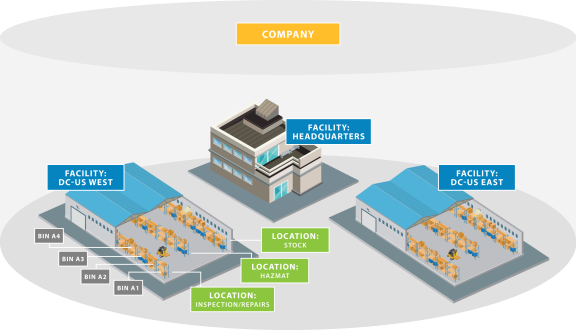
The Company page enables you to manage company details such as address, currency, facility defaults, and other important information. In addition, you can run MRP from this page, and configure scheduled batch jobs.
Companies create logical separations for all accounting, products, pricebooks, suppliers, and customers. No data nor objects are shared across companies with a few exceptions like units of measure.
Your company is "the" company, the Top Parent Company, though your Salesforce organization can have other parent companies if your organization is like a holding company or shell corporation with separate business units. Top Parent Company, Parent Company, and Company exist to allow for hierarchical organization of multiple independent business units.
Note: You can have multiple companies but every time you create a sales order, purchase order, or some other Kenandy defined object, you set the company and the accounting and their values are not shared across companies. In fact, when you create an order and select a company to begin, that selection can't be changed once the record is saved either manually or automatically by making other settings on the page. If you need to change the company on an order, Kenandy recommends that you create a new record with the desired company.
Note: In Kenandy, each supplier and each customer are records that belong to one company. You must create duplicate entries for the same supplier if that supplier provides items to both company A and company B, as companies are separate accounting entities. Likewise, a customer record is for one company.
This picture shows the way you structure a company in Kenandy using facilities, locations, and bins.
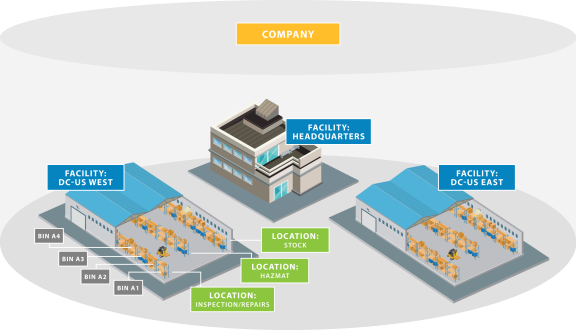
Your user ID determines the default company that is displayed when you log in to Kenandy. Depending on your user profile, you might have access to multiple companies within the hierarchy of the organization. When you confirm your default company from the Getting Around page, the company name appears by default throughout Kenandy.
When you sign in to Kenandy for the first time, set your default Company record as follows:
Typically, Kenandy’s implementation team or your system administrator creates the Company record during the Kenandy implementation process.
In addition to company information, you can perform a number of other functions from the Company page, as listed in the following table.
| Action | Description |
|---|---|
| Edit | Opens the page in edit mode so that you can edit the information. |
| Generate Customer Invoices | Opens the Generate Invoice page so that you can generate all invoices for the company. |
| Generate MRP | Opens the Planning Functions page where you can specify the MRP criteria and run MRP. |
| Overview | Opens the Company Hierarchy page. |
| Scheduled Jobs | Opens the list of scheduled jobs. |
Depending on your user profile, you might have access to some or all of the following custom links.
| Link | Function |
|---|---|
| Configure OTC |
Opens the Configure OTC page where you can manage the weekly, monthly, and quarterly fuel surcharges and distance rate for freight allowances. |
| Credit Profile Edit |
Opens the Edit Credit Rules page where you can create credit rules for a given customer. |
| Fixed Asset Depreciation Rollback | Opens the Rollback Depreciation page where you can roll back the fixed asset depreciation for a selected company and book. |
| Manage Bracket Pricing |
Opens the Manage Bracket Pricing page where you can create price brackets to manage weight-based charges. |
| Setup Custom Data |
Opens the Configuration and Setup page where you can load custom data into the selected company. |
| Setup and Configuration |
Opens the Configuration and Setup page where you can:
|
| Supplier 1099 Batch | Opens the Supplier 1099 Batch page, where you can launch a batch job to create supplier 1099s for annual tax reporting. |
| Supplier 1099 Rollback | Opens the Supplier 1099 Rollback page, where you can launch a batch job to delete all supplier 1099s not marked as filed. |
| TIN Match Download for 1099 | Generates a text file to use for the IRS Bulk TIN Matching e-service. |
| Update Pricebook Lines |
Opens the Modify Pricebook Lines page where you can make mass updates to product pricing. |
The following table lists the fields that Kenandy provides. Your system administrator selects the fields that are displayed on your user interface.
| Field | Description |
|---|---|
| Accounting Standard | Indicates the accounting policy that applies to the company, such as GAAP (Generally Accepted Accounting Principles). |
|
A Days B Days C Days |
The number of days between cycle counts for A, B or C items. Use this setting when you cycle count at the company level. You can also set the ABC interval at the facility level. Before you cycle count, specify the ABC interval here, and then assign an ABC code to each item. |
|
|
The company address (required). You can't create an address from the Company record; instead, you use the Accounts tab to create an account for the company, which includes its address, then you select the address using the Lookup icon. |
| Aliases | Other names for the company. This field is automatically populated with another name for the company when you match an intercompany payment (with another name for this company) to a bank transaction. You can change or delete the names in this field. |
| Allow Retroactive Standard Cost |
Controls retroactive changes to the standard cost:
|
| Avalara Company Code | If Kenandy integrates with Avalara for tax calculation purposes, this is the code (which you set up at Avalara) that enables Avalara to identify your company for tax purposes. |
| Auto-Create Build to Order Work Orders | Select this option if you want sales orders for build to order items to automatically generate one work order per sales order line. |
|
|
This field is part of the company address information, which you set from the company's record on the Accounts tab. |
| Company | The name of the company. |
| Company Currency |
Also called the functional currency. This is used as the base currency for each subsidiary of your company. In addition to the company currency, Kenandy provides you with the ability to specify a transaction currency, which you can use to process documents, such as a sales order, in a different currency. |
|
|
Unique identifier that specifies this company for data integrations. |
|
|
This field ensures the company name is unique. |
| Consolidation Currency | The currency declared by the corporation as a whole. It is the base currency used for consolidations, and by corporate headquarters in the home country. |
|
|
This field is part of the company address information, which you set from the company's record on the Accounts tab. |
| Credit Card Bank Account |
Displays your company's default credit card bank account. When a credit card payment is processed, Kenandy populates the Bank Account field on the customer receipt record; this field displays the credit card bank account selected on the Company page by default. |
| Default Amount Tolerance |
The allowable difference between the amount specified on the purchase order and the amount specified on the related invoice. Anything over this amount might generate an exception, initiate an approval process, and generate a task for an assigned user, such as a buyer. If specified at the Company level, the tolerance applies to all suppliers and vendors associated with the selected company. |
|
Default Quantity Tolerance Over % |
Set this value to prevent orders from being received if they are over the quantity ordered. Anything over this quantity might generate an exception, initiate an approval process, and generate a task for an assigned user, such as a buyer. If specified at the Company level, the tolerance applies to all suppliers and vendors associated with the selected company. |
|
|
The default facility to which work orders are sent. |
|
|
The default facility in which work orders are executed. |
| Deposit Bank Account |
The default bank account used to receive customer payments. Enter an account to save yourself data entry on the Manage Cash Application > Customer Receipt page. Especially useful if you usually deposit payments from customers into the same bank account. |
|
|
The default bank account used to pay suppliers. Enter an account to save yourself data entry on the Create Supplier Payments page. Especially useful if you usually pay suppliers from the same bank account. |
| Do Not Release Partial Sales Orders |
This checkbox enables you to prevent an open sales order from being released if one or more lines have an exception:
|
| Freight Forwarder | The freight forwarder contact for the company. This field value is automatically populated on the shipment record. |
| Frequency of Rate Feed | The frequency with which exchange rates from a third-party provider are fed into Kenandy. Options include Daily and Monthly. |
| Frequency of Revaluation for Unrealized FX Rate | The frequency with which the unrealized gain or loss applicable to exchange rate changes is revalued. Options include Daily and Monthly. |
| Manufacturing Calendar |
Specifies the days and hours that your company or facility is available for production. The selected calendar becomes the default calendar for all facilities within the selected company. To override the default for a facility, go to the Facilities page. |
|
|
Specifies the number of days in the past that MRP looks to for supply and demand. |
|
|
MRP uses forecast demand outside of this time fence and sales order demand inside the time fence. |
|
|
Specifies the number of days in the future that MRP looks to for supply and demand. |
|
|
MRP does not change existing planned orders within the specified period. |
| Level Zero QOH as Supply |
If the checkbox is selected, MRP only includes Level 0 (raw materials) as quantity on hand. You can select this checkbox or the Use Quantity on Hand as Supply in MRP checkbox, but not both. Kenandy validates the setting. |
|
|
If the checkbox is cleared, MRP ignores order forecasts as demand. |
|
|
The parent company. |
|
|
Displays the list of business hours. The planning calendar is used for items that are manufactured. It defines the business hours for the selected company or facility. |
| Purchasing Deliver-To Facility | The default facility to which purchases are delivered. |
|
|
If the checkbox is cleared, MRP ignores purchase orders as supply. |
|
|
If the checkbox is cleared, MRP ignores Safety Stock and Negative Quantity on Hand. |
| Receiving Calendar |
Displays the list of business hours. The receiving calendar is used for items that are sourced. It defines the business hours for the selected company or facility. |
|
|
If the checkbox is cleared, MRP ignores sales orders as supply. |
| Sales Order Ship-From Facility | The default facility from which orders are shipped. |
| Serial Control |
Enables you to set control serial number tracking within your company. The default setting is None (not enabled). To turn on serial tracking, select one of the following two options (you cannot change your selection):
|
|
|
This field is part of the company address information, which you set from the company's record on the Accounts tab. |
| Statutory Currency | The currency used for local or regional statutory reporting. Sometimes referred to as the reporting currency. |
|
|
This field is part of the company address information, which you set from the company's record on the Accounts tab. |
| Subsidiary Currency | When the company manages local country consolidations, it must establish a single currency. Subsidiary Currency is usually the highest level of ownership subsidiary at the country consolidation level. |
|
|
The Taxpayer Information Number for the company. |
|
|
The ultimate parent company for all companies related to this company. Not required and not shown by default. |
| Unrealized FX Revaluation Method | The method used to revalue the unrealized gain or loss applicable to exchange rate changes. Options include Reversing and Delta. |
|
|
If the checkbox is clear: the cost rollup report rolls all costs up to the parent. If the checkbox is selected: the assembly cost rollup is calculated based on the item type, and the report includes the component costs. See also Item Types. |
| VAT ID | The VAT identification number for the company. |
|
|
If the checkbox is cleared, MRP ignores work orders as demand. |
|
|
If the checkbox is cleared, MRP ignores work orders as supply. |
|
|
This field is part of the company address information, which you set from the company's record on the Accounts tab. |
_________________________________
To search the KnowledgeBase and documentation, ask a question, or log a case, please visit the Kenandy Community. To access our online training, visit the Kenandy Learning Center.
Version: Spring 2017