Compuvox
Overview
Compuvox is based on a technology known as Linear Predictive Coding (LPC) which has existed since the late 1960s. As with a number of the audio processors in VocalSynth, LPC was originally a communications technology for encoding intelligible speech at low bit rates to save bandwidth. Nowadays this computerized vocal sound is often used as a special effect common in electronic music production. The outcome sounds similar to infamous toys like the Furby, Speak n Spell (which uses LPC), and even older text-to-speech technologies.
HOW DOES COMPUVOX WORK?
Compuvox breaks down the vocal signal into two components. It simultaneously estimates the formants alongside the “excitation,” which is the buzz or noise created by the vocal folds. This information can then be used to recreate the sound of the vocal signal by synthesizing the excitation and filtering it through a formant filter. The simplifications that this model makes lead to some wonderfully cool artifacts.
Controls
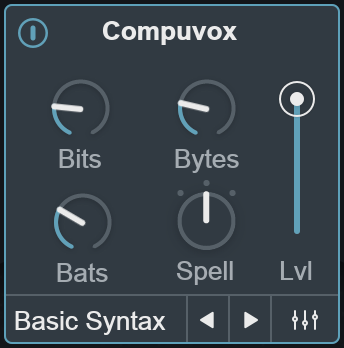
ENABLE
Enables/disables Compuvox module processing.
BITS
Adds digital aliasing noise to the signal by resampling it using a low-quality technique known as zero-order hold interpolation. Used gently, this can add an interesting inharmonic quality to the sound. Pushed farther, this control can reduce your audio to almost unrecognizable levels of digital chaos.
BYTES
Allows you to artificially prolong vowel sounds. Stretching vowels out in this way can create some interesting non-human yet musically useful vocal effects.
BATS
Increases noise and vocal gravel for a winged-animal-man effect.
Tip
There are some genuinely fun, diverse, and practical ways to use this control. With a lead vocal, especially in some rap, EDM, or metal tracks, pushing Bats close to 100%, but then using the Mixer to only blend in a small amount of Compuvox helps fill out the bottom of the vocal with some really solid noise full of emotion and inflection.
MODE
Compuvox has three different modes that represent multiple different flavors of LPC processing. They react differently to varying types of incoming vocals so experiment with each mode to find the setting that works best for your audio.
- SPELL: The most balanced LPC setting, using medium strength and size filtering for an articulate and classic sound.
- READ: The strongest high-order filter mode; it also contains a smaller window size and a faster analysis to give you a narrower sound.
- MATH: The broadest setting; it contains a wider windowing size, a more gentle filter, and a reasonably fast analysis speed to give an alternate timbre and sound.
LVL
Controls the output level of the Compuvox module.
Note
- You can also control the Compuvox output level by dragging the node labeled ‘C’ that appears in the anemone visualization when the Compuvox module is enabled.
SYNTH PRESET SELECTOR

Displays the currently selected synth preset name and allows you to change the synth preset without opening the advanced view. Clicking on the preset name display will open the synth preset list. Clicking on the left and right arrow buttons allows you to quickly load different synth presets. You can modify synth parameters and save new synth presets in the advanced view.
ADVANCED VIEW BUTTON
You can open the Advanced View window by clicking on the mixer button at the bottom of the module’s main panel:

Advanced View
The Compuvox Advanced View includes:
- SYNTH: Customize synth parameters & save synth presets.
- MIX: Control filtering and panning of the module’s output signal.
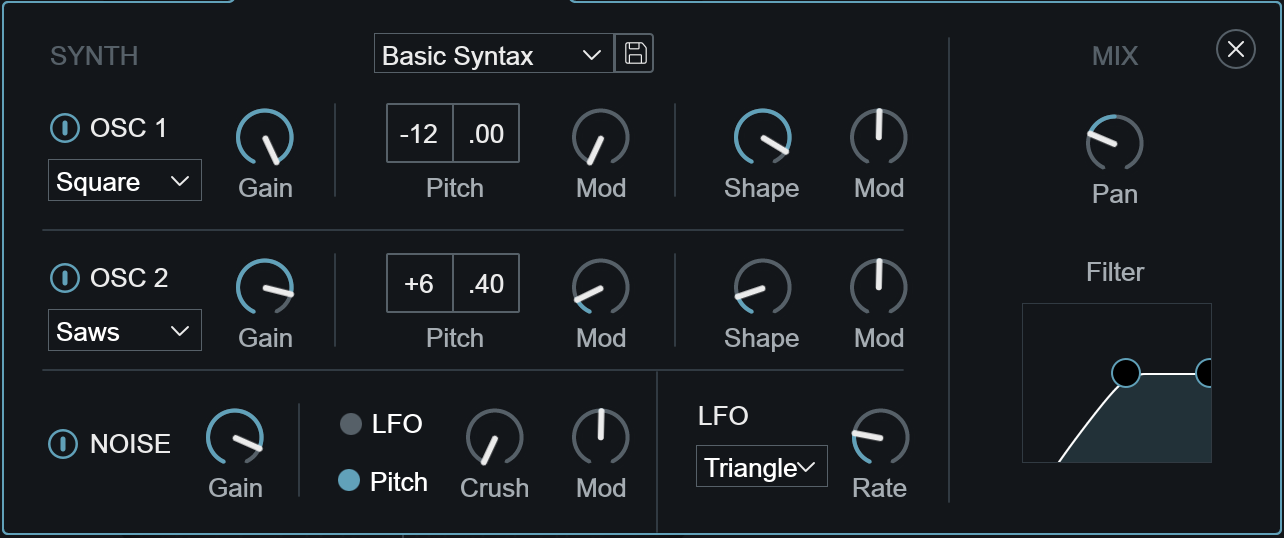
Advanced View: Synth
When Auto Mode or MIDI Mode is selected, you can control the oscillators and modulation settings for the notes being played into the Compuvox module synth engine.

Sidechain mode disables synth controls
When Sidechain mode is selected, the sidechain input signal replaces the module synth engine as the carrier signal. Synth parameters are disabled in all modules when Sidechain is selected as the global mode.
SYNTH PRESETS
Modules that include synth parameters in the advanced view allow for synth presets to be saved and recalled.

- Default synth presets are loaded when VocalSynth is opened. Each module loads a different synth preset by default. Choosing the “Init” preset from the synth preset dropdown menu will return the module’s synth settings to the default preset values.
- Double-clicking on any knob in the “Synth” section of the advanced view will set the control to a factory default state, rather than resetting the value to the “Init” state.
LOAD PRESETS
Select a preset from the dropdown menu to load the saved synth parameter values in the current module.
Note
You can also quickly change synth presets without opening the advanced view by clicking on the left/right arrow buttons in the module main panel.
SAVE PRESETS
Click on the floppy disk button next to the preset dropdown menu to save a new Synth preset. Type a name in the text field and hit the enter/return key to save the preset.
OSC 1

| NAME | DESCRIPTION |
|---|---|
| ENABLE | Enables/disables Osc 1. |
| WAVEFORM | Selects the waveform shape. |
| GAIN | Adjusts the level of Osc 1. |
| PITCH: Coarse Tune | Tunes Osc 1 in coarse increments. (Semitones) |
| PITCH: Fine Tune | Tunes Osc 1 in fine increments. (Cents) |
| PITCH: MOD | Adjusts the amount of LFO modulation applied to Osc 1’s pitch. |
| SHAPE | Morphs the waveform shape. |
| SHAPE: MOD | Adjusts the amount of LFO modulation applied to the waveform shape. |
The following table outlines how each shape is affected by modulation:
| Shape | Modulation Behavior |
|---|---|
| SAW | Modifies the pulse width of the saw wave. |
| SQUARE | Modifies the pulse width of the square wave. |
| SYNC SAW | This shape simulates two synchronized saw oscillators. Modulating shape will modify the pitch ratio between the two saw oscillators. |
| TRIANGLE | Morphs the triangle wave into a saw wave shape. |
| SAWS | Simulates a swarm of seven saw waves. Modulating shape will modify the detune amount between the saw waves. |
OSC 2

| NAME | DESCRIPTION |
|---|---|
| ENABLE | Enables/disables Osc 2. |
| WAVEFORM | Selects the waveform shape. |
| GAIN | Adjusts the level of Osc 2. |
| PITCH: Coarse Tune | Tunes Osc 2 in coarse increments. (Semitones) |
| PITCH: Fine Tune | Tunes Osc 2 in fine increments. (Cents) |
| PITCH: MOD | Adjusts the amount of LFO modulation applied to Osc 2’s pitch. |
| SHAPE | Morphs the waveform shape. |
| SHAPE: MOD | Adjusts the amount of LFO modulation applied to the waveform shape. |
The following table outlines how each shape is affected by modulation:
| Shape | Modulation Behavior |
|---|---|
| SAW | Modifies the pulse width of the saw wave. |
| SQUARE | Modifies the pulse width of the square wave. |
| SYNC SAW | This shape simulates two synchronized saw oscillators. Modulating shape will modify the pitch ratio between the two saw oscillators. |
| TRIANGLE | Morphs the triangle wave into a saw wave shape. |
| SAWS | Simulates a swarm of seven saw waves. Modulating shape will modify the detune amount between the saw waves. |
NOISE
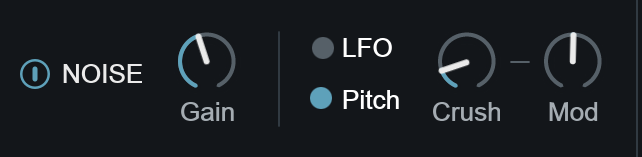
| NAME | DESCRIPTION |
|---|---|
| ENABLE | Enables/disables the Noise oscillator. |
| GAIN | Adjusts the level of Noise oscillator. |
| LFO/PITCH | Selects the modulation source used by the Crush Mod control. |
| CRUSH | Adjusts the amount of aliasing distortion applied to the noise oscillator. At the maximum value, the Noise oscillator will output white noise. |
| MOD | Adjusts the amount of modulation applied to the Crush parameter. The modulation source is determined by the LFO or Pitch selection to the left of the Crush knob. This Mod parameter allows for bidirectional modulation. |
LFO MOD SOURCE
These parameters define the waveshape and speed of the LFO modulation source. All Mod knobs in the current synth view (except for the Crush Mod control, which can toggle between LFO or Pitch modulation sources) use this LFO as their modulation source.
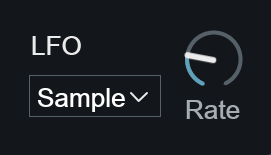
| NAME | DESCRIPTION |
|---|---|
| SHAPE | Selects the low frequency oscillator waveform shape. |
| RATE | Adjusts the speed of the low frequency oscillator. |
Advanced View: Mix
Adjusts stereo pan position and pass filter controls of the module’s output signal.
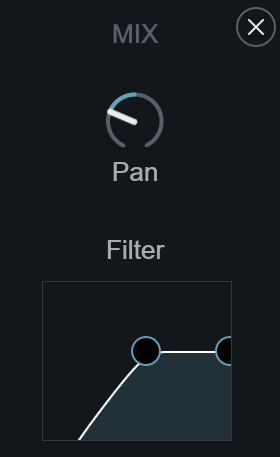
PAN
Controls the stereo pan position of the module’s output signal.
FILTER
Adjusts the center frequencies of high-pass and low-pass filters applied to the module’s output signal. Clicking and dragging on a node will adjust the center frequency of that filter. Clicking and dragging in the space below the two nodes will move both nodes at the same time.