General Controls
Overview
This chapter includes information about general controls and functions you can find in Ozone.
Resizing
You can resize the window by clicking and dragging the bottom right corner of the Ozone interface.
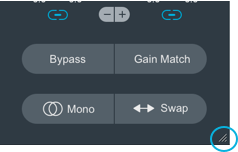
Header controls
The Ozone header area includes the following features:

- Master Assistant: Opens the Master Assistant panel.
- Presets Opens the Global Preset manager window.
- Previous/Next preset: Loads the previous/next preset in the preset list.
- Undo: Reverts the most recent parameter change.
- Undo history: Opens the Undo History window. See the Undo History section below for more information.
- Options: Opens the Options window.
- ? (Help): Opens the installed Ozone help documentation in your default web browser.
Undo History
The Undo History window allows you to view a list of recent parameter changes made in the current instance of Ozone, compare different parameter states in the history list, or reset Ozone’s settings to a given point in the history list.
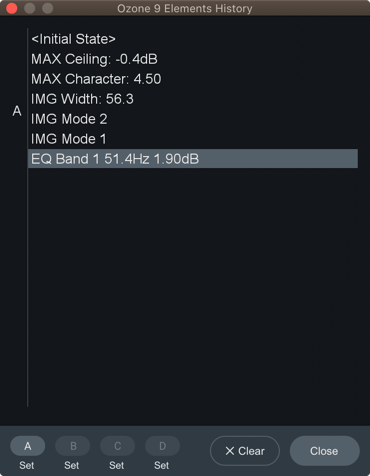
- CLEAR: Removes all actions from the history list. Clearing the history list does not affect parameters, it simply removes existing entries from the list.
- CLOSE: Hides the Undo History window.
- A/B/C/D: Allows you to set four history snapshot states. Snapshots allow you to quickly toggle between different processing states to compare changes. Assign an event in the history list to a snapshot button by selecting the event in the list and clicking the “Set” button below a snapshot button.
Signal Chain
The following image outlines the controls and features available in the signal chain area:
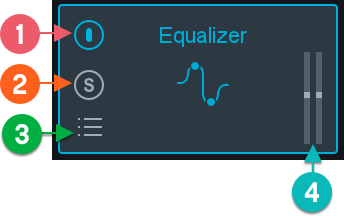
- Power: Enables/disables processing for the associated module.
- Solo: Disables all other module processing and isolates the associated module.
- Module presets: Opens the module preset manager window for the associated module.
- Difference meters: Displays the amount of gain change introduced by processing in the associated module.
I/O Panel
The I/O panel is split into two main sections:
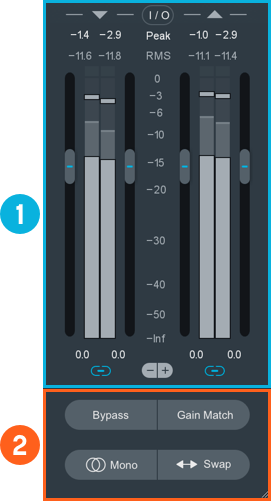
Input/Output Gain and Meters
The following image outlines the input and output metering and gain controls available in Ozone.
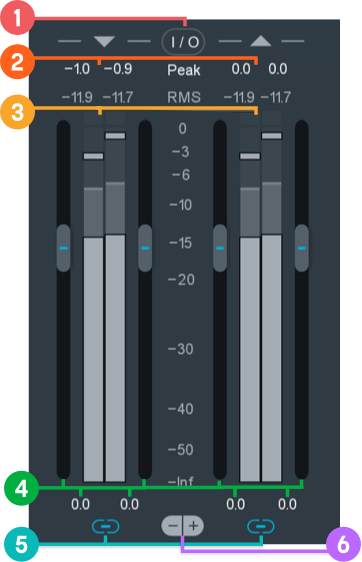
- I/O Meter Options
- Input/Output level readouts: Shows the current or max input levels, according to the selected meter type.
- Input/Output meters: Displays input/output level information according to the I/O meter option configuration.
- Input/Output gain: Adjusts the amount of gain applied to the input/output signal.
- Link: Links/unlinks adjustments of left and right I/O gain controls.
- - | +: Decreases or increases the resolution of the meter scale.
Clipping Indicators
When the input or output signal exceeds 0 dBFS, the clipping indicator box and level readout text above the meters will be displayed in red.
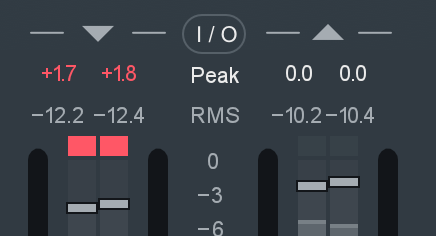
You can click on the red readout text and/or clipping indicator box to reset the clipping indicator.
I/O Meter Options
Click on the I/O button above I/O meters to toggle the I/O Meter Options pop-over menu open and closed.
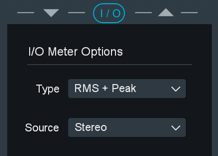
- Type: Selects the metering calculation used to display information in the input and output meters.
- Source: Selects between Stereo or Mid/Side metering displays the input and output meters.
More info
Learn more about the individual I/O meter Type and Source options in the Options chapter.
Global Processing and Auditioning
The section located directly below the I/O meters and gain controls includes:
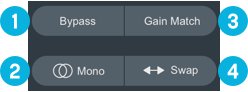
- Bypass: Select to disable all processing in the current instance of Ozone.
- Sum to Mono: Sums the stereo output channels into a mono signal. Useful for checking mono compatibility.
- Gain Match: Toggle to enable/disable gain matching of the output signal. Behavior depends on the Enable legacy bypass gain match behavior setting in the Options window.
- Swap channels: Swaps the left and right output channel assignments.