Track Assistant
Overview
Here at iZotope, we’re firm believers in presets—not as the be-all, end-all of the art of mixing by any means—but as an inspirational or a practical starting point to quickly audition new sounds or new techniques and ultimately broaden mix horizons. Indeed, some users make occasional use of presets while others rely on them all the time for different reasons. Track Assistant is a new level of audio intelligence, designed to provide a fresh take on the philosophy of the preset-based approach, with you, the Mix Engineer, firmly in control.
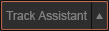
At the touch of the appropriately named Track Assistant button, Neutron Elements will listen to the audio input, determine its key characteristics, and deliver a new preset that’s custom tuned to your audio in a variety of ways. Track Assistant is designed to suggest custom-tuned preset settings as a creative starting point, which you can tweak to taste, or reject. Track Assistant’s goal is not only to “do no harm”, but in fact to deliver a good-sounding, intelligent starting point that you can then take to the next level with everything else Neutron Elements has to offer.
How does Track Assistant work?
When Track Assistant is enabled, it requires anywhere between four to 10 seconds of audio playback and analysis before it settles on some settings. Unfortunately, this is too quick for you to take a break with a freshly brewed cup of coffee, tea, or something stronger—it’s not that kind of assistant.
It’s a combination of audio intelligence producing unique settings every time (some settings on your drum bus, for example, might be very different to settings on someone else’s drum bus) mixed with smart templates, using somewhat repeatable best practices. The audio intelligence utilizes some machine learning techniques, but it doesn’t require online communication with the cloud, so you don’t have to worry about any big brother-esque, 1984-style shenanigans. (That said, MIDI was released in 1984, so it wasn’t such a bad year…)
You have some level of control over the smart suggestions. You can decide on some more subjective instructional direction, which could be Broadband Clarity, Warm and Open, or Upfront Midrange. These mode choices affect the amount of processing (less vs. more processing), EQ shapes, compression ratios, among other parameters. To access these settings, click the triangle next to Track Assistant.
Note
Track Assistant requires a learning state, during which Neutron Elements is inaccessible. (It will automatically time-out once it’s done, but in case of error or impatience, you may cancel the analysis by clicking the X.)
Here’s what’s going on under the hood:
The machine learning algorithm identifies your audio as belonging to one of the following categories:
- Vocals/Dialogue
- Guitar/related Instrument
- Bass
- Drums/Percussive
- None of the above (e.g. Synths, Didgeridoo, Vuvuzela)
The ‘Neutrino mode’ spectral shaping algorithm for that category is selected and enabled.
Note about Clean Neutrino Mode
- If the audio is identified as ‘none of the above,’ it will select a ‘Clean’ Neutrino mode, which bypasses Neutrino.
Using the audio identification information, it references the smart templates to determine an appropriate signal flow. Signal flows are predefined by some of the esteemed mix engineers in our beta program, and may vary in module order, or in modules enabled/disabled.
In the EQ module, a basic starting curve is determined, by enabling some filter nodes and intelligently placing those nodes throughout the audio spectrum on areas of interest (resonances, sibilance…all specific and unique to your audio). Depending on where these EQ nodes land, they may exhibit small boosts, cuts, static or dynamic behavior, or bell or shelving filter choices.
- More information on this auto-node placement behavior is available in the EQ chapter. It is important to note that Track Assistant does not analyze the audio in order to meet some sort of pre-defined outcome (e.g. if the audio has no low end, it’s not going to engage a huge low end boost for the sake of making it more like pink noise); rather, it places nodes at areas of interest already present in the signal.
If the Exciter is enabled, the smart templates are used to set Exciter parameters such as Drive, algorithm (on the Tube/Tape/Warm/Retro X/Y pad), and Dry/Wet Blend.
For the Compressor, the Threshold parameter is dynamically chosen, based on an LKFS signal level analysis and an additional calculation. (This means less time searching for the sweet spot, and more time slightly tweaking the sweet spot if you feel it could be slightly sweeter, or aesthetically wish to go in another direction.)
The smart templates determine stylistically whether it should engage Vintage- or Digital-flavored compression modes, and also dial in Ratio, Attack, Release, and Dry/Wet settings.
Once Track Assistant has finished running, you have your starting preset: signal flow, EQ curve with placed nodes, Compression, Exciting, and Neutrino settings.
If this reads like a sequence of events, it isn’t. Step 1 and 2 happen first, but subsequent to that, these are all decisions being made not consecutively in series, but all at once, and all in relation to one another, to produce the final output.
Some things important to note:
Clean mode note
- If the audio is not one of the categories, and tagged as ‘Clean’ by the Neutrino mode, Neutron Elements will still create a preset, as much of the intelligence can operate agnostic of audio type, and even the smart templates have some genericized best-practice approaches built in for this purpose.
Transient Shaper is not affected by Track assistant
- The Transient Shaper and its new algorithms sound fantastic, but are not adjusted by Track Assistant at this time, which will disable it.
Did track assistant incorrectly categorize your audio?
- If Track Assistant misidentifies your audio file, please send it to iZotope via the Customer Care team (https://support.izotope.com/), who will be happy to pass it on, helping us improve the algorithms for you. (Of course, that goes for any feedback, at any time!)
Track Assistant Features
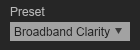
Track Assistant Presets
- Broadband Clarity is mostly reductive in order to deal with mud and upward masking. It incorporates some gentle wide Q EQ boosts depending on the aggression setting chosen by the user. Compression is often clean and transparent.
- Warm and Open is focused on adding body and punch to every instrument. EQ boosts the lower midrange for those times when an instrument is lacking the definition that it needs. Depending on the content, Track Assist may also choose to add some boosts to the midrange in order to bring out the tracks character and detail.
- Upfront Midrange focuses on midrange and ‘air’ EQ boosts. Most are wide Q and are designed to be musical. Removes any potential mud that may be masking the midrange from shining and sitting in front of the mix. Utilizes parallel compression to add an edge to your track.
Undo History
If you’re unsatisfied with Track Assistant, it’s very simple to step back in time…simply open Undo History, and click back to the prior step in the Undo History stack.