
Neutron Elements Help Documentation
Neutron Elements Overview

Overview
Neutron Elements is a powerful mixing plug-in which combines the latest innovations in analysis and metering with award-winning audio processing.
With powerful new features like Track Assistant and a phenomenal EQ and Compressor (the two most essential tools after Gain / Pan), Neutron Elements helps you quickly reach an optimal starting point, and fully wield creative control over all of your mix decisions.
- There are four flavors of Neutron:
- Neutrino, a free spectral shaping subset of the greater Neutron Elements feature set.
- Neutron Elements, an essential channel-strip that features four modules and Track Assistant
- Neutron, a powerful channel-strip featuring five modules, seven processors, Track Assistant, and the revolutionary (it’s not hyperbole, we promise!!!) Masking Meter.
- Neutron Advanced, which includes Neutron Elements as well as four additional dedicated component plug-ins (EQ, Compressor, Exciter, and Transient Shaper), as well as support for surround sound.
If you enjoy your experience with Neutron Elements and are curious about the additional power and sonic possibility of the other versions, we encourage you to download and check out the trials!
Design philosophy
iZotopians are a dedicated, passionate crew of musicians, producers, and performers. Neutron Elements’ driving force was our passion for one of recorded audio’s most underappreciated, yet arguably most important art form…the art of the mix.
Many of us spend countless hours, day and night, in our project studios, or the listening rooms at iZotope HQ mixing all manner of audio…a diverse array of music and post productions, from mono right up to immersive surround sound. Since we don’t possess any godlike super-audio-mixing-powers (spoiler alert: no one does, it’s just practice, practice, practice * ), we too enjoy the pursuit of a refined, well-balanced mix.
Though it contains a wealth of analog/vintage and digital processing, Neutron Elements is not intended to simply be a nostalgic restatement of legacy mix tools…it pays homage to that, but with thought to the rest of the art of mixing. Neutron Elements is designed to address those issues of refinement, subtlety, and balance that are so crucial to achieving a good mix.
Neutron Elements offers tools that hopefully increase both the enjoyment and practicality factors of your mix process. There are some ones you may not even have thought about, worth highlighting:
- The EQ’s Learn feature, which analyzes a signal and places nodes on areas of interest (such as fundamentals, resonances, sibilances, frequency build-ups, and more), is incredibly useful as a subtractive EQ tool, to quickly locate problem areas in a signal.
- The Neutrino spectral shaping algorithm, which seeks to smooth out resonances and harshness in a track, and the subtle benefits of which are heard more extensively the more it’s enabled across a mix.
- The Dry/Wet Mix parameters in the signal flow transform each module into a parallel processing powerhouse, so that even when processing more heavily, you can blend in the perfect amount of Dry, uneffected signal. This is particularly neat on the EQ and the Transient Shaper, where parallel processing is less used than it may be in a Compressor.
We certainly hope you enjoy using Neutron Elements in your quest for a better sounding mix* ! ( * and more practice.)
Signal flow

It has three main areas:
- The menu bar, in which Track Assistant, Preset Browser, and other functions are found.
- The I/O panel, in which some useful global functionality such as Zero Latency and Bypass is found.
- The module specific view, to the left of the I/O panel, and below the menu bar, in which all parameters associated with that module are available for use.
The Neutron Elements channel-strip’s signal flow is as follows. With the exception of Input and Output Gain, all other processing can be bypassed if unwanted to save both CPU and latency (when in True Bypass mode, an option in the Options menu/General).
- Input Gain
- Module 1
- Module 2
- Module 3
- Module 4
- Neutrino spectral shaping
- Output Gain
You may click to drag and reorder any one of the four modules in the signal flow. Though EQ is often first or early in the chain, there’s no one-size-fits-all signal flow. If you’re using Track Assistant for instance, you’ll notice it engages some different default signal flows depending on the audio it identifies. Neutron Elements also contains hundreds of presets, each of which may have a unique signal flow.
Above all, check your signal flow before you wreck your signal flow—if it sounds good, it most likely is good.
Track Assistant
Overview
Here at iZotope, we’re firm believers in presets—not as the be-all, end-all of the art of mixing by any means—but as an inspirational or a practical starting point to quickly audition new sounds or new techniques and ultimately broaden mix horizons. Indeed, some users make occasional use of presets while others rely on them all the time for different reasons. Track Assistant is a new level of audio intelligence, designed to provide a fresh take on the philosophy of the preset-based approach, with you, the Mix Engineer, firmly in control.
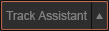
At the touch of the appropriately named Track Assistant button, Neutron Elements will listen to the audio input, determine its key characteristics, and deliver a new preset that’s custom tuned to your audio in a variety of ways. Track Assistant is designed to suggest custom-tuned preset settings as a creative starting point, which you can tweak to taste, or reject. Track Assistant’s goal is not only to “do no harm”, but in fact to deliver a good-sounding, intelligent starting point that you can then take to the next level with everything else Neutron Elements has to offer.
How does Track Assistant work?
When Track Assistant is enabled, it requires anywhere between four to 10 seconds of audio playback and analysis before it settles on some settings. Unfortunately, this is too quick for you to take a break with a freshly brewed cup of coffee, tea, or something stronger—it’s not that kind of assistant.
It’s a combination of audio intelligence producing unique settings every time (some settings on your drum bus, for example, might be very different to settings on someone else’s drum bus) mixed with smart templates, using somewhat repeatable best practices. The audio intelligence utilizes some machine learning techniques, but it doesn’t require online communication with the cloud, so you don’t have to worry about any big brother-esque, 1984-style shenanigans. (That said, MIDI was released in 1984, so it wasn’t such a bad year…)
You have some level of control over the smart suggestions. You can decide on some more subjective instructional direction, which could be Broadband Clarity, Warm and Open, or Upfront Midrange. These mode choices affect the amount of processing (less vs. more processing), EQ shapes, compression ratios, among other parameters. To access these settings, click the triangle next to Track Assistant.
Note
Track Assistant requires a learning state, during which Neutron Elements is inaccessible. (It will automatically time-out once it’s done, but in case of error or impatience, you may cancel the analysis by clicking the X.)
Here’s what’s going on under the hood:
The machine learning algorithm identifies your audio as belonging to one of the following categories:
- Vocals/Dialogue
- Guitar/related Instrument
- Bass
- Drums/Percussive
- None of the above (e.g. Synths, Didgeridoo, Vuvuzela)
The ‘Neutrino mode’ spectral shaping algorithm for that category is selected and enabled.
Note about Clean Neutrino Mode
- If the audio is identified as ‘none of the above,’ it will select a ‘Clean’ Neutrino mode, which bypasses Neutrino.
Using the audio identification information, it references the smart templates to determine an appropriate signal flow. Signal flows are predefined by some of the esteemed mix engineers in our beta program, and may vary in module order, or in modules enabled/disabled.
In the EQ module, a basic starting curve is determined, by enabling some filter nodes and intelligently placing those nodes throughout the audio spectrum on areas of interest (resonances, sibilance…all specific and unique to your audio). Depending on where these EQ nodes land, they may exhibit small boosts, cuts, static or dynamic behavior, or bell or shelving filter choices.
- More information on this auto-node placement behavior is available in the EQ chapter. It is important to note that Track Assistant does not analyze the audio in order to meet some sort of pre-defined outcome (e.g. if the audio has no low end, it’s not going to engage a huge low end boost for the sake of making it more like pink noise); rather, it places nodes at areas of interest already present in the signal.
If the Exciter is enabled, the smart templates are used to set Exciter parameters such as Drive, algorithm (on the Tube/Tape/Warm/Retro X/Y pad), and Dry/Wet Blend.
For the Compressor, the Threshold parameter is dynamically chosen, based on an LKFS signal level analysis and an additional calculation. (This means less time searching for the sweet spot, and more time slightly tweaking the sweet spot if you feel it could be slightly sweeter, or aesthetically wish to go in another direction.)
The smart templates determine stylistically whether it should engage Vintage- or Digital-flavored compression modes, and also dial in Ratio, Attack, Release, and Dry/Wet settings.
Once Track Assistant has finished running, you have your starting preset: signal flow, EQ curve with placed nodes, Compression, Exciting, and Neutrino settings.
If this reads like a sequence of events, it isn’t. Step 1 and 2 happen first, but subsequent to that, these are all decisions being made not consecutively in series, but all at once, and all in relation to one another, to produce the final output.
Some things important to note:
Clean mode note
- If the audio is not one of the categories, and tagged as ‘Clean’ by the Neutrino mode, Neutron Elements will still create a preset, as much of the intelligence can operate agnostic of audio type, and even the smart templates have some genericized best-practice approaches built in for this purpose.
Transient Shaper is not affected by Track assistant
- The Transient Shaper and its new algorithms sound fantastic, but are not adjusted by Track Assistant at this time, which will disable it.
Did track assistant incorrectly categorize your audio?
- If Track Assistant misidentifies your audio file, please send it to iZotope via the Customer Care team (https://support.izotope.com/), who will be happy to pass it on, helping us improve the algorithms for you. (Of course, that goes for any feedback, at any time!)
Track Assistant Features
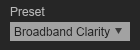
Track Assistant Presets
- Broadband Clarity is mostly reductive in order to deal with mud and upward masking. It incorporates some gentle wide Q EQ boosts depending on the aggression setting chosen by the user. Compression is often clean and transparent.
- Warm and Open is focused on adding body and punch to every instrument. EQ boosts the lower midrange for those times when an instrument is lacking the definition that it needs. Depending on the content, Track Assist may also choose to add some boosts to the midrange in order to bring out the tracks character and detail.
- Upfront Midrange focuses on midrange and ‘air’ EQ boosts. Most are wide Q and are designed to be musical. Removes any potential mud that may be masking the midrange from shining and sitting in front of the mix. Utilizes parallel compression to add an edge to your track.
Undo History
If you’re unsatisfied with Track Assistant, it’s very simple to step back in time…simply open Undo History, and click back to the prior step in the Undo History stack.
Neutrino Spectral Shaping
Overview
The Neutrino spectral shaping algorithm, available in both the free Neutrino plug-in and as a part of Neutron Elements’ I/O panel, is designed to improve the overall spectral balance of an entire mix by making subtle changes to each individual track on which it’s used. Built for the discerning audio engineer, Neutrino seeks to be one of your secret weapons. Much like you’d extol the virtues of incrementally better A/D converters or other such subtle improvements, Neutrino hopes to aid you in your quest for a better-sounding mix.
Though (as with any effect) it can be pushed too far, the spectral shaping is less concerned with making indulgent, audibly dramatic, or simply louder changes to an individual track (which would ironically unbalance the mix). Indeed, its greatest and most transformative strength is in the smooth sonic sheen that results when it’s used on each track within the mix. Similar to the methodology behind analog summing, the subtle benefits are increasingly noticeable the more audio tracks are run through the processing and ultimately summed together. Those with good ears will be able to hear the difference, and judge for themselves when and where it’s useful to use across many tracks.
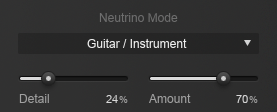
What is Spectral Shaping?
Spectral shaping refers to real-time, dynamic adjustment of the frequency spectrum, falling somewhere between a Dynamic EQ and a multiband compressor. Neutrino has dozens of psychoacoustically spaced frequency bands, each with an adaptive threshold based on the audio signal’s RMS. The more a signal exceeds its adaptive threshold, the more frequency-specific attenuation is applied. Neutrino therefore dynamically adjusts the frequencies that contribute most to excess peaks, with modes that allow you to tailor its behavior for a variety of sources.
Spectral shaping can help bring balance to the sound of instruments and voices in a way that traditional compressors and equalizers have not been able to in the past. In the same way that transient shaping applies focused dynamics processing to just the transient portion of a waveform in the time-domain, spectral shaping applies focused dynamics processing to just certain areas within the frequency spectrum. It is a form of subtle, low-ratio compression that is employed individually across dozens of frequency bands as necessary, with unique time constants and automatic adjustment of thresholds based on the incoming audio signal.
When compared to other frequency-dependent dynamics tools like multiband compression, spectral shaping can offer far more resolution across the spectrum. By analyzing the signal across 32 mel-spaced frequency bands, each band is processed uniquely and without applying crossovers. You could imagine spectral shaping as a 32-band dynamic equalizer, with individual band shelf filters for every band, each automatically setting thresholds, time constants, and reduction amounts based on tuned models for each sound source. The result is a more transparent form of dynamic control that is constantly aware of the frequency content present in the incoming signal, and adjusts its processing accordingly.
Controls
Neutrino Modes
As engineers, we’ve grown accustomed to using a single processor on a variety of sources, like an 1176 for compressing vocals, drums, bass, and guitars. However, if you think about how each of these instruments sound, they are really quite unique. With an algorithm like spectral shaping, it’s possible to customize the behavior and performance of the processing to each type of audio source. Therefore, Neutrino offers four modes.
- Vocals/Dialogue Mode focuses processing on mid and high frequencies for adding clarity and detail that helps vocals sit on top of the mix without becoming harsh or strident.
- Guitar/Instrument Mode smoothes resonant frequencies while preserving the authentic character of the instrument.
- Bass Mode is designed to gently attenuate notes that stick out while adding punch and weight to electric, acoustic, and synth basses.
- Drums/Percussive Mode emphasizes transient detail while minimizing frequency buildups that can make percussive tracks sound “muddy” or “flabby.”
Because the modes are subtly focused on different areas within the frequency spectrum, you’ll likely notice that Neutrino subtly changes the timbral balance of the audio depending on which mode you have selected. You may find that for a particular guitar track, the Bass Mode works well. No problem! Use your ears and enjoy what works best for your music. If you’re happy with the sound then we have no business telling you what to do.
Detail
The Detail knob adjusts the granularity of processing across the frequency spectrum. Because Neutrino is constantly listening and adjusting to the incoming signal, we suggest that you make a small adjustment, pause, then listen to the effect it’s had on your signal.
It’s important to note that despite the analogies, Neutrino is not designed to impart its own particular “sonic character” to your audio in the way analog summing, transformers, or tape might. These analog devices often contribute some unique saturation characteristics. Neutrino is designed specifically to not add any distortion, preserving the original signal as transparently as possible.
Amount
The Amount knob adjusts how much of Neutrino’s dynamic processing is applied.
Equalizer
Overview
In terms of an audio signal, equalization is the process of adjusting balance between frequencies on the spectrum using linear filters. Equalizer, or EQ, refers to the equipment that facilitates frequency-specific amplitude adjustment. It’s important to understand the ins and outs of EQ, how it came to be, and how this influenced the role EQ plays in a modern-day production.
Equal parts powerful workhorse and finely tuned racehorse, Neutron Elements’ parametric infinite impulse response (IIR) EQ combines the flexibility of processing in the digital domain with the best of both the transparent and the colorful sonic qualities mix engineers often associate with analogue equalizers and signal paths. Sure, we designed it to sound truly great, and believe you’ll love it, but let’s check out what’s behind the superlatives!
The EQ has three sections: the top Global area, where global parameters that affect the entire EQ live; the middle spectrum area, where the EQ metering and node adjustment takes place; and the lower detail pane, for more advanced control over node settings. This detail pane may be collapsed or expanded by clicking on the small triangle.

Global Controls
Learn
Neutron Elements’ EQ Learn intelligently analyzes the audio signal, placing any enabled nodes on areas of interest it identifies, such as sibilance, resonance, rumble, and so on. It’s an incredibly useful feature, enabling you to quickly locate areas of sonic importance.
Think of it as a starting point, a suggested guide you may wish to tweak artistically, or even something you can switch on in a moment of frustration if you’re searching for the right EQ sweet spots. It’s only applied to nodes that are enabled, and won’t enable or disable any (in contrast to Track Assistant, which may). It also won’t affect Gain or Q, and so once nodes are placed, you may hold the Shift key to preserve the frequency placement, and move the Gain up or down to determine if your track sounds better with that specific area of interest boosted or cut.
Reset
This will reset the entire EQ to default values if you wish to start over. If you click this button and experience instant remorse, never fear…you can open the Undo History and revert the change to go back to the settings you had prior to reset.
Per-Band Controls
The node circles on the EQ display mark each of the EQ bands. You can adjust an EQ band by clicking on a node and dragging the crosshairs:
- Horizontally to change the frequency of the band.
- Vertically to change the gain of the band.
Move the mouse over the handles on each side of the band to adjust the bandwidth (Q) of the EQ band, by dragging with the mouse and widening the band. You may also use your mouse or track-pad’s scroll action to widen/narrow a selected band. As you adjust the nodes you will see multiple EQ curves. The white curve is the composite of all EQ bands while the selected band shows as a thin line in the band’s specific color.
Filter Types
Neutron Elements’ EQ offers a variety of filter types.
You can upgrade to Neutron Standard or Advanced for significantly more control, including Dynamic EQ.
| Bands | Filters |
|---|---|
| High-pass band | Flat Resonant |
| Low-shelf band | Analog Baxandall Bass Vintage |
| Bands 1-8 | Flat Band Shelf |
| High-shelf band | Analog Baxandall Treble |
| Low-pass band | Flat Resonant Vintage |
| Filter Type Descriptions |
|---|
| Flat HPF/LPF These so-called Butterworth filters are optimized for maximum flatness without ripple or resonance in the passband or stopband. They pass frequencies above (high-pass) or below (low-pass) the center frequency while attenuating any frequencies above/below that point. These filters are very utilitarian and can be used to cut rumble or hiss, which may increase headroom. A variety of slope steepness options are available. |
| Resonant HPF/LPF This filter is equipped with a resonance control, which can modify the curve to either emphasize the cutoff frequency with positive resonance (e.g. add “oomph” to a kick drum fundamental while also cutting rumble, or smoothly enhancing the bottom end of a vocal centered around its fundamental) or smooth the curve around the cutoff frequency, with negative resonance. |
| Analog High/Low Shelf The Analog, Baxandall, and Vintage shelves can be used to reduce or increase signals above or below a set frequency. The Analog shelves in Neutron Elements are the most CPU-efficient, work-horse shelves for simple frequency lifts or cuts. |
| Baxandall Treble/Bass Shelf Based on a two-knob treble and bass vintage equalizer designed by Peter Baxandall in the early 1950s, these filters offer gentle, sonically pleasing slopes. Regrettably, Peter never received much in the way of royalties for his design, which is among the most ubiquitous. (It’s behind those treble and bass adjustments in millions of hi-fi and car stereo systems.) The Baxandall filter’s complex math minimizes the phase delay often found in many analog/shelving EQs. Phase displacement isn’t always bad. Neutron Elements’ Vintage filter uses phase coloration, but minimizing such artifacts is what allows a Baxandall filter to make significant changes to a frequency spectrum without drastically changing the overall sonic character. These subtleties are phenomenal at enhancing air in a vocal or guitars, or giving greater emphasis to synths, basses, and drums without adding a harsh edge. Unlike the original Baxandall EQ design which had no variable center frequency control, Neutron Elements allows fully adjustable frequency response. |
| Vintage High/Low Shelf These filters exhibit a complimentary frequency dip when boosting (vice versa when cutting) modeled after the renowned Pultec equalizer. Creating a complex slope with one node is one of the secrets behind why subjectively, the Pultec design sounds so good. As you boost in the low end (say, between 40-100 Hz), you’ll notice the complimentary dip in the curve is between 700 Hz to 1.5 kHz, which tends to be where nasty, nasal-sounding resonances occur, thus killing two birds with one stone. (Note: We love animals, so please don’t go killing any actual birds on our account.) |
| Band Shelf Though this is a bell filter, this filter’s shape has a flat top, allowing the user to perform wider, flatter EQ adjustments in a particular frequency area. This is useful for attenuating a block of boxy frequencies, like unpleasant buildup in the 500-900 Hz range or boosting vocal/dialogue presence in the 3-7 kHz range. |
| Proportional Q This innovative filter’s shape varies in proportion to the amount of cut or boost, which is as highly useful as it is aesthetically beneficial. It’s more transparent when making more extreme gain adjustments. As the cut or boost is increased further away from center, the shape tightens for more precision, which is particularly useful for suppressing resonances, hums, or other narrow frequency bands that need to be removed. This behavior is distinct from the Q, which you’re still able to freely adjust. |
Frequency / Gain / Q (Bandwidth)
You may adjust the frequency, gain, and bandwidth for the currently selected band in two ways: graphically, over the Spectrum View, or by clicking and dragging on the sliders in the EQ detail panel. Note that, by design, not all filter types have adjustable Gain or Q, so you may see either hidden or disabled depending on your choice of filters.
Utility Functions
Mix
The Mix slider in the signal flow is a highly useful feature, allowing you to do parallel EQ. At 100%, you’re hearing only the audio processed by EQ, whereas at 50% you’re hearing an even blend between unprocessed and EQ’d audio. Often times, blending in more extreme EQ settings (particularly shelves) has a much more pleasant, sweeter sound, than simply dialing in a gentler EQ curve. Parallel EQ is often one of the hidden tricks that simple sweetening plug-ins tend to pull, but here it’s exposed for you to control directly.
Alt+Solo
If you hold down the Alt key and click on the spectrum, you have a temporary “audio magnifying glass” that lets you hear only the frequencies that are under the mouse cursor, without affecting your actual EQ settings. This is useful for pinpointing the location of a particular frequency in the mix without changing your actual EQ bands. Releasing the mouse button returns the sound to the actual EQ. The Q of this filter can be adjusted in the Options window.
Node Solo
To solo a specific EQ band, hold Alt and then click on the node you wish to solo. This engages a band pass filter for the audio affected only by that particular node’s filter.
Adjustable Scales
Depending on what it is you’re EQ’ing, different frequency scales are useful. Neutron Elements’ EQ allows a number of EQ scales:
- Linear by nature offers an even view across all frequencies. This does overemphasize the higher frequencies where there may not be as much useful information, but can be useful for dialing in ‘air’ bands or EQ brightness.
- Mel uses a scale that reflects a perceptual scale of pitches that humans judge to be an equal distance apart.
- Logarithmic, Flat Logarithmic, and Extended Logarithmic are non-linear scales that offer much more detail on the low end and midrange, useful for the vast majority of EQ tasks, which is why Neutron Elements defaults to Extended Log
- Piano Roll
Compressor
Overview
Simply put, a compressor adjusts dynamic range. Most commonly, it reduces it using downward compression, but as you’ll discover, Neutron is capable of both upwards and downwards compression.
Limiters/Compressors were originally invented to prevent overmodulation in a radio broadcast signal. As decades past, and engineers realized more of the practical and aesthetic use cases, compressors have become one of the most used audio processing techniques in modern recording, mixing, and mastering. They can help improve intelligibility in vocals, tame an overly aggressive snare drum, and restrict dynamic range across a mix so that the listener does not have to keep adjusting the volume on their playback system.
Compression is one of the effects we hear most but, if done correctly, the listener will not even be aware that it’s there. While many mix engineers favor compressors that color their audio, when it comes to mixing, transparency is key. One of the challenges mixing engineers face is that different parts of the frequency spectrum will require different compression settings to effectively reduce dynamic range. Individually tuning the attack time, or the length of time before the compressor begins reducing gain, is important. Check out where Track Assistant places the Thresholds for you, and the Auto Release setting… this may help!
If a recording of a bright guitar and a bass drum is sent through a compressor with a short attack time, the transients of the guitar will be tamed, but the bass drum will lose its punch and feel choked. With the short attack time, the low frequency transient information in the bass drum does not have enough time to make it through before the compressor kicks in. If the attack time is set longer, the bass drum may have the desired punch before the compressor kicks in but a guitar may sound harsh. Its high frequency transients take a far shorter time to get through—and as a result, the compressor will not compress the guitar much at all. It’s a delicate balancing act!
Regardless of whether a shorter or longer attack time is used, a single-band compressor will favor different sections of the frequency spectrum in the recording and change the relationship between elements in the mix. Neutron Elements has a fantastic single-band compressor that can be as transparent or as colorful (using the vintage mode) as you would like it to be.
For more advanced users, the need to effectively compress the wide range of frequencies contained in a recording, different attack and release times would be required for different parts of the frequency spectrum. Multiband compression, a feature available in Neutron Standard and Neutron Advanced, makes this possible. Check out the free trial today!
Controls
The Compressor has four sections:
- The top Global area, containing the global parameters that affect the entire Compressor.
- The Gain Reduction meter section just below that.
- The spectrum view, where you may adjust the sidechain detection circuit filter
- The lower detail pane, housing the detailed compression controls.

Vintage Mode
Neutron’s Compressor is capable of two very different styles of compression, Digital and a hitherto un-released Vintage mode. Where Digital is a more transparent, surgical compressor, Vintage is more colorful, emulating a number of sonic behaviors from a variety of beloved older analog compressors. In Vintage mode, the Attack reacts much more quickly (indeed, an 1176 is capable of very low Attack times) but then begins to ease in, which sounds punchier, but less transparent than the Digital mode. Knee is inaccessible in Vintage mode, as it scales with Threshold. The Release is also gentler, which is why some might describe this algorithm as sounding more pumpy, when such an adjective is desirable for your mix. Analog isn’t better than digital isn’t better than analog. It’s all about options, folks!
Output Gain
If you’re using the Compressor in a downward direction, to reduce dynamic range, there are two ways you may wish to add a transparent Gain boost to the overall output of the module to compensate. The opposite is true of using it in upwards mode, where you may subsequently need output gain attenuation. This slider allows you to dial in a manual amount of Gain adjustment to the output of the Compressor module, to ensure optimum gain staging as it passes into the next module. The other method is to use the Auto Gain control, which is described just below.
Level Detection Mode
These three buttons, RMS, Peak, and True, allow you to adjust which level detection mode the Compressor uses, as follows:
- Peak enables Neutron’s detection circuit to look at peak levels of the incoming signal. In general, this setting is useful when you are trying to even out sudden transients in your music.
- RMS enables Neutron to look at the average level of the incoming signal. RMS detection is useful when you are trying to increase the overall volume level without changing the character of the sound.
- True mode behaves much like RMS mode, but with some key advantages. Unlike RMS, True mode produces even levels across all frequencies. Additionally, True mode will not produce the aliasing or artifacts that RMS detection can cause (a signal-dependent behavior that is true of any RMS-based compressor, not just Neutron). At times these may sound good to your ears, but at other times they may sound like a word we’re not allowed to print.
Auto Gain
When selected, Auto Gain compensation calculates levels of both the input and output signals of the compressor and applies the appropriate gain to the output signal to compensate for the difference. This automatically brings audio volume to a level comparable to the unprocessed audio, and acts as a smart “make-up gain” control that adapts to the mix over time.
This is a useful way of helping to ensure that your audio isn’t better because it’s louder.
Auto Release
This automatically adjusts the Release time of the Compressor based on analysis of the input signal. If a transient signal is detected, the Release time is scaled to be shorter for less pumping. If a sustained note is detected, the Release time is scaled to be longer for lower distortion.
The Release time is not arbitrarily made up. It’s scaled in relation to the Release value set by the user. For example, if you are using the Compressor with the Release time set to 100 ms, the Release time will be automatically adjusted to a value within a range of 20 ms to 200 ms, depending on the type of signal that is being processed.
Auto Release is one of those secret weapons allowing producers good, transparent, and responsive compression. You may well find that once you’re comfortable with the result, it stays on the majority of the time. Indeed, in Vintage mode, Auto Release is always on, as it helps support the vintage-modeled release behaviors.
Reset
This will reset the entire Compressor to default values if you wish to start over. If you click this button and experience instant remorse, never fear…you can open the Undo History and revert the change to go back to the settings you had prior to reset. De-compression, if you will.
Gain Reduction Trace
This view offers a scrolling meter that displays the incoming signal’s waveform with a superimposed curve that illustrates the amount of gain reduction taking place in real time. It uses a rectified waveform to better illustrate the compression behavior.
The Gain Reduction Trace can help you to set attack and release controls appropriately and monitor the envelope of gain reduction.
When seeking to achieve maximum transparency, it’s important to pay close attention to the trace juxtaposed over the waveform, and how it illustrates the effect a changing Release time can have on allowing audio to return to 0 dB of gain reduction before the next transient.
Note
- The scale on the left-hand side of the meter can be adjusted to zoom in on the amplitude range.
VU Meters
In Vintage mode, the gain reduction meter uses a VU meter. There is something magical about the audio/visual connection between the gain reduction that’s occurring and the way the ballistics of the VU meter give you a sense of what’s going on.
Sidechain Filter
This filter, enabled via the Sidechain filter icon on the bottom-left of the spectrum view, allows you to specify the frequency response of the detection circuit used by the Compressor, so that it is more or less sensitive to certain frequencies. It includes low- and high-resonant pass filters.
This is particularly useful as you could roll off all of the lows, but at a mid-range or a high resonance, to have the Compressor respond much more to sibilance or harshness, or a snare drum’s crack rather than thwack (technical term).
When enabled, you’ll see an icon for each low and high filter overlaid on the spectrum. Click to grab and drag an icon horizontally to adjust frequency, and vertically to adjust resonance.
Sidechain Filter Solo
This allows you to audition the filtered sidechain signal only, so that you may hear the same audio input that’s triggering the compressor. Click the icon to the right of Sidechain filter (just below the spectrum view) to engage it. It definitely helps dial in the sidechain filter EQ described above.
For some, ‘Sidechain filter solo’ is also known to be a tongue twister in Parseltongue.
Threshold
Threshold sets the point at which the dynamics processing begins to take place. With positive ratios, this means signals overshooting the threshold, and with negative ratios, this means signals falling below the threshold.
Ratio
Ratio allows you to adjust the amount of level adjustment the compressor will apply from any given input signal. A ratio of 3:1 means the for every 3 dB a signal overshoots the Threshold, only 1 dB of gain increase will occur.
Neutron’s Compressor is capable of both upwards compression (with a negative ratio) and downwards compression (with a positive ratio). Additionally, the Compressor supports positive ratios high enough to be considered a Limiter, which is particularly useful for processing electronic sounds, or working in genres typified by high RMS values. You can also check out the trial of Neutron Standard or Advanced, which contain a fully featured Limiter. For acoustic material, we recommend lower ratios and more gentle compression. Only you can prevent over-compression.
Knee
This variable knee allows you to adjust this control to set the desired character of the compression. Since “character” is arguably one of audio’s most overused words, here’s what we mean here: Higher settings result in a “soft knee” setting with a subtler, natural-sounding compression, whereas lower settings result in a “hard knee” setting with a more aggressive-sounding compression, often used as an intended effect on individual tracks such as kick and snare drum(s).
Attack & Release
Adjust the attack and release controls to set how quickly the Compressor module reacts to audio that crosses the threshold.
- Attack determines how quickly the dynamic processor reacts when the threshold is reached.
- Release determines the amount of time before the dynamics processor returns the level to normal once the signal is no longer above the threshold.
Sidechain
If you’re using the DAW’s external bus routing functionality, you can take audio from another track or bus, and use that as the sidechain/key input into Neutron.
Utility Functions
Mix
The Mix slider in the signal flow is a highly useful feature, allowing you to do parallel compression. At 100%, you’re hearing only the audio processed by Compressor, whereas at 50% you’re hearing an even blend between unprocessed and processed audio. Often times, blending in more extreme compression settings (as in…majorly crushed) with completely unprocessed signal (typically around 50 - 80% dry, 50 - 30% wet) gives you a much smoother, more polished sound without eliminating the musicality that peaks and dynamic range have to offer. Note that this a global setting, where unprocessed means audio input to the Compressor, and processed means audio output from the Compressor.
Exciter
Overview
An exciter adds harmonic distortion to an audio signal. It accentuates and enhances audio already present, and can provide a simple perceptual boost in presence, or a completely overdriven sound saturated with loud additional harmonics.
When discussing the supposedly magical qualities of any audio tool that adds harmonic distortion, philosophy and experience often give way to conjecture. Harmonic distortion is, to be fair, one of the most enjoyable tools in the arsenal. It’s important to understand and respect that although harmonic distortion was once bemoaned as an artifact of the tape/tube recording mediums of the time, it is now celebrated as a sonic benefit—when used judiciously.
Perhaps one of the more compelling examples is that of tape saturation. Technically speaking, a reel of magnetised tape can hold only so much magnetism. Attempting to add excess magnetism, by driving a signal too loudly into the tape, will cause the oxide particles to saturate, creating typically odd harmonics not previously present. Now of course, such an artifact does not sound good 100% of the time, yet we’ll remember and/or appreciate that there was a time where you really didn’t have a choice, and had to carefully monitor input levels while you recorded to the only medium available: magnetic tape. Nowadays, we’re blessed with the choice of when to and when not to use tape saturation.
Though early digital adopters celebrated the sonic transparency, flexibility, and the unfettered possibilities offered by digital algorithms, this frontier spirit soon missed the sound of ‘home.’ Thus we have for years explored ways to model, replicate, and enhance the wonderful and creative non-linearities of harmonic distortion. Ultimately, products like Neutron offer the best of both worlds: analog-style and digital distortions, from Tape to Tube to Warm and Retro sounds, that take advantage of the digital domain to try some new things not possible in the Analog domain.
Controls
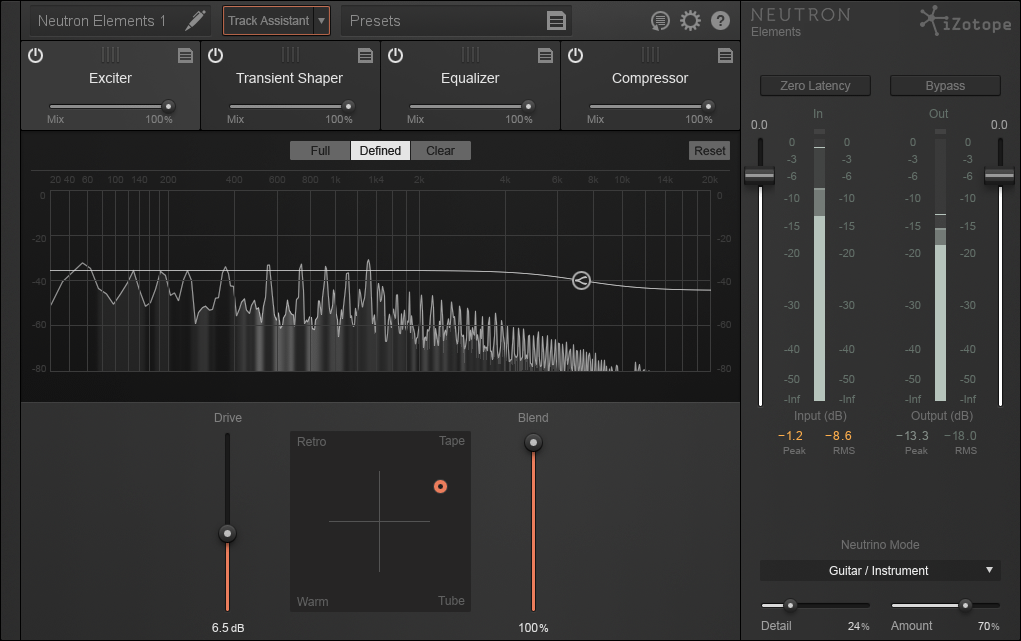
Pre-Emphasis Modes
These modes allow you to weight the saturation in or away from different areas of the frequency spectrum:
- Full offers a gentle, low-mid frequency bump.
- Defined offers a gentle, high-mid frequency bump.
- Clear offers a gentle, low-mid frequency attenuation.
Post Filter
The high shelf icon overlaid on the spectrum view is a gentle shelving filter capable only of attenuation, to a maximum of -12 dB within a range of 1 kHz to 20 kHz. Drag the filter node to adjust the frequency and gain of the filter, which will be applied to the entire Wet signal, allowing you to further adjust any high frequencies that have been generated by the Exciter module.
Reset
This will reset the entire Exciter to default values if you wish to start over. If you click this button only to realize how literally unexciting it is, never fear…you can open the Undo History and revert the change to go back to the settings you had prior to reset.
Drive
This controls the amount of excitation. Increasing Drive will subtly decrease peak levels for some program material (as would driving a guitar amp hard), but shouldn’t reduce perceptual loudness. It’s that “rounding off’ effect you often hear when overdriving a signal.
X/Y
This allows you to blend between different harmonic profiles, creating unique and as-yet-unheard algorithms. Carefully curated, dynamic constants accurately preserve the non-linearities of the various algorithms while ensuring a seamless transition as you mix between different behaviors in four directions.
Many audio engineers move seamlessly between their various senses, talking in synesthetic terms when describing audio. Subjective mix terms like warm, bright, soft, harsh, red, and blue mean something different to everyone. This X/Y pad helps you dial in exactly what any such term means for you. The four algorithms to mix between are:
- Tube, which is characterized by a clear tonal excitation that emphasizes dynamics and transient attacks and tends to sound less harsh than Tape or Retro.
- Warm is similar, but sounds gentle’ than Tube, as it only generates quickly decaying even harmonics. You may find this gives an intangible life to a sterile-sounding track, particularly a vocal track.
- Tape is a brighter-sounding array of odd harmonics typical of the saturation imparted by magnetic tape machine, but without the crosstalk, hiss, wow, and flutter that might ruin your mix.
- Retro is an edgier, more biting algorithm inspired by transistor characteristics, including a slowly decaying row of odd harmonics. If you like the transistor-based fuzz behind the signature sound of The Black Keys, and a great many records by The Beatles, you’ll dig this option.
Blend
This adjusts the balance between the dry/unprocessed and the wet/processed signal. Oftentimes, pleasing results can be obtained by pushing Drive, but reducing Blend to ensure some clean, clear signal still remains.
Utility Functions
Mix
The Mix slider in the signal flow is a highly useful feature, allowing you to do parallel compression. At 100%, you’re hearing only the audio processed by Exciter whereas at 50% you’re hearing an even blend between unprocessed and processed audio. Note that this a global setting, where unprocessed means audio input to the Exciter, and processed means audio output from the Exciter.
Transient Shaper
Overview
A Transient Shaper uses a dynamics processor that allows you to alter characteristics of a sound’s Attack (the initial hit of the sound in your ear) or Sustain (used here to refer to everything not Attack). It is especially useful for shaping percussive sounds.
For example, it can be used to emphasize the stick attack of a snare drum sound, while de-emphasizing its body or room sound. Careful use of the Transient Shaper module can help a wide range of material sit differently in a mix, making it a powerful sound-shaping tool for any style of music.
Controls
The Transient Shaper has four sections:
- The top Global area, containing parameters that affect the entire Transient Shaper.
- The Gain Adjustment meter section just below that, to meter gain adjustment as it happens.
- The spectrum view, where you may set crossover points.
- The lower detail pane, containing the detailed controls.

Global Envelope Modes
These global modes allow you to choose between three different Transient Shaping algorithms.
- Precise: Fastest recovery time to the next transient. Most accurate and responsive when adding or removing attack to a signal.
- Balanced: Middle ground of the three modes. Fairly quick attack and medium release time when recovering from one transient to the next.
- Loose: Slowest transient recovery time for all types of material. Best mode for adding large amounts of sustain.
Reset
This will reset the entire Transient Shaper to default values if you wish to start over. If you click this button and experience instant remorse, never fear…you can open the Undo History and revert the change to go back to the settings you had prior to reset.
Gain Adjustment Trace
This view offers a scrolling meter that displays the incoming signal’s waveform with a superimposed curve that illustrates the amount of gain adjustment taking place in real time.
Paying close attention to the trace juxtaposed over the waveform, and how it illustrates the effect changing envelope modes can have on allowing audio to return to 0 dB of gain before the next transient, is an important tool when seeking to achieve maximum transparency.
Note: the scale can be adjusted on the left-hand side.
Attack
Positive values will emphasize the attack of transients while negative values will decrease the attack. This parameter is a useful way of having an element cut through or sit back in the mix without adjusting overall volume or EQ…try it!
Sustain
Positive values will increase the sustain portions of the track,while negative values will decrease the sustain. Increasing Sustain can inflate a weak kick drum for the better.
Contour
The Contour control allows the user to tweak the response of the Transient Shaper:
- Sharp has the fastest and tightest release time and works best on short and staccato material such as drums.
- Medium offers a transparent and linear release envelope. This mode tends to work well on a majority of material.
- Smooth is the slowest envelope of all the modes. Smooth works best on sustained instruments and signals and allows more of the initial transient through, affecting Sustain in a gentle, unobtrusive way.
Utility functions
Mix
The Mix slider in the signal flow is a highly useful feature, allowing you to do parallel Transient Shaping. At 100%, you’re hearing only the audio processed by Transient Shaper, whereas at 50% you’re hearing an even blend between unprocessed and processed audio.
General Functions
Preset Manager

Neutron Elements ships with hundreds of presets, covering both common and creative use cases for all manner of music and post-production scenarios. Clicking the Preset Manager button or clicking the text displaying “Presets” brings up the Preset Manager window. Clicking on any preset in the list will immediately apply the associated parameters to all of the controllers in the Neutron Elements plug-in.
Working Settings
If you decide not to use a preset and would like to apply the last settings used that were not associated with a preset, you can select “Working Settings.”
Default
Select “Default” to reset all parameters to their initial state when first instantiating the Neutron Elements plug-in.
Preset Information
Below the list of presets in the Preset Manager, you can find some text detailing the parameter settings associated with the selected preset.
If you select a preset and change any parameters in the plug-in, the preset name in the Preset Manager’s list will have an asterisk before it. This simply indicates that your current settings differ from those associated with the preset as it was last saved. Simply click the preset name in the Preset Manager list once to return your plug-in parameters to the saved state of the associated preset.
Adding and Removing Presets
The Preset Manager includes methods for creating new presets, creating new folders, and deleting presets.
- To create a new preset:
- Set the parameters in Neutron Elements to the values you wish to save and open the Preset Manager (as described above). You can click “Working Settings” in the Preset Manager to confirm that the settings of the plug-in are set to match your expectations of what should be saved in the preset.
- Click the “New Preset” button in the Preset Manager. You will be prompted with an edit box to enter a name for this new preset. This will create a new preset with the parameters saved from the “Working Settings,” and will save to the same location as all Neutron Elements presets (see “Preset storage location” below).
- If you are in a subfolder or have a subfolder selected in the Preset Manager, your new preset will be created within that subfolder, rather than at the top level of the preset directory. This preset can then be used in your workflow as you would any other preset. If you so choose, you can give your preset a custom comment by clicking the text that says “Click here to comment.”
- For better organization, the Preset Manager also allows you to create a new folder in which to place any preset. To do this, click the “New Folder” button in the Preset Manager. You will be prompted to give the folder a name. To move any preset or even any folder into another folder in the Preset Manager, click and drag the preset or folder you want to move, place it in the expanded folder, and release the mouse.
To rename any item in the Preset Manager, click twice on the preset name or folder to bring up an edit box.
To delete any item in the Preset Manager, select the item and click the “Delete” button. A dialogue box will appear to confirm your choice.
Preset Storage Location
The presets used in Neutron Elements are stored on disk:
- Windows: C:\Users<your_user_name>\Documents\iZotope\Neutron Elements
- Mac: /Users/
/Documents/iZotope/Neutron Elements/
This folder contains the presets included with the installation and any custom presets you have added via the Preset Manager. Keep in mind that factory defaults can be restored by deleting the Presets folder and reinstalling the Neutron Elements plug-in.
Distributing Presets
As these presets are saved as .xml files on your hard drive, you may create and save presets, then distribute them across an entire organization or facility that may benefit from using the same settings.
Options Menu
General
Enable Tooltips
This allows you to toggle off tooltips should you find them distracting, or enable them should you desire the guidance and information on any parameter you mouse over.
Auto Gain
When Neutron Elements is on, all modules can affect the overall or perceived loudness of the mix. This makes it very hard to compare “Neutron Elements on” to “Neutron Elements bypassed.”
The “Automatically Match Effective Gain When Bypassed” feature solves this problem. Neutron Elements determines how much perceived gain is being added by all of the active Neutron Elements modules and then automatically adds this amount of gain when Neutron Elements is put into bypass mode. You can bypass Neutron Elements, or any individual module, and the gain is automatically adjusted so that when you A/B Neutron Elements on and off, the apparent volume is the same.
This gain processing is the only processing that is applied when Neutron Elements is bypassed, and it is of course only applied when Neutron Elements is actually bypassed. (This feature won’t work when True Bypass is enabled.)
True Bypass
Click this box to allow Neutron Elements to disengage a module’s latency when that module is bypassed. This results in a click as the audio transitions, but avoids unnecessary latency compensation and CPU usage.
Enable Analytics
Click this box to allow Neutron Elements to occasionally upload data on your usage patterns of the plug-in to iZotope’s servers. This info is completely anonymous, and allows us to better understand how users use Neutron Elements in order to provide the best updates possible in the future.
Updates
Neutron Elements allows you to check for updates from iZotope with recurring frequency. Check Now is an instant check, but you can also define periodic, automatic checks.
These options are:
- Never
- Daily
- Weekly
- Monthly
Authorization
This section allows you to authorize and deauthorize Neutron Elements. Clicking on “Authorize” will load the authorization window discussed in detail in the earlier chapter. Clicking on “Remove Authorization” will remove the authorization from your machine to facilitate transfer to another computer. This is specific to local authorizations and will not affect iLok.
Clicking on “More information…” will take you to the authorization help section of iZotope’s website.
Metering
Meter Type
This allows you to switch Neutron Elements’ metering between a Peak+RMS combo meter and a Peak+Short-term loudness combo meter.
The combined Peak+RMS meter displays a lower bright bar representing the average level (RMS) and a higher dimmer bar representing peak level. There is also a moving line above the bar representing the most recent peak level or peak hold.
Short-term loudness is a level measurement used originally in audio post production, but now much is used in music production as well due to it being a much more perceptually accurate measure of volume than RMS. It is a calculation of loudness over the course of a moving window of three seconds. This measurement is useful in monitoring immediate trends of loudness in your audio.
Detect True Peaks
By default the Input/Output meters will only indicate clipping which occurs within the digital domain. To accurately measure the signal that will result from digital to analog conversion, select “Detect True Peaks.”
Spectrum Type
- This feature lets you select between four types of spectrums:
- Linear: A continuous line connecting the calculated points of the spectrum.
- 1⁄3 Octave: Splits the spectrum into bars with a width of 1⁄3 of an octave. Although the spectrum is split into discrete bands, this option can provide excellent resolution at lower frequencies.
- Critical: Splits the spectrum into bands that correspond to how we hear, or more specifically how we differentiate between sounds of different frequencies. Each band represents sounds that are considered “similar” in frequency.
- Full Octave: Splits the spectrum into bars with a width of one full octave.
Average Time
This feature averages the spectrum according to this setting. Higher average times can be useful for viewing the overall tonal balance of a mix, while shorter average times provide a more real-time display.
Show Peak Hol
This shows or hides the peak hold in the audio spectrum behind the EQ. Note this is different to the level meters.
Peak Hold Time
Peak hold time determines how long peaks are displayed after they are detected.
- Choices include:
- 5 ms
- 250 ms
- 500 ms
- 1,000 ms
- 5,000 ms
- Infinite
Social
This tab links you to iZotope’s social media networks, as well as a few other online areas that contain useful educational content.
Equalizer
Show Spectrum
Check this box to display a real-time spectrum analyzer signal underneath the Equalizer curve. This can be very useful in showing the frequency balance of your mix and how it is changed as you apply equalization.
Show Musical Units
When this setting is checked, it allows you to display frequency labels as notes (for example, A4) in addition to the conventional EQ measurement of Hz.
Spectrum Frequency Scale
Allows you to adjust the scale of the EQ frequency spectrum.
Alt-Solo Q
Sets the bandwidth (Q) of the Alt-Solo Feature, which allows you to solo bands and sweep through the spectrum when holding Alt and left-clicking.
Undo History

The Undo History window is a unique and powerful feature for comparing settings in Neutron Elements. To access the History list, click on the “History” button in the top menu bar of the plug-in. As you tweak controls, each movement is captured and displayed in the History list.
To go back and hear a previous setting, simply click on the list at the point you want to audition. The changes that you’ve undone will show up in a lighter color.
Clear button
Click the “Clear” button to clear the history list at any time.
Close button
Click the “Close” button to close the History window. Processing resumes from the point you had last selected, so you can continue building on the History list from an earlier point.
A, B, C, and D Buttons
You can assign up to four points in the History list to A, B, C, and D buttons. This is useful for A/B’ing many different settings all at once. To do so:
- Select the point in the list you want to capture
- Click on the “Set” button below the A, B, C, or D button.
- Clicking on the appropriate button will then recall the setting assigned to that button.
Authorization
Overview
The first time you open the Neutron Elements plug-in, the Authorization window will appear.
The Authorization window allows you to:
- TRIAL: Start or continue a Trial period evaluation prior to purchasing.
- DEMO: Continue evaluating the product with Demo limitations (after the 10 day Trial period has been exceeded).
- AUTHORIZE: Authorize the product with a serial number.
Trial & Demo Modes
A fully functional 10 day trial period will start when you first open the Neutron Elements plug-in in a host application. After the 10 day trial period has expired, Neutron Elements will enter demo mode. To disable Trial or Demo mode, you must authorize the product with a valid serial number.
Trial mode
Trial mode begins when a Neutron Elements plug-in is first instantiated in a DAW/NLE. The authorization wizard window will display the number of days remaining in your trial period.
Clicking on the “Continue” button will dismiss the Authorization window and allow you to continue evaluating Neutron Elements in trial mode.
Demo mode
After 10 days, Neutron Elements will operate in Demo mode. Neutron Elements will periodically output silence when operating in demo mode. If you would like to continue evaluating Neutron Elements in demo mode, click the “Demo” button.
Authorizing Neutron Elements
We offer three main methods for authorizing Neutron Elements:
- Online Authorization: Use this method to authorize Neutron Elements on a machine that is connected to the internet.
- Offline Authorization: Use this method to authorize Neutron Elements on a machine that is not connected to the internet.
- iLok Authorization: Use this method to authorize Neutron Elements using an iLok.
More Information
For information on authorization, please visit the iZotope website: https://www.izotope.com/authorization
For additional help with authorizing Neutron Elements:
- Check out the Customer Care pages on the iZotope website: http://www.izotope.com/support
- Contact our Customer Care department at support@izotope.com
More information on iZotope’s Customer Care department and policies can be found in the iZotope Customer Care chapter.
iZotope Customer Care
How to purchase the full version of Neutron Elements
If you are using the Demo version of Neutron Elements and would like the full version, you can purchase Neutron Elements direct from the iZotope online store, located at: izotope.com/store.
Once your purchase is complete, you will be sent an email confirmation and a full-version serial number that can be used to fully authorize your current installation of Neutron Elements.
iZotope Customer Care policy
Please click the following link for the latest information on our Customer Care policy Customer Support policy.
Before contacting iZotope Customer Care, you can search our Product Knowledgebase to see if the solution to your problem has already been published.
How to contact iZotope Customer Care for technical support
For additional help with Neutron Elements:
- Check out the Customer Care pages on our web site at izotope.com/support
- Contact our Customer Care department at support@izotope.com
iZotope’s highly trained Customer Care team is committed to responding to all requests within one business day and frequently responds faster. Please try to explain your problem with as much detail and clarity as possible. This will ensure our ability to solve your problem accurately, the first time around. Please include all system specs and the build/version of Neutron Elements that you are using.
Once your Customer Care request is submitted, you should automatically receive a confirmation email from iZotope Customer Care. If you do not receive this email within a few minutes please check your spam folder and make sure our responses are not getting blocked. To prevent this from happening, please add support@izotope.com to your list of allowed email addresses.
International distribution
Customer Care is also available from our international distributors worldwide, for any customers who purchased their iZotope products through a certified iZotope distributor.
Check with your local distributor for their availability. If you would like help locating your local distributor, please contact iZotope Customer Care.
License Information
Anti-Grain Geometry
Version 2.4
Copyright © 2002-2005 Maxim Shemanarev (McSeem).
Redistribution and use in source and binary forms, with or without modification, are permitted provided that the following conditions are met:
- Redistributions of source code must retain the above copyright notice, this list of conditions and the following disclaimer.
- Redistributions in binary form must reproduce the above copyright notice, this list of conditions and the following disclaimer in the documentation and/or other materials provided with the distribution.
- The name of the author may not be used to endorse or promote products derived from this software without specific prior written permission.
THIS SOFTWARE IS PROVIDED BY THE AUTHOR “AS IS” AND ANY EXPRESS OR IMPLIED WARRANTIES, INCLUDING, BUT NOT LIMITED TO, THE IMPLIED WARRANTIES OF MERCHANTABILITY AND FITNESS FOR A PARTICULAR PURPOSE ARE DISCLAIMED. IN NO EVENT SHALL THE AUTHOR BE LIABLE FOR ANY DIRECT, INDIRECT, INCIDENTAL, SPECIAL, EXEMPLARY, OR CONSEQUENTIAL DAMAGES (INCLUDING, BUT NOT LIMITED TO, PROCUREMENT OF SUBSTITUTE GOODS OR SERVICES; LOSS OF USE, DATA, OR PROFITS; OR BUSINESS INTERRUPTION) HOWEVER CAUSED AND ON ANY THEORY OF LIABILITY, WHETHER IN CONTRACT, STRICT LIABILITY, OR TORT (INCLUDING NEGLIGENCE OR OTHERWISE) ARISING IN ANY WAY OUT OF THE USE OF THIS SOFTWARE, EVEN IF ADVISED OF THE POSSIBILITY OF SUCH DAMAGE.
Box2D
Copyright © 2006-2017 Erin Catto.
This software is provided ‘as-is’, without any express or implied warranty. In no event will the authors be held liable for any damages arising from the use of this software. Permission is granted to anyone to use this software for any purpose, including commercial applications, and to alter it and redistribute it freely, subject to the following restrictions:
- The origin of this software must not be misrepresented; you must not claim that you wrote the original software. If you use this software in a product, an acknowledgment in the product documentation would be appreciated but is not required.
- Altered source versions must be plainly marked as such, and must not be misrepresented as being the original software.
- This notice may not be removed or altered from any source distribution.
Better Enums
Version 0.11.1
Copyright © 2012-2016, Anton Bachin. All rights reserved.
Redistribution and use in source and binary forms, with or without modification, are permitted provided that the following conditions are met:
- Redistributions of source code must retain the above copyright notice, this list of conditions and the following disclaimer.
- Redistributions in binary form must reproduce the above copyright notice, this list of conditions and the following disclaimer in the documentation and/or other materials provided with the distribution.
THIS SOFTWARE IS PROVIDED BY THE COPYRIGHT HOLDERS AND CONTRIBUTORS “AS IS” AND ANY EXPRESS OR IMPLIED WARRANTIES, INCLUDING, BUT NOT LIMITED TO, THE IMPLIED WARRANTIES OF MERCHANTABILITY AND FITNESS FOR A PARTICULAR PURPOSE ARE DISCLAIMED. IN NO EVENT SHALL THE COPYRIGHT HOLDER OR CONTRIBUTORS BE LIABLE FOR ANY DIRECT, INDIRECT, INCIDENTAL, SPECIAL, EXEMPLARY, OR CONSEQUENTIAL DAMAGES (INCLUDING, BUT NOT LIMITED TO, PROCUREMENT OF SUBSTITUTE GOODS OR SERVICES; LOSS OF USE, DATA, OR PROFITS; OR BUSINESS INTERRUPTION) HOWEVER CAUSED AND ON ANY THEORY OF LIABILITY, WHETHER IN CONTRACT, STRICT LIABILITY, OR TORT (INCLUDING NEGLIGENCE OR OTHERWISE) ARISING IN ANY WAY OUT OF THE USE OF THIS SOFTWARE, EVEN IF ADVISED OF THE POSSIBILITY OF SUCH DAMAGE.
fmt
Version 4.0.0
Copyright © 2012 - 2016, Victor Zverovich
All rights reserved.
Redistribution and use in source and binary forms, with or without modification, are permitted provided that the following conditions are met:
- Redistributions of source code must retain the above copyright notice, this list of conditions and the following disclaimer.
- Redistributions in binary form must reproduce the above copyright notice, this list of conditions and the following disclaimer in the documentation and/or other materials provided with the distribution.
THIS SOFTWARE IS PROVIDED BY THE COPYRIGHT HOLDERS AND CONTRIBUTORS “AS IS” AND ANY EXPRESS OR IMPLIED WARRANTIES, INCLUDING, BUT NOT LIMITED TO, THE IMPLIED WARRANTIES OF MERCHANTABILITY AND FITNESS FOR A PARTICULAR PURPOSE ARE DISCLAIMED. IN NO EVENT SHALL THE COPYRIGHT OWNER OR CONTRIBUTORS BE LIABLE FOR ANY DIRECT, INDIRECT, INCIDENTAL, SPECIAL, EXEMPLARY, OR CONSEQUENTIAL DAMAGES (INCLUDING, BUT NOT LIMITED TO, PROCUREMENT OF SUBSTITUTE GOODS OR SERVICES; LOSS OF USE, DATA, OR PROFITS; OR BUSINESS INTERRUPTION) HOWEVER CAUSED AND ON ANY THEORY OF LIABILITY, WHETHER IN CONTRACT, STRICT LIABILITY, OR TORT (INCLUDING NEGLIGENCE OR OTHERWISE) ARISING IN ANY WAY OUT OF THE USE OF THIS SOFTWARE, EVEN IF ADVISED OF THE POSSIBILITY OF SUCH DAMAGE.
IcoMoon
IcoMoon-Free licensed under: CC BY 4.0
JsonCpp
Version 1.2.1
Copyright © 2007-2010 Baptiste Lepilleur and The JsonCpp Authors
Permission is hereby granted, free of charge, to any person obtaining a copy of this software and associated documentation files (the “Software”), to deal in the Software without restriction, including without limitation the rights to use, copy, modify, merge, publish, distribute, sublicense, and/or sell copies of the Software, and to permit persons to whom the Software is furnished to do so, subject to the following conditions:
The above copyright notice and this permission notice shall be included in all copies or substantial portions of the Software.
THE SOFTWARE IS PROVIDED “AS IS”, WITHOUT WARRANTY OF ANY KIND, EXPRESS OR IMPLIED, INCLUDING BUT NOT LIMITED TO THE WARRANTIES OF MERCHANTABILITY, FITNESS FOR A PARTICULAR PURPOSE AND NONINFRINGEMENT. IN NO EVENT SHALL THE AUTHORS OR COPYRIGHT HOLDERS BE LIABLE FOR ANY CLAIM, DAMAGES OR OTHER LIABILITY, WHETHER IN AN ACTION OF CONTRACT, TORT OR OTHERWISE, ARISING FROM, OUT OF OR IN CONNECTION WITH THE SOFTWARE OR THE USE OR OTHER DEALINGS IN THE SOFTWARE.
LibXML2
Version 2.7.8
Except where otherwise noted in the source code (e.g. the files hash.c, list.c and the trio files, which are covered by a similar licence but with different Copyright notices) all the files are:
Copyright © 1998-2003 Daniel Veillard. All Rights Reserved.
Permission is hereby granted, free of charge, to any person obtaining a copy of this software and associated documentation files (the “Software”), to deal in the Software without restriction, including without limitation the rights to use, copy, modify, merge, publish, distribute, sublicense, and/or sell copies of the Software, and to permit persons to whom the Software is fur- nished to do so, subject to the following conditions:
The above copyright notice and this permission notice shall be included in all copies or substantial portions of the Software.
THE SOFTWARE IS PROVIDED “AS IS”, WITHOUT WARRANTY OF ANY KIND, EXPRESS OR IMPLIED, INCLUDING BUT NOT LIMITED TO THE WARRANTIES OF MERCHANTABILITY, FITNESS FOR A PARTICULAR PURPOSE AND NONINFRINGEMENT. IN NO EVENT SHALL THE DANIEL VEILLARD BE LIABLE FOR ANY CLAIM, DAMAGES OR OTHER LIABILITY, WHETHER IN AN ACTION OF CONTRACT, TORT OR OTHERWISE, ARISING FROM, OUT OF OR IN CONNECTION WITH THE SOFTWARE OR THE USE OR OTHER DEALINGS IN THE SOFTWARE.
Except as contained in this notice, the name of Daniel Veillard shall not be used in advertising or otherwise to promote the sale, use or other dealings in this Software without prior written authorization from him.
Material Docs Theme
Copyright © 2016 Digitalcraftsman digitalcraftsman@protonmail.com Copyright © 2016 Martin Donath martin.donath@squidfunk.com
Permission is hereby granted, free of charge, to any person obtaining a copy of this software and associated documentation files (the “Software”), to deal in the Software without restriction, including without limitation the rights to use, copy, modify, merge, publish, distribute, sublicense, and/or sell copies of the Software, and to permit persons to whom the Software is furnished to do so, subject to the following conditions:
The above copyright notice and this permission notice shall be included in all copies or substantial portions of the Software.
THE SOFTWARE IS PROVIDED “AS IS”, WITHOUT WARRANTY OF ANY KIND, EXPRESS OR IMPLIED, INCLUDING BUT NOT LIMITED TO THE WARRANTIES OF MERCHANTABILITY, FITNESS FOR A PARTICULAR PURPOSE AND NON-INFRINGEMENT. IN NO EVENT SHALL THE AUTHORS OR COPYRIGHT HOLDERS BE LIABLE FOR ANY CLAIM, DAMAGES OR OTHER LIABILITY, WHETHER IN AN ACTION OF CONTRACT, TORT OR OTHERWISE, ARISING FROM, OUT OF OR IN CONNECTION WITH THE SOFTWARE OR THE USE OR OTHER DEALINGS IN THE SOFTWARE.
nanomsg
Version 0.5-beta
Copyright © 2012-2013 Martin Sustrik All rights reserved. Copyright © 2013 GoPivotal, Inc. All rights reserved.
Permission is hereby granted, free of charge, to any person obtaining a copy of this software and associated documentation files (the “Software”), to deal in the Software without restriction, including without limitation the rights to use, copy, modify, merge, publish, distribute, sublicense, and/or sell copies of the Software, and to permit persons to whom the Software is furnished to do so, subject to the following conditions:
The above copyright notice and this permission notice shall be included in all copies or substantial portions of the Software.
THE SOFTWARE IS PROVIDED “AS IS”, WITHOUT WARRANTY OF ANY KIND, EXPRESS OR IMPLIED, INCLUDING BUT NOT LIMITED TO THE WARRANTIES OF MERCHANTABILITY, FITNESS FOR A PARTICULAR PURPOSE AND NONINFRINGEMENT. IN NO EVENT SHALL THE AUTHORS OR COPYRIGHT HOLDERS BE LIABLE FOR ANY CLAIM, DAMAGES OR OTHER LIABILITY, WHETHER IN AN ACTION OF CONTRACT, TORT OR OTHERWISE, ARISING FROM, OUT OF OR IN CONNECTION WITH THE SOFTWARE OR THE USE OR OTHER DEALINGS IN THE SOFTWARE.
“nanomsg” is a trademark of Martin Sustrik.
TagLib
Version 1.9.1
Copyright © 1995-2015 Scott Wheeler, Lukas Lalinsky, Ismael Orenstein, Allan Sandfeld Jensen, Teemu Tervo, Mathias Panzenböck, and Tsuda Kageyu.
Distributed under the Mozilla Public License v1.1 (MPLv1.1).
Full text of the license is available here: https://www.gnu.org/licenses/lgpl-3.0.txt
To receive a copy of the source code for the ZeroMQ library distributed with this product under the under the terms of the MPLv1.1 please contact devsupport@izotope.com.
TinyXML
Copyright © 2000-2002 Lee Thomason www.grinninglizard.com
This software is provided ‘as-is’, without any express or implied warranty. In no event will the authors be held liable for any damages arising from the use of this software.
Permission is granted to anyone to use this software for any purpose, including commercial applications, and to alter it and redistribute it freely, subject to the following restrictions:
- The origin of this software must not be misrepresented; you must not claim that you wrote the original software. If you use this software in a product, an acknowledgment in the product documentation would be appreciated but is not required.
- Altered source versions must be plainly marked as such, and must not be misrepresented as being the original software.
- This notice may not be removed or altered from any source distribution.
Tipue Search
Copyright © 2017 Tipue
Permission is hereby granted, free of charge, to any person obtaining a copy of this software and associated documentation files (the “Software”), to deal in the Software without restriction, including without limitation the rights to use, copy, modify, merge, publish, distribute, sublicense, and/or sell copies of the Software, and to permit persons to whom the Software is furnished to do so, subject to the following conditions:
The above copyright notice and this permission notice shall be included in all copies or substantial portions of the Software.
THE SOFTWARE IS PROVIDED “AS IS”, WITHOUT WARRANTY OF ANY KIND, EXPRESS OR IMPLIED, INCLUDING BUT NOT LIMITED TO THE WARRANTIES OF MERCHANTABILITY, FITNESS FOR A PARTICULAR PURPOSE AND NONINFRINGEMENT. IN NO EVENT SHALL THE AUTHORS OR COPYRIGHT HOLDERS BE LIABLE FOR ANY CLAIM, DAMAGES OR OTHER LIABILITY, WHETHER IN AN ACTION OF CONTRACT, TORT OR OTHERWISE, ARISING FROM, OUT OF OR IN CONNECTION WITH THE SOFTWARE OR THE USE OR OTHER DEALINGS IN THE SOFTWARE.
vectorize
Copyright © 2012 Aaron Wishnick. All rights reserved.
Redistribution and use in source and binary forms, with or without modification, are permitted provided that the following conditions are met:
- Redistributions of source code must retain the above copyright notice, this list of conditions and the following disclaimer.
- Redistributions in binary form must reproduce the above copyright notice, this list of conditions and the following disclaimer in the documentation and/or other materials provided with the distribution.
- Neither the name of the
nor the names of its contributors may be used to endorse or promote products derived from this software without specific prior written permission.
THIS SOFTWARE IS PROVIDED BY THE COPYRIGHT HOLDERS AND CONTRIBUTORS “AS IS” AND ANY EXPRESS OR IMPLIED WARRANTIES, INCLUDING, BUT NOT LIMITED TO, THE IMPLIED WARRANTIES OF MERCHANTABILITY AND FITNESS FOR A PARTICULAR PURPOSE ARE DISCLAIMED. IN NO EVENT SHALL
zlib
Copyright © 1995-2004 Jean-loup Gailly and Mark Adler.
This software is provided ‘as-is’, without any express or implied warranty. In no event will the authors be held liable for any damages arising from the use of this software.
Permission is granted to anyone to use this software for any purpose, including commercial applications, and to alter it and redistribute it freely, subject to the following restrictions:
- The origin of this software must not be misrepresented; you must not claim that you wrote the original software. If you use this software in a product, an acknowledgment in the product documentation would be appreciated but is not required.
- Altered source versions must be plainly marked as such, and must not be misrepresented as being the original software.
- This notice may not be removed or altered from any source distribution.
Jean-loup Gailly jloup@gzip.org
Mark Adler madler@alumni.caltech.edu
EULA
END USER LICENSE AGREEMENT
READ CAREFULLY THE TERMS AND CONDITIONS OF THIS AGREEMENT (“AGREEMENT”) BEFORE YOU CLICK ON THE “ACCEPT” BUTTON OR OTHERWISE USE THE PRODUCT. CLICKING ON THE “ACCEPT” BUTTON OR OTHERWISE DOWNLOADING, INSTALLING AND/OR USING THE LICENSED SOFTWARE OR ANY TECHNOLOGY, IDEA, DATA AND DATABASES, ALGORITHM OR INFORMATION CONTAINED THEREIN OR PROVIDED THEREWITH (COLLECTIVELY, THE “SOFTWARE”), ESTABLISHES A BINDING AGREEMENT BETWEEN YOU AS THE PERSON LICENSING THE SOFTWARE, EITHER ON BEHALF OF YOURSELF OR ANY THIRD PARTY ENTITY (“YOU” OR “LICENSEE”) AND IZOTOPE, INC. (“IZOTOPE”), YOU (WHETHER AN INDIVIDUAL OR FORMAL LEGAL ENTITY) (HEREINAFTER REFERRED TO AS “YOU”), AGREE TO BE BOUND BY THE TERMS AND CONDITIONS OF THIS AGREEMENT WITH RESPECT TO YOUR USE OF THE SOFTWARE.
BY INSTALLING AND/OR BY USING THE SOFTWARE, YOU REPRESENT AND WARRANT THAT YOU HAVE THE LEGAL CAPACITY AND AUTHORITY TO ENTER INTO A BINDING AGREEMENT TO ADHERE TO THE TERMS AND CONDITIONS SET FORTH HEREIN, AND THAT THE SOFTWARE WILL BE USED ONLY IN ACCORDANCE WITH THESE TERMS AND CONDITIONS AND WITH ALL APPLICABLE LAWS. IF AN INDIVIDUAL IS REGISTERING OR USING THE SOFTWARE ON BEHALF OF AN ENTITY OR ORGANIZATION, THAT INDIVIDUAL WARRANTS, REPRESENTS, AND COVENANTS TO IZOTOPE THAT SUCH INDIVIDUAL IS DULY AUTHORIZED TO AGREE TO THESE TERMS AND CONDITIONS ON BEHALF OF THE ORGANIZATION AND TO BIND THE ORGANIZATION TO THEM.
LICENSE. Subject to all the terms and conditions of this Agreement, iZotope hereby grants to Licensee a license to use the Software accompanying this Agreement, as well as any presets and documentation provided, whether in printed, “online” or electronic form, either on a stand-alone computer or on a network, on any one computer at any one time. If more than one user will be using the Software at any one time, you must obtain from iZotope additional license(s) for each additional concurrent user of the Software. The Software is “in use” on a computer when loaded into memory (RAM). You may make one copy of the Software solely for backup or archival purposes if all copyright and other notices are reproduced on that copy, or you may copy the Software to a single hard disk provided you keep the original solely for backup or archival purposes. If the Software is an upgrade, you must have a license for the Software from which it is upgraded. If you receive the Software in more than one media, that does not affect the number of licenses you are receiving or any other term of this Agreement.
OWNERSHIP. The copyrights, patents, trade secrets, trademarks, and all other intellectual property rights in the Software and documentation (including any images, photographs, animations, video, audio, music and text incorporated in them) are owned by iZotope or its suppliers and are protected by the copyright, patent and other laws of the United States and other countries and by international treaty provisions. iZotope retains all rights not expressly granted in this Agreement. You shall not remove any product identification, trademark, copyright or other notices contained in or on the Software.
OTHER RESTRICTIONS. You may not modify, adapt, decompile, disassemble or otherwise reverse engineer the Software, except to the extent this restriction is expressly prohibited by applicable law, nor may you create derivative works based upon the Software, or to permit third parties to do so. You may not loan, rent, lease, or license the Software, or use the Software as a service bureau, as an application service provider, to perform consulting or training services for a third party or in any commercial time share arrangement, but you may permanently transfer your rights under this Agreement provided you transfer this Agreement, the Software, and all accompanying printed materials and retain no copies, and the recipient agrees to the terms of this Agreement. Any such transfer must include the most recent update and all prior versions.
LIMITED WARRANTY. iZotope warrants that, for a period of thirty (30) days from the date the Software is made available to you for download, the Software will substantially conform to the applicable user documentation provided with the Software. Any implied warranties which may exist despite the disclaimer herein will be limited to thirty (30) days (“Warranty Period”). This limited warranty is void if you buy from an unauthorized reseller, you violate the terms of this Agreement, or if the failure of the Software is due to accident, abuse or misapplication. Some states/jurisdictions do not allow limitations on duration of an implied warranty, so this limitation may not apply to you.
YOUR REMEDIES. iZotope’s sole obligation and your exclusive remedy for any breach of warranty will be, at iZotope’s sole option, either the return of the purchase price you paid or the repair or replacement of the Software, media and documentation, provided you in all instances return the Software, together with all media and documentation and a copy of your receipt, to the location where you obtained it during the Warranty Period. Outside the United States, neither these remedies nor any support services are available without proof of purchase from an authorized non-U.S. source.
SUPPORT. Subject to the limited warranty stated above, and further subject to you not being in violation of any term of this Agreement, iZotope will provide email support for the Software to the original purchaser, for a period of 12 months from the original purchase date.
REGISTRATION INFORMATION. When you activate the Software, iZotope may collect your name and email address and other contact information you choose to provide. iZotope may use this information to contact you regarding upgrades and new products. iZotope does not collect or retain any financial information (such as credit card information).
USAGE INFORMATION. When you activate and/or use the Software, iZotope may collect certain information about your computer and your interaction with the Software via the internet (“Usage Information”). Usage Information is information on how you interact with the Software, and is then utilized by iZotope for statistical analysis for improving the Software, and to provide you with a more relevant user experience. No direct personal information or audio files/samples are collected as part of this Usage Information. Usage Information is generally collected in the aggregate form, without identifying any user individually, although IP addresses, computer and session ids in relation to purchases and downloads/installations of the Software may be tracked as part of iZotope’s customer order review, statistical analysis, and fraud and piracy prevention efforts. This Usage Information may be sent to an iZotope web or third-party cloud server for storage or further processing by iZotope and/or its partners, subsidiaries or affiliates, including, but not limited to, Google Analytics. The Software includes an opt-out provision if you do not wish to provide iZotope with such Usage Information.
DISCLAIMER. THE SOFTWARE IS PROVIDED “AS IS.” TO THE MAXIMUM EXTENT PERMITTED BY APPLICABLE LAW, EXCEPT FOR THE EXPRESS WARRANTY SET FORTH HEREIN, IZOTOPE DISCLAIMS ALL OTHER WARRANTIES, EXPRESS OR IMPLIED, INCLUDING BUT NOT LIMITED TO THE IMPLIED WARRANTIES OF NON-INFRINGEMENT, MERCHANTABILITY AND FITNESS FOR A PARTICULAR PURPOSE. IZOTOPE DOES NOT WARRANT THAT THE SOFTWARE WILL MEET YOUR REQUIREMENTS OR THAT THE SOFTWARE WILL OPERATE UNINTERRUPTED OR ERROR-FREE. THE WARRANTY AND REMEDIES SET FORTH HEREIN ARE EXCLUSIVE AND IN LIEU OF ALL OTHERS, ORAL OR WRITTEN, EXPRESS OR IMPLIED. No dealer, distributor, agent or employee of iZotope is authorized to change or add to the warranty and remedies set forth herein. Any other software furnished with or accompanying the Software is not warranted by iZotope.
LIMITATION OF LIABILITY. TO THE MAXIMUM EXTENT PERMITTED BY APPLICABLE LAW, IN NO EVENT WILL IZOTOPE BE LIABLE FOR ANY AMOUNTS EXCEEDING THE AMOUNTS RECEIVED FROM YOU FOR YOUR LICENSE OF THE SOFTWARE, REGARDLESS OF THE FORM OF ACTION, AND WHETHER ARISING OUT OF THE USE OF OR INABILITY TO USE THE SOFTWARE (INCLUDING, WITHOUT LIMITATION, DAMAGES OR COSTS FOR LOSS OF PROFITS, BUSINESS, GOODWILL, DATA OR OTHER ASSETS, OR COMPUTER PROGRAMS) EVEN IF IZOTOPE HAS BEEN ADVISED OF THE POSSIBILITY OF SUCH DAMAGES. Some jurisdictions do not allow exclusion or limitation of liability for consequential or incidental damages, so this limitation may not apply to you.
TERMINATION. The Agreement will terminate automatically if you fail to comply with any of its terms. On termination, you must immediately cease using and destroy all copies of the Software.
LICENSES TO U.S. GOVERNMENT. This paragraph applies to all acquisitions of the Software by or for the federal government, or by any prime contractor or subcontractor (at any tier) under any contract, grant, cooperative agreement or other activity with the United States government (collectively, the “Government”). By clicking “I ACCEPT”, you are agreeing on behalf of the Government that the Software and any documentation related thereto are respectively “commercial computer software” and “commercial computer software documentation” within the meaning of the acquisition regulation(s) applicable to this procurement. These terms and conditions alone will govern the Government’s use of the Software and will supersede any conflicting contractual terms or conditions. If the license granted by these terms and conditions fails to meet the Government’s needs or is inconsistent in any respect with Federal law, the Government must return the Software unused to iZotope. Contractor/Manufacturer is iZotope, Inc., 60 Hampshire Street, Cambridge, MA 02139.
GENERAL. The export of the Software from the United States and re-export from any other country is governed by the U.S. Department of Commerce under the export control laws and regulations of the United States and by any applicable law of such other country, and the Software may not be exported or re-exported in violation of any such laws or regulations. This Agreement is the complete and exclusive statement of the agreement between you and iZotope and supersedes any proposal or prior agreement, oral or written, and any other communications relating to the subject matter of this Agreement. This Agreement will be governed by and interpreted under the laws of the Commonwealth of Massachusetts, United States of America, without regard to conflicts of law provisions. The application of the United Nations Convention of Contracts for the International Sale of Goods is expressly excluded. This Agreement is in the English language only, which language will be controlling in all respects, and all versions of this Agreement in any other language will be for accommodation only.
IN ADDITION, ANY SUCH LEGAL PROCEEDING SHALL NOT BE HEARD BEFORE A JURY. EACH PARTY GIVES UP ANY RIGHT TO A JURY TRIAL. To the extent permitted by law, you agree that you will not bring any class action lawsuit against iZotope or be a representative plaintiff or plaintiff class member in any such lawsuit.
Should you have any questions about this Agreement or iZotope’s software use policies, or if you desire to contact iZotope for any other reason, in the U.S., please email sales@izotope.com; outside the U.S., please contact the iZotope representative or affiliate serving your country or, if you are unsure whom to contact, iZotope at the above location. Please indicate that you understand and accept these terms by clicking the “Accept” option. If you do not accept these terms, installation will terminate.
January 2018