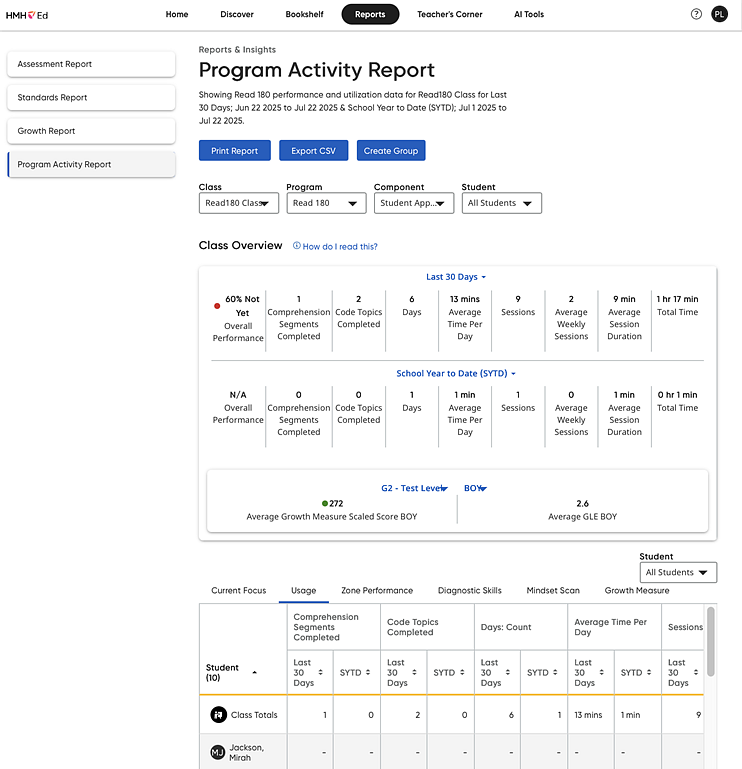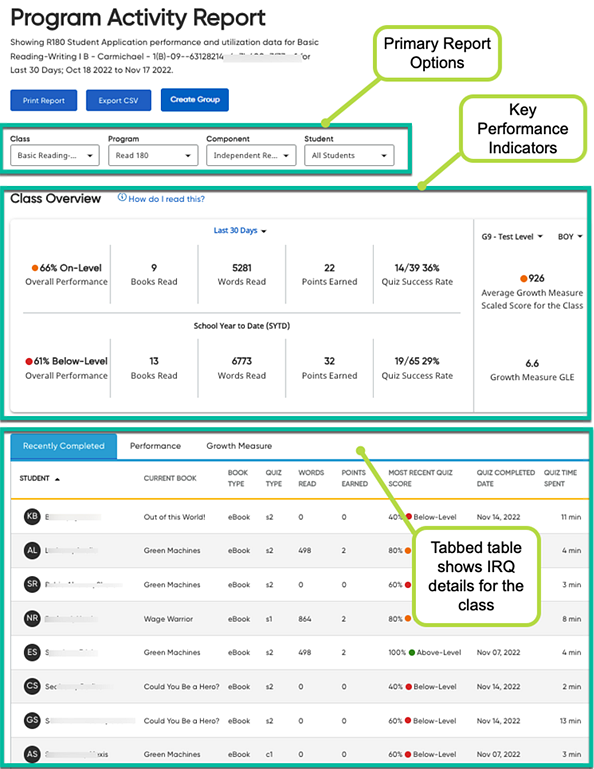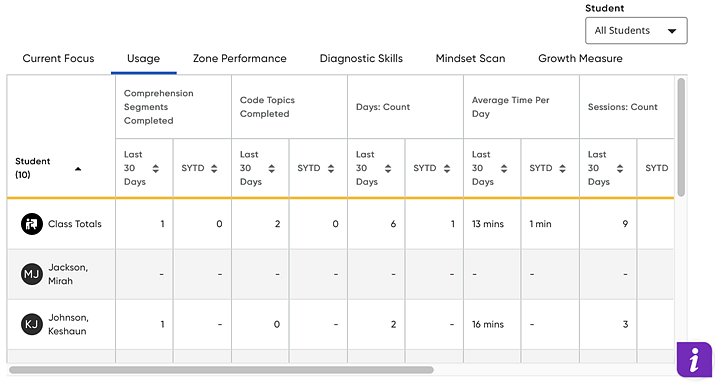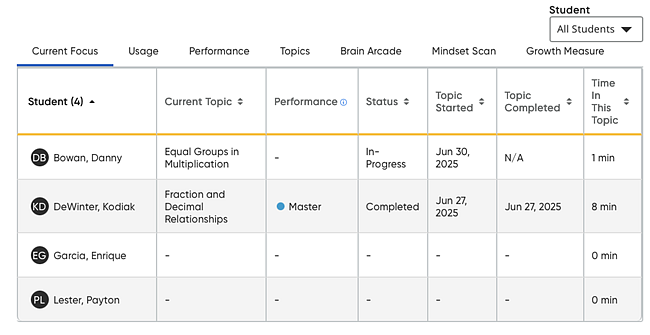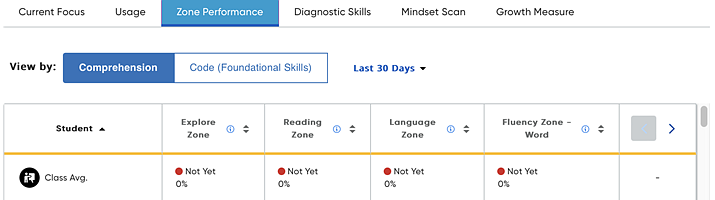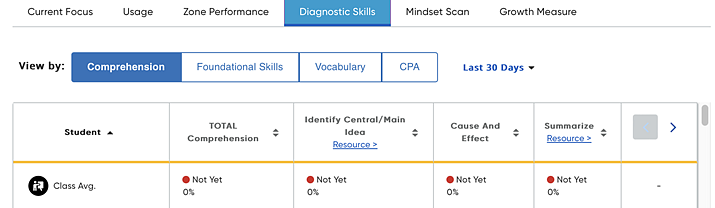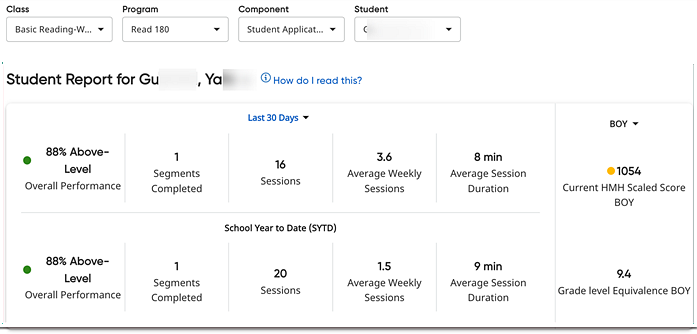Open Read 180 or Math 180 Program Activity Reports
The Teacher Program Activity Reports (PAR) may include
data from Waggle, Math 180 or Read 180; it may also include any of the
Ed Classcraft program data—Into Math, Into
Reading, and Into Literature.
If students have completed the HMH Growth Measure assessments, those are
also included in the report for the class and student reports, which helps
with placement and overall growth of students using Math 180 or Read 180.
Note: Math
180’s program assessments are called mSkills. These online assessments
are assigned by the teacher often after a Block is completed. The results
flow into the Teacher Standards and Assessments reports.
To open a Read 180 or
Math 180 program activity report:
1. In
the banner, click the Reports
tab, and then in the left panel click Program
Activity Report. The Program Activity
Report page appears and opens to the Class Overview (All
Students) in the first class in your list.
2. In
the Class list, select the class
you want to view.
3. In
the Program list, select the program
you want to view—Math 180,
Read 180, Waggle, or one
of three options for Ed Classcraft programs—Into Math, Into
Reading, and Into Literature.
– For
details specific to Waggle PAR, see Waggle Program
Activity Report  in Waggle Teacher Help.
in Waggle Teacher Help.
– For
details specific to Classcraft PAR, see Open
Classcraft Program Activity Reports.
– For
Math 180, Read
180, or Waggle, the Program
Activity Report opens for the selected class (with All
Students selected in the Student
list). This report includes two major sections: Key Performance Indicators
(KPIs) and Student Details table.
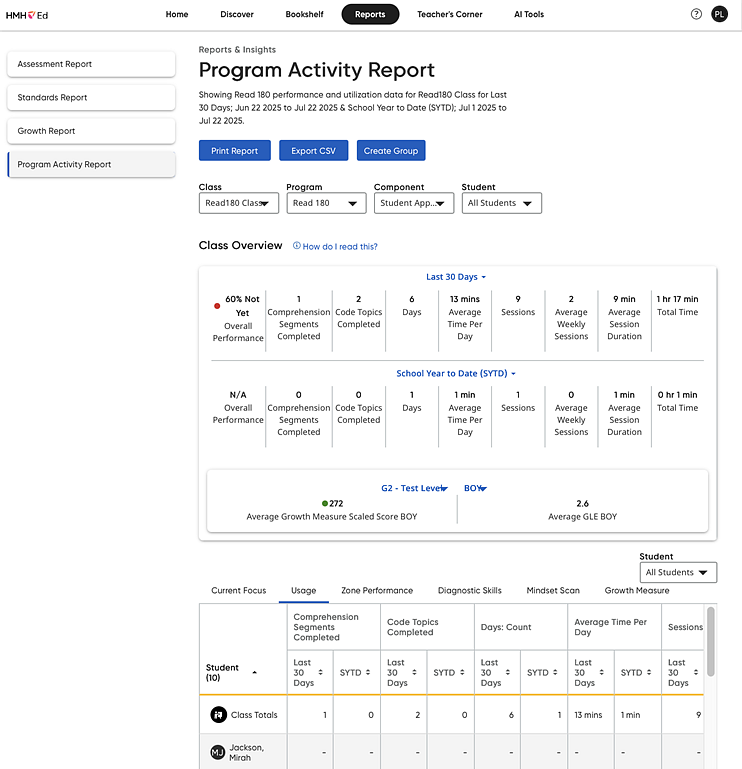
4. Depending
on your program selection, do the following:
– Read 180, select an option in the
Component list—Student
Application Zone or Independent
Reader Quiz.
Student Application Zone includes performance
and utilization metrics such as completed topics/segments, sessions, weekly
sessions, and session duration in minutes.

 To
view an example of the Program Activity Report for the Read
180 Independent Reader Quiz, click here.
To
view an example of the Program Activity Report for the Read
180 Independent Reader Quiz, click here.
5. Note
the following details about the Key Performance Indicator (KPI) section
of the Class Overview report:
– The
KPIs (shown in the top section of the report) highlight the class’s overall
performance from completed topics in one of the three performance levels
shared in the Standards, Assessment, and Growth Reports which are Below-Level, On-Level,
and Above-Level.
– The
data from the Math 180 or Read 180 student application delivers this data
and is combined and displayed for teachers and interventionists to get
an at-a-glance view of overall performance for the class.
– For
Math 180 and Read 180 class Student Application, the data follows to the
right of the overall performance and includes topics/segments completed,
sessions, weekly sessions, total time (Math 180), and the average duration
of the sessions in minutes.
– For
Read 180 class Independent Reader Quizzes (IRQ), the data shows student
performance on the IRQs and the related book information student can get
credit for when meeting a certain score on each book’s quiz. In addition
to the score and performance level, the book information includes books
read, words read, points earned, and quiz success rate.
– These
data are then displayed for the last 30 days by default with the ability
to customize the time period by several different lengths including the
ability to select any start and end date. This data is then compared to
the school year to date (starting July 1st).
– HMH
Growth Measure (when taken by students) is also included for the class
and student reports to help with placement and overall growth of students.
6. Move
to the lower section of the report to view the Student Details table for
the class. The student details table shows the currently enrolled students
in the class with several tabs of data that differ depending on the selected
program, as follows:
Read 180
Student Table
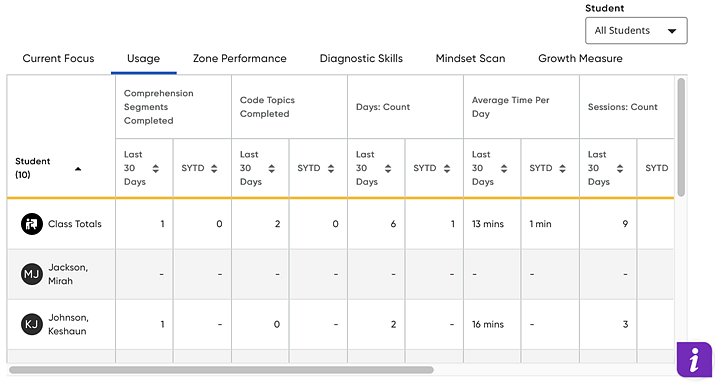
Math 180 Student Table
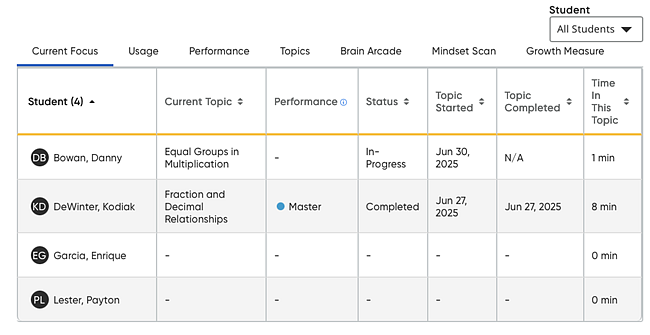
– Current Focus – each student’s current topic/segment/lesson,
performance, status, started and completed dates, and time in that topic
– Usage –
topics/segments/lessons completed, sessions, total time, and session duration
for the selected time period, and school year to date
– Zone Performance (Read
180 only) –
–shows precise score data for students in specific zones in both the Comprehension and Code
segments. Data points include percentage and number correct out of number
administered, as well as the Performance Indicator. Teachers can view
the Zone Performance Data by Comprehension
or Code segments using the subtabs.
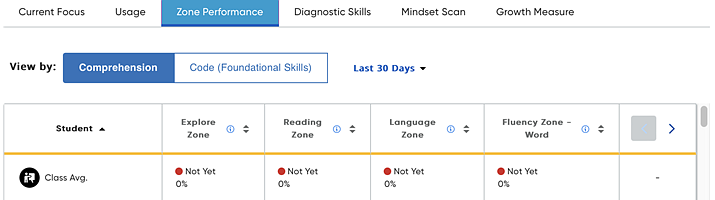
– Performance (Math
180 only) –
overall performance level per zone/skill for selected time period and
school year to date
– Brain Arcade (Math
180 only) –
games played, stars earned, average completion rate, and time spent
Note: Time spent in Brain Arcade
is not included in the overall time spent and session duration shown in
the KPI section and the Usage table.
– Diagnostic
Skills (Read
180 only) –
allows teachers to view and track data for particular skills for the class
and student
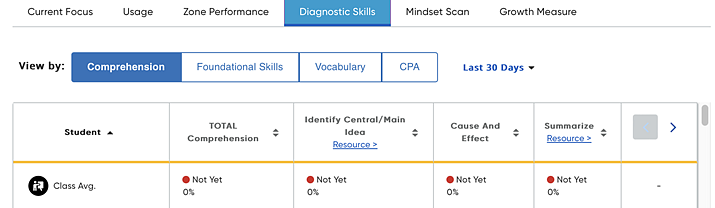
Note that the Diagnostic
Skills tab contains four different types of data, allowing you to click
one of the following options to view the data in the table:
○ Comprehension – shows Comprehension
Skills data, taken from Reading Zone Comprehension questions; only shows
data for students working in Comprehension
○ Foundational Skills – shows
performance data for foundational skills taken from the Progress Monitor,
Fast Track, High-Frequency Work Checkup, and Sound Challenge activities;
only shows data for students working in the Code
○ Vocabulary – shows performance
data for Vocabulary Skills activities in the Language Zone and the Comprehension
questions in the Reading Zone; only shows data for students working in
Comprehension
○ CPA (Code Placement Assessment)
– shows students’ performance and skill level on the Code Placement Assessment
– Mindset Scan – shows students’
Mindset Scan data: the date submitted, the time spent on the Scan, and
the Mindset Value
– Growth Measure – a subset of the key Growth Measure
data for each student with access to the full Growth Report with one click
7. To
view an individual student's report, select the student from the Student list (offered at the top
of the report and above the Student Details table). The report updates
to display the Student Report
for the selected student.
The Student
Report includes the same two sections as the class report: Key
Performance Indicators (KPIs) and Student
Details table.
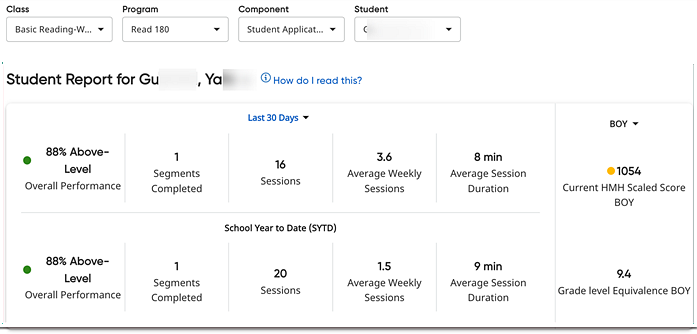
8. Note the
following details about the Key Performance Indicator (KPI) section of
the Student Report:
– The
top section (shown above) includes the same Key Performance Indicator
(KPI) section as the Class Overview but only for the selected student.
The KPIs highlight the student’s overall performance from completed topics
in one of the three performance levels shared in the Standards, Assessment,
and Growth Reports which are Below-Level,
On-Level, and Above-Level.
– The
data from the Math 180 or Read 180 student application delivers this data
and is combined and displayed for teachers and interventionists to get
an at-a-glance view of overall performance for the class and students.
– For
Math 180 and Read 180 student-level Student Application Zone, the data
follows to the right of the overall performance and includes topics/segments
completed, sessions, weekly sessions, and the average duration of the
sessions in minutes.
– For
Read 180 student-level Independent Reader Quizzes (IRQ), the data shows
student performance on the IRQs and the related book information student
can get credit for when meeting a certain score on each book’s quiz. In
addition to the score and performance level, the book information includes
books read, words read, points earned, and quiz success rate.
– These
data are then displayed for the last 30 days by default with the ability
to customize the time period by several different lengths including the
ability to select any start and end date. This data is then compared to
the school year to date (starting July 1st).
– HMH
Growth Measure (when taken by students) is also included for the class
and student reports to help with placement and overall growth of students.
9. Move
to the lower section of the Student Report
to view the student details table for the student. The table shows the
currently selected student's data in the following tabs:
– Summary –
the student’s performance for the most recent Block, broken down by Block, Topic,
and Lesson
– Performance – overall performance level per
Zone for all completed activities and time spent
– Brain Arcade (Math
180 only) –
for each game played, shows the game name, last played, time spent, total
time played, stars earned, completion percentage
– Diagnostic
Skills (Read
180 only) –
allows teachers to view and track data for particular skills for the class
and student; this tab contains
four different types of data, allowing you to click one of the following
options to view the data in the table: Comprehension, Foundational Skills,
Vocabulary, or CPA (Code Placement Assessment)
– Mindset Scan – shows students’
Mindset Scan data: the date submitted, the time spent on the Scan, and
the Mindset Value
– Growth Measure – a subset of the key Growth Measure
data for the selected student with a link provided to open the full Growth
Report
Note: Currently,
the time spent being tracked for each student’s Math 180 session does
not include the time spent watching the Anchor Video or time spent interacting
with the Simulations. Learn Zone and Success Zone are the primary contributors
to the time spent and session duration data.
See
Also:
Print
or Export Program Activity Reports
Read
180 PAR Details
Math
180 PAR Details
Waggle Program Activity Report
 in Waggle Teacher Help
in Waggle Teacher Help
Open
Classcraft Program Activity Report
Open
MAP Growth Reports
Open HMH Growth
Reports
 To
create groups, click here for details.
To
create groups, click here for details.
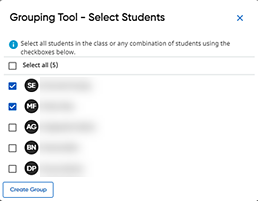 Click
the
Click
the