Create the LiveLink in Autotask
Separate LiveLinks can be created to connect to the device from either the Service Ticket or Configuration Item within Autotask.
To create the LiveLink:
- Hover over the Autotask icon to display the menu
- Go to Admin > Extensions & Integrations > Autotask Add-Ons
- Choose LiveLinks Designerr then under the LiveLinks tab
- Select New
- In the LiveLink dialog populate the below fields
- The Configuration tab may be used to determine where the LiveLink is displayed within the Service Ticket or Configuration Item dialog, with the available options dependent upon the selected Entity.
- Save and Close after entering this information to create the LiveLink.
- Once the required LiveLink fields are completed Save and Publish.
For example:
| Location | Control |
|---|---|
| Ticket Details Window | Service DeskPulldown |
| Menu Ticket Grid | Service DeskRight-Click Menu |
This opens the LiveLink Publication dialog where the Security Levels, Departments and Resources to have access to the LiveLink can be selected.
|
Field |
Description |
|---|---|
|
LiveLink Name |
The name of the LiveLink. |
|
Active |
Ensure the Active box is ticked. |
|
Label |
The display name the LiveLink appears under throughout Autotask. For example: Take Control Service Ticket or Take Control Configuration Item |
|
Category |
Where the LiveLink appears if referenced in the AXN library. This is a mandatory filed and we suggest using Service Desk |
|
Description |
What the LiveLink does. For example: Connect to a device from within a Service Ticket using Take Control or Connect to a device from within its Configuration Item using Take Control |
|
Base URL |
Enter the get_take_control_connection URL including the Dashboard API Key: https://SERVER/api/default.php?apikey=APIKEY&service=get_take_control_connection&deviceid= For the SERVER and APIKEY please refer to Automatically Close Ticket using the API Extension Callout |
|
Entity |
The entity type the LiveLink is assicated with. For Service Tickets select Ticket For Configuration Items select Installed Products |
|
LiveLink Parameters |
From the drop-down select the DeviceID User Defined Field. i.e. InstalledProduct_DeviceID |
|
Form Post Parameters |
This will pass the DeviceID User Defined Field defined in LiveLink Parameters to the Base get_take_control_connection URL when opening the LiveLink. Select New then click within the Parameter Value field to activate and Insert to transfer over the highlighted LiveLink Parameter. Enter a Parameter Name, i.e. deviceid |
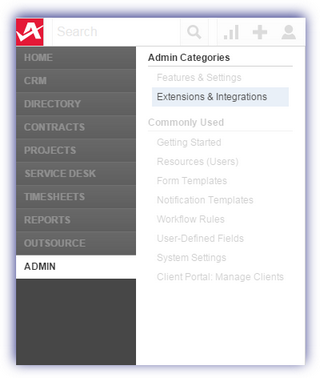
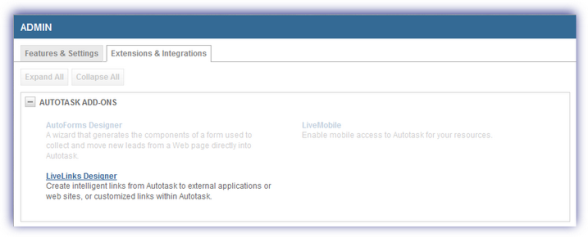
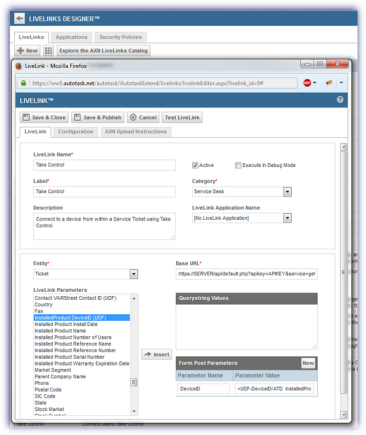
Where do you want to go now?