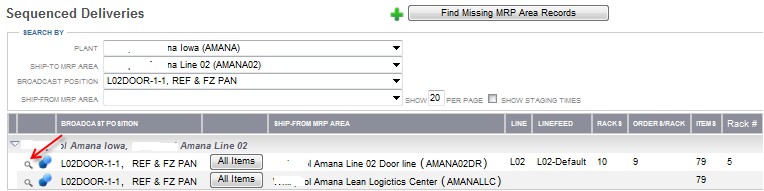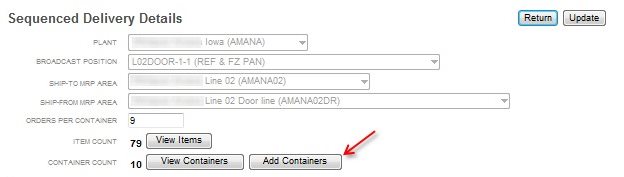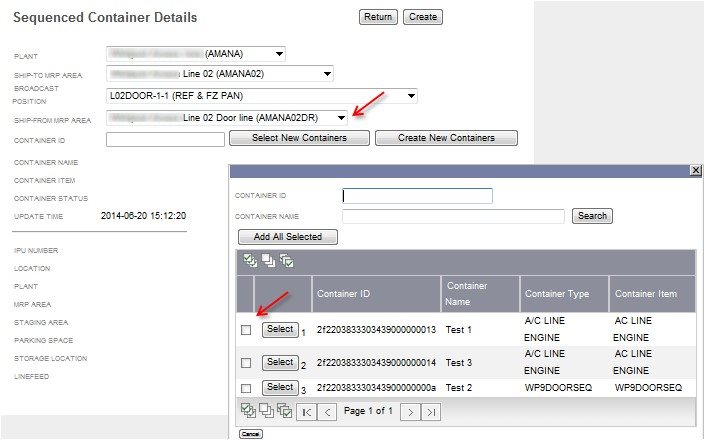|
Assigning Sequenced Racks to a Broadcast Position
|   |
For items that will be sequenced to the production line, sequenced racks must be defined to transport the material to the point of use. Sequenced racks need to be added to the sequenced delivery records that have already been defined. One or more sequenced racks must be assigned to each broadcast position. See Adding a Sequenced Delivery Record.
Let's begin.