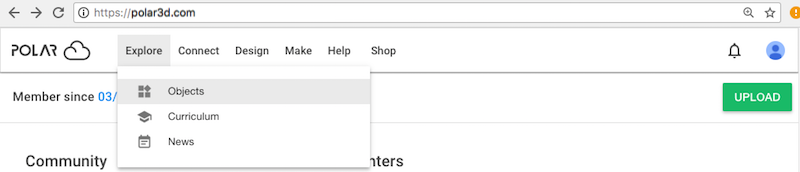
Through the Polar Cloud, you may create your own objects, search for and find objects created by others, print objects, and ask questions or post comments regarding objects. You may share object files (e.g., .stl files), descriptions and comments regarding object creation and use, recommendations for print settings to aid in successful printing, and photos of printed objects, with other Polar Cloud members. You may also download object files from the Polar Cloud, or upload into the Polar Cloud object files created outside the Polar Cloud.
At the Polar Cloud main menu, under “Explore”, is the choice “Objects”; see Figure 5.1 (large display) or Figure 5.2 (narrow display). Clicking on the “Objects” tab will take you to the OBJECTS screen, such as shown in Figure 5.3, with tabs for “MY OBJECTS”, “OBJECTS SHARED WITH ME”, and “COMMUNITY OBJECTS”. You will go directly to (see highlighted) whichever of “MY OBJECTS”, “OBJECTS SHARED WITH ME”, or “COMMUNITY OBJECTS” you most recently viewed – with “COMMUNITY OBJECTS” the default if this is your first login to the Polar Cloud. Objects on these screens are listed in order from most recent to oldest.
The tile for each object displays that object’s primary image and name, and the object owner’s “Display Name” and profile image icon, (and possibly a logo link to the object’s source). Clicking on an object tile on the “OBJECTS” screen will take you to the object’s detail screen; see Figure 5.4.
To print or otherwise manage one of your own objects (under “MY OBJECTS”), click on the tile for the object itself. That will take you to an object detail screen such as shown in Figure 5.4 where you may: “3D PRINT”, “DOWNLOAD”, “SHARE”, or “EDIT” your object.
To print or otherwise access a shared-to-you (under “OBJECTS SHARED WITH ME”) or public object (under “COMMUNITY OBJECTS”), click on the tile for the object itself. For shared with you or public objects, you may “3D PRINT”, “DOWNLOAD”, or “SHARE” the object; in the case of objects shared with you individually, you may in addition “REMOVE ME” (remove yourself from the list of members sharing the object). For an example of a “COMMUNITY OBJECTS” object detail screen, see Figure 5.49; for an example of an individually-shared-with-you (under “OBJECTS SHARED WITH ME”, under “Objects Shared by User”) object detail screen, see Figure 5.48.
To print or otherwise access an object shared with you due to your membership in a group, you may navigate to the group, select “OBJECTS”, and then click on the tile for the object itself; see Chapter 7. Alternatively, under “OBJECTS SHARED WITH ME”, under “Filter by a specific group”, select the name of the group to display that group’s shared objects; then click on the tile for the object itself.
From the object’s detail screen (Figure 5.4), clicking “3D PRINT” will take you to the build plate screen where you may adjust object placement and print settings, and when ready click “PRINT” to actually submit the print job; see Chapter 10 and in particular Section 10.2.
If you wish to create an object, you may access a CAD package through the Polar Cloud (see Chapter 6) or use another external CAD package of your choice (see Section 6.5 for some additional suggestions) to design an object and generate its .stl file(s) or OBJ file(s). Or if you already have some .stl file(s) or OBJ file(s) describing an object available from elsewhere, you may upload the file(s) into the Polar Cloud using the “UPLOAD” button.