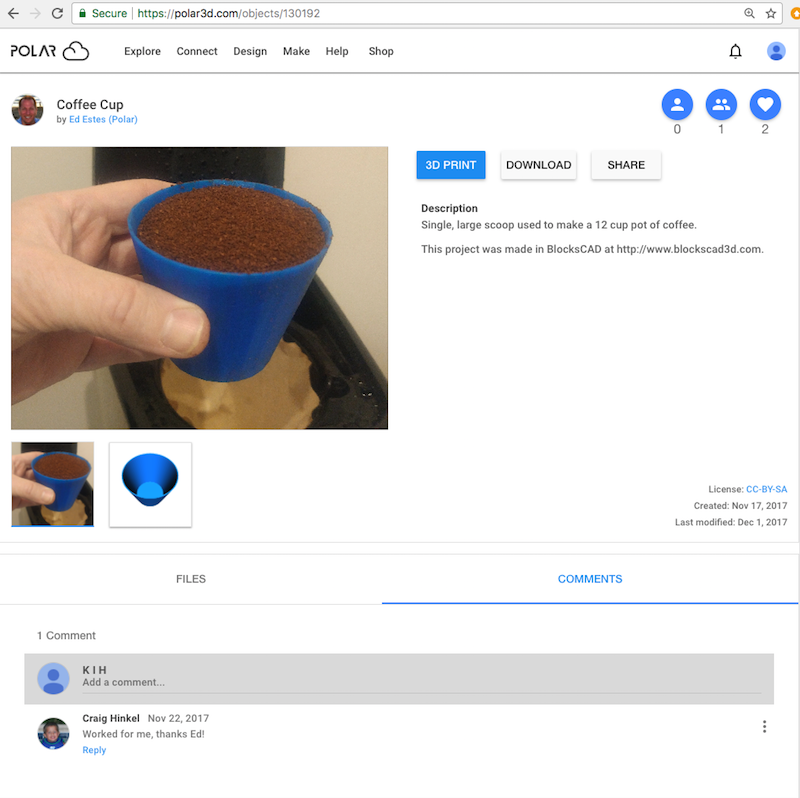
Unless object comments have been disabled at the object manage screen, the object detail screen will have a “COMMENTS” tab towards the lower right.
On the object detail screen, clicking the “COMMENTS” tab at the lower right provides access to other Polar Cloud members’ comments on an object, and the opportunity for you to add your own comments, or ask questions regarding an object. Figure 5.58 shows a sample “COMMENTS” pane.
At an object’s “COMMENTS” pane, you may start (add) a new comment thread by clicking at the top of the list of any comments where your “Display Name” is shown with “Add a comment...”, (see Figure 5.58), which will bring up an “ADD MESSAGE” screen, as shown in Figure 5.59.
To instead reply with your own comment in an existing comment thread, click “Reply” (in blue – see Figure 5.58) under the existing comment to bring up a “REPLY” screen; see Figure 5.60.
Note that when a Polar Cloud member posts a comment regarding an object of yours, you will get an account “ACTIVITY” screen entry, (and hence an increment to the new activity entry count superimposed over your member icon on your Polar Cloud screens).
Clicking the three vertical dots to the right of an existing comment gives access to options regarding that comment. You may “Edit” or “Delete” a comment you yourself recently7 posted; Figure 5.61 shows an “EDIT MESSAGE” screen. Or you may “Report spam or abuse” to report to Polar Cloud administrators a problematic comment by another Polar Cloud member; see Figure 5.62.
7Currently, roughly up to two hours for “Delete”, or roughly up to two days for “Edit”.