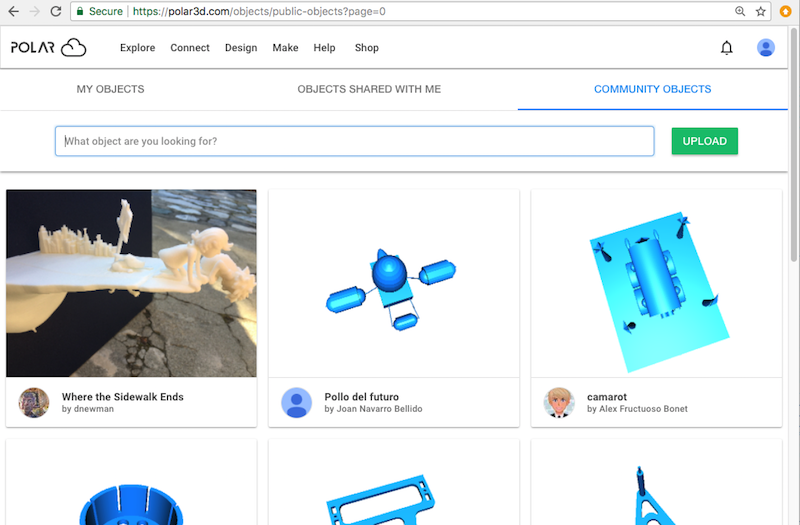
To find objects shared publicly in the Polar Cloud, from the “OBJECTS” screen shown in Figure 5.3, click the “COMMUNITY OBJECTS” tab to go to a screen of publicly shared objects, such as shown in Figure 5.49, and then enter search terms for the sort of object you wish to find. Object Name, Description, and any Tags are compared when searching. To search for an exact string, quote the string; in the absence of quoting, the search will be upon matching words (space-separated or hyphen-separated) in the fields.
For instance, searching for “holder” will result in a more specific list of objects, as shown in Figure 5.50.
You may similarly search among “MY OBJECTS” or “OBJECTS SHARED WITH ME”; click the respective tab and enter search terms in the search box. At the “MY OBJECTS” screen, you may filter by “My Private Objects” (not shared at all), “My Shared Objects” (objects you have shared with specific other Polar Cloud members or groups), or “My Public Objects” (objects you have shared to the entire Polar Cloud community); see for instance Figure 5.51 and Figure 5.52. At the “OBJECTS SHARED WITH ME” screen, you may filter by whether you are looking for “Objects Shared By User” or “Objects Shared By Group” (and you may further specify exactly which group shared the object); see for instance Figure 5.53 and Figure 5.54.
Another way to find objects shared within a particular group of which you are a member is to go to the group and search its objects: at the Polar Cloud top menu select “Connect” and then “Groups”, (see Figure 7.1 on large displays, or Figure 7.2 on narrow displays), click on a particular group to go to that group’s menu (see for instance Figure 7.7), click on the “OBJECTS” tab to take you to a screen such as shown in Figure 5.55. Then click the “SEARCH” button, and enter search terms for the sort of group object you wish to find.