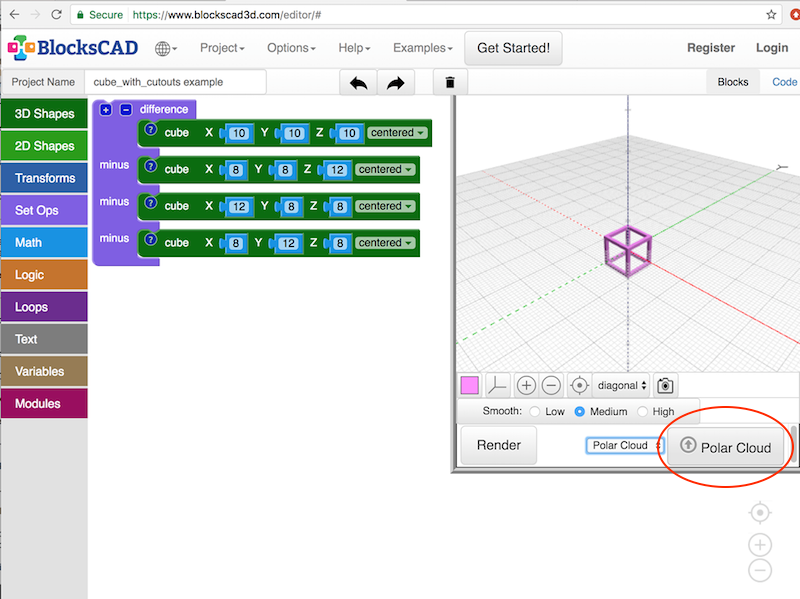
Whether BlocksCAD is invoked from the Polar Cloud or run separately, you may save your BlocksCAD object’s .stl files normally, and subsequently upload your saved object into the Polar Cloud. But BlocksCAD also supports directly importing objects into the Polar Cloud; indeed, when you access BlocksCAD from the Polar Cloud, the Polar Cloud export option is presented by default (see Figure 6.6), or you may select the Polar Cloud export option explicitly (see Figure 6.7 and Figure 6.8).
When you invoke BlocksCAD from within the Polar Cloud, the Polar Cloud output option is selected by default, and you may import your BlocksCAD object directly into the Polar Cloud by simply clicking the convenient BlocksCAD “Polar Cloud” button, see Figure 6.6.
If you invoke BlocksCAD separately (not from within the Polar Cloud), then you will likely first need to select “Polar Cloud” output from the output options drop-down menu; see the menu box labelled “STL (Binary)” in Figure 6.7; click that menu box and select “Polar Cloud”, as shown in Figure 6.8. That will cause the “Polar Cloud” button to appear, as shown previously in Figure 6.6.
Clicking BlocksCAD’s “Polar Cloud” button (see Figure 6.6) will not only save your object to your collection of private objects in the Polar Cloud, but will also load the object to the build plate in the Polar Cloud in a new window; see Figure 6.9.
Note that objects imported into the Polar Cloud from BlocksCAD using BlocksCAD’s direct save-to-the-Polar-Cloud feature will include the BlocksCAD logo! See for instance Figure 6.10. When object tiles are listed and displayed in the Polar Cloud, that BlocksCAD logo on the object tile is an active link: clicking on the logo will open up a new window to BlocksCAD.
Indeed, the BlocksCAD logo link on an object in the Polar Cloud will take you back to BlocksCAD and load that object in BlocksCAD:4 the object’s code blocks will be present on the BlocksCAD workspace screen, and you need merely click BlocksCAD’s “Render” button to re-render and display your object. (In other words, clicking the BlocksCAD logo on the Polar Cloud cube_with_cutouts example object in Figure 6.10 will open up a new BlocksCAD window similar to that shown in Figure 6.6.)
Note that clicking the BlocksCAD logo link on a Polar Cloud object does not re-log you in to BlocksCAD. Whether or not you log in to BlocksCAD is up to you; you can manipulate the object on the BlocksCAD workspace screen without logging in to BlocksCAD.
4The BlocksCAD code blocks are loaded for objects saved from BlocksCAD to the Polar Cloud from November 2017 onwards; for objects saved from BlocksCAD directly into the Polar Cloud prior to November 2017, the logo link on the Polar Cloud object merely opens up a new window to BlocksCAD, without loading the object’s code blocks to the BlocksCAD workspace screen.