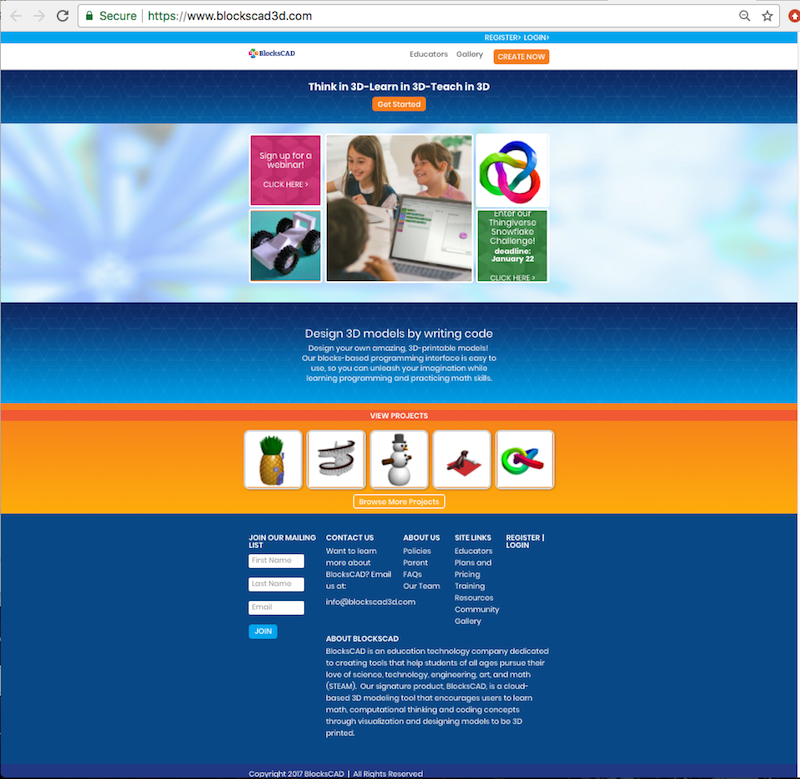
At the Polar Cloud “DESIGN” screen, see Figure 6.3, clicking on the BlocksCAD tile will open a new window to the BlocksCAD design screen, shown in Figure 6.5. (Clicking specifically on the BlocksCAD logo in the lower right corner of the BlocksCAD tile will instead open a new window to the BlocksCAD website home page, shown in Figure 6.4; at the BlocksCAD website home page, you may click the orange “CREATE NOW” button towards the upper right to go the BlocksCAD design screen.)3
BlocksCAD does not require registering (creating an account) or logging in in order to use it; however, a BlocksCAD account is free, and if you make an account and log in, then you can retain a list of BlocksCAD projects (objects) and return to them later. If you are logged in to BlocksCAD, you will see your BlocksCAD account name at the top right of BlocksCAD screens where Figure 6.4 shows “LOGIN” and Figure 6.5 shows “Login”.
Another way to invoke BlocksCAD from the Polar Cloud is to click on the BlocksCAD logo present on Polar Cloud objects exported directly from BlocksCAD (as discussed in Section 6.1.2).
3Note that such new windows are opening up to a software package outside the Polar Cloud, thus the exact appearance of these landing pages is subject to change by BlocksCAD.