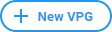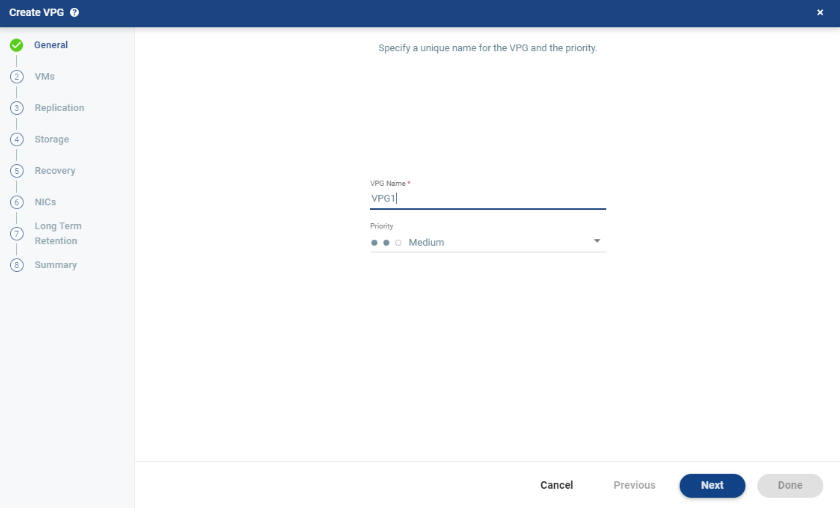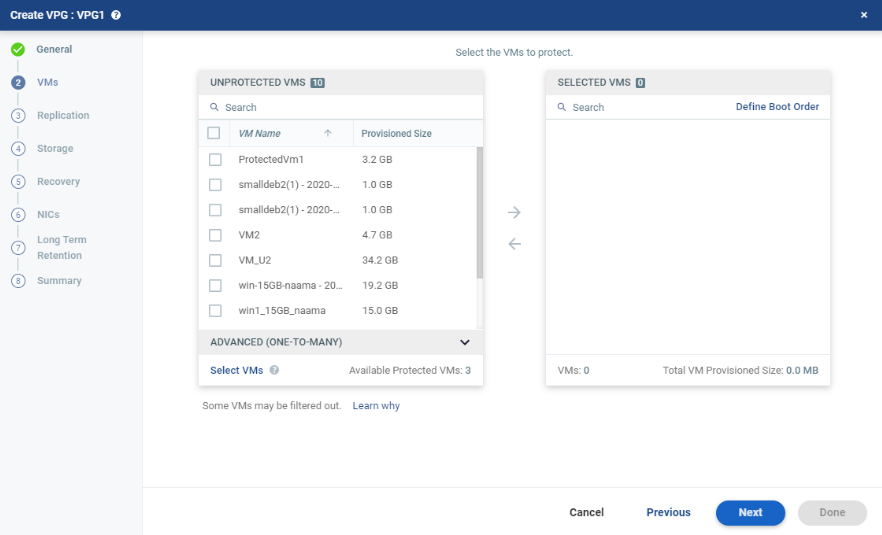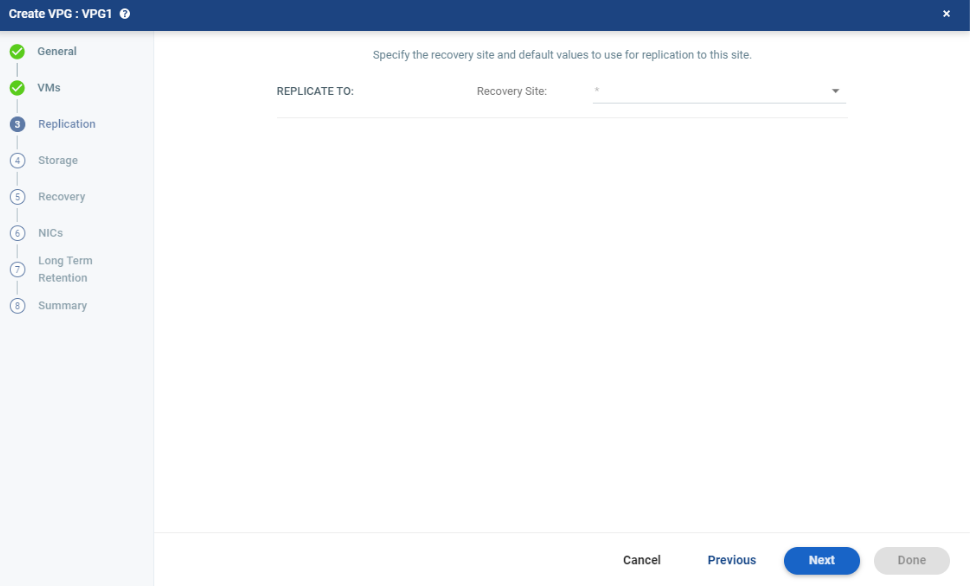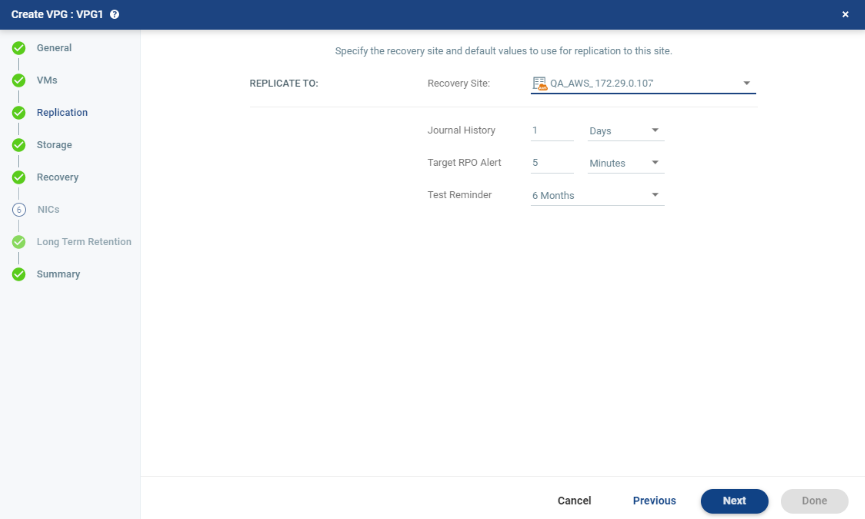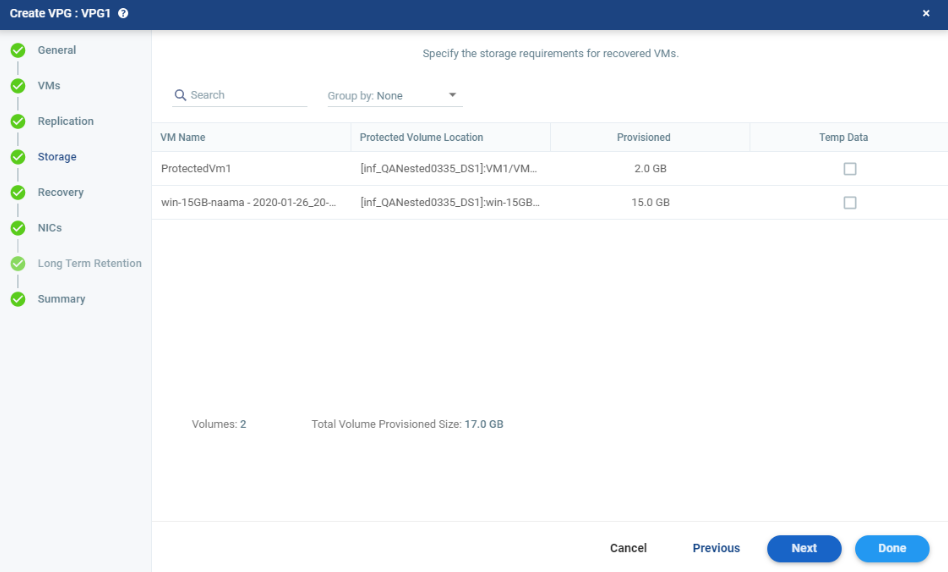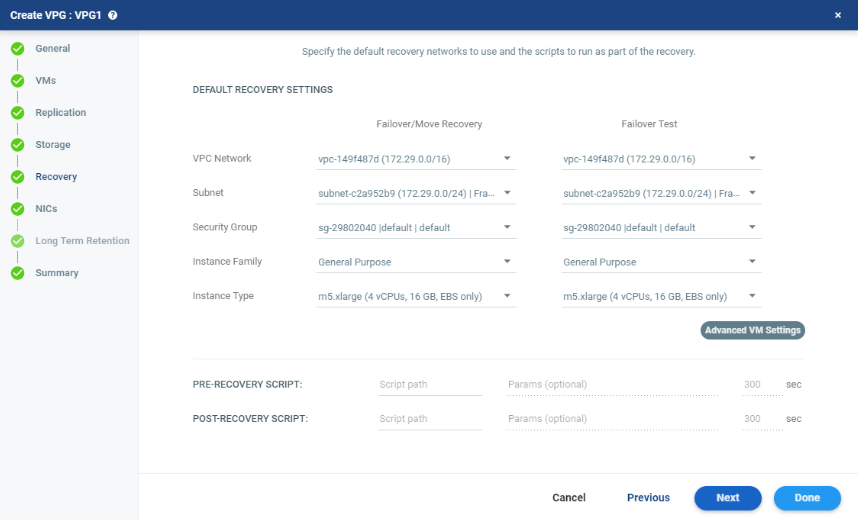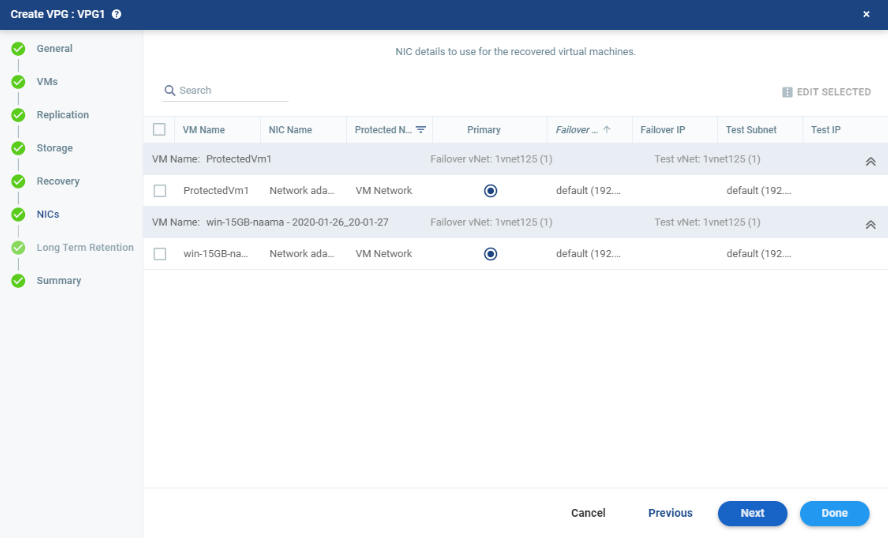Protecting From a vCenter Server - To an AWS Recovery Site
Before protecting a vCenter site to Amazon Web Services (AWS), make sure you review the following sections:
Then, use the following procedure to create a virtual protection group to protect to AWS.
|
Note:
|
Steps that do not require input are marked with a check mark. You can jump directly to a step that has been marked with a check mark to edit the values for that step. Every step must be marked with a check mark before you can click Done to create the VPG. |
To create a virtual protection group (VPG) to recover in AWS:
|
1.
|
In the VPGs tab in the Zerto User Interface, click New VPG. |
The General step of the Create VPG wizard is displayed.
|
2.
|
Specify the name of the VPG and the priority of the VPG. |
|
•
|
VPG Name: The VPG name must be unique. The name cannot be more than 80 characters. |
|
•
|
Priority: Determine the priority for transferring data from the protected site to the recovery site when there is limited bandwidth and more than one VPG is defined on the protected site. |
|
•
|
High Priority: When there are updates to virtual machines protected in VPGs with different priorities, updates from the VPG with the highest priority are passed over the WAN first. |
|
•
|
Medium Priority: Medium priority VPGs will only be able to use whatever bandwidth is left after the high priority VPGs have used it. |
|
•
|
Low Priority: Low priority VPGs will use whatever bandwidth is left after the medium priority VPGs have use it. |
Updates to the protected virtual machines are always sent across the WAN before synchronization data, such as during a bitmap or delta sync.
During synchronization, data from the VPG with the highest priority is passed over the WAN before data from medium and low priority VPGs.
The VMs step is displayed.
|
Note:
|
Boot order can be defined in the Zerto User Interface, however, when recovering to Public Cloud defining boot order does not boot the virtual machines in the order specified. |
|
4.
|
Select the VMs that will be part of this VPG and click the arrow pointing right to include these VMs in the VPG. |
|
•
|
When using the Search field, you can use the wildcards; * or ? |
Virtual machines that are not yet protected are displayed in the list. A VPG can include virtual machines that are not yet protected and virtual machines that are already protected.
|
5.
|
You can view protected virtual machines in the Advanced (One-to-Many) section, by clicking Select VMs. |
The Select VMs dialog is displayed.
|
Note:
|
Virtual machines can be protected in a maximum of three VPGs. These VPGs cannot be recovered to the same site. Virtual machines protected in the maximum number of VPGs are not displayed in the Select VMs dialog. |
In on-premise environments, protecting virtual machines in several VPGs is enabled only if both the protected site and the recovery site, as well as the VRAs installed on these sites, are of version 5.0 and higher.
The Replication step is displayed.
|
Note:
|
If the protected site is paired with only one recovery site, the recovery step is displayed with the Recovery Site field automatically filled in and defaults set, as shown below. |
|
7.
|
Specify the recovery site. |
|
•
|
Recovery Site: The site to which you want to recover the virtual machines. After specifying the recovery site, other fields are displayed. |
You cannot select a recovery site if any of the virtual machines you selected are already in VPGs that recover to that site.
|
8.
|
Optionally, change the default SLA values: |
|
•
|
Journal History: The time that all write commands are saved in the journal. |
The longer the information is saved in the journal, the more space is required for each journal in the VPG.
Select the number of hours from 1 to 23 or the number of days from 1 to 30.
|
•
|
Target RPO Alert: The maximum desired time between each automatic checkpoint write to the journal before an alert is issued. |
|
•
|
Test Reminder: The amount of time in months recommended between each test, where you test the integrity of the VPG. A warning is issued if a test is not performed within this time frame. |
The Storage step is displayed.
By default the storage used for the virtual machine definition is also used for the virtual machine data.
For each virtual machine in the VPG, Zerto displays its storage-related information.
|
10.
|
Specify whether the protected volume is a Temp Data disk. |
Temp Data: If the virtual machine to be replicated includes a temp data disk as part of its configuration, mark the recovery disk for this disk as a temp data disk. In this case, data is not replicated to the temp data disk after initial synchronization.
The Recovery step is displayed. Recovery details include the networks, security group, instance family, and instance type to use for failover, move, and testing failover, and whether scripts should run as part of the recovery process.
|
12.
|
Select settings for Failover/Move Recovery and Failover Test: |
|
•
|
VPC Network: The virtual network to which the VPG will be recovered. |
|
•
|
Subnet: The subnet for the VPC network. |
|
•
|
Security Group: The set of security groups the VPG in the VPC will be assigned. This defines the inbound and outbound traffic of the VM after it is recovered to AWS. |
|
•
|
Instance Family: The instance family from which to select the type. AWS instance families are optimized for different types of applications. Choose the instance family appropriate for the application being protected in the VPG. |
|
•
|
Instance Type: The instance type, within the instance family, to assign to recovered instances. Different types within an instance family vary, for example in vCPU, RAM, and local storage size. Choose the instance type appropriate for the application being protected in the VPG. The price per instance is related to the instance configuration. |
|
13.
|
For additional settings, click Advanced VM Settings. |
The Advanced VM Settings window is displayed, which shows the recovery network settings for Failover/Move for virtual machines in the VPG. You can see the recovery network settings for failover tests by selecting Test.

|
14.
|
To edit information in one field, click the field and update the information. |
|
15.
|
To edit information for several virtual machines at the same time, select the virtual machines and click EDIT SELECTED. |
The Edit VM Settings dialog is displayed.
|
16.
|
Update the values for VPC network, subnet, security group, instance family, instance type as necessary. |
|
17.
|
Click OK twice to return to the main page of the Recovery step. |
|
18.
|
To run pre and post recovery scripts, enter the path to the script to run. |
|
•
|
Pre-recovery Script: The information about a script that should run at the beginning of the recovery process. |
|
•
|
Post-recovery Script: The information about a script that should run at the end of the recovery process. |
For both types of scripts, enter the following information:
| Text Box |
Description |
| Script path
|
The full path to the script. The script must be located on the same machine as the Zerto Virtual Manager for the recovery site. |
| Params
|
The parameters to pass to the script. Separate parameters with a space. |
| Timeout
|
The time-out, in seconds, for the script to run. | • | If the script runs before executing a failover, move, or test failover, and the script fails or the timeout value is reached, an alert is generated and the failover, move, or test failover is not performed. |
| • | If the script runs after executing a failover, move, or test failover, and the timeout value is reached, an alert is generated. |
| • | The default time-out value is specified in Site Settings > Throttling tab. |
|
|
Note:
|
Pre and post recovery scripts run in parallel. Therefore, ensure that the pre and post recovery scripts don’t use common resources. |
The NICs step is displayed. In this step, you can specify the NIC details to use for the recovered virtual machines after a failover, a test failover, or migration.
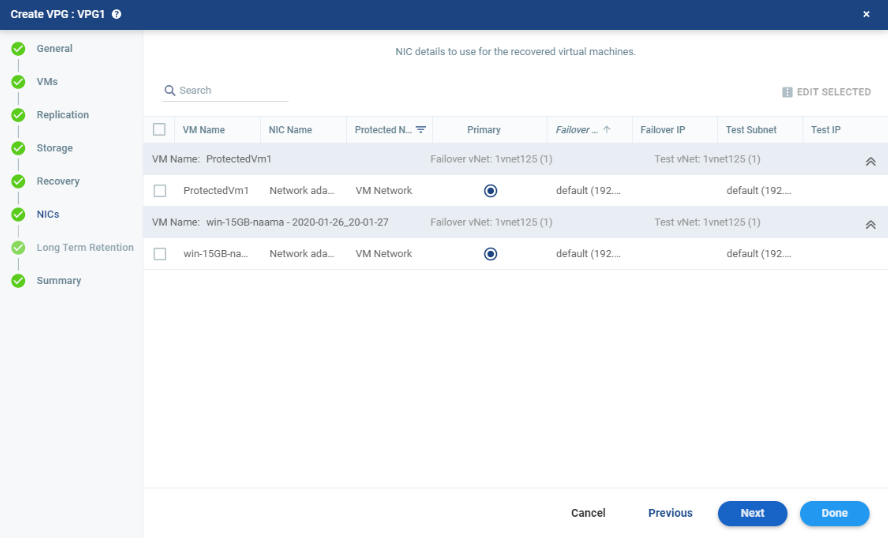
|
20.
|
To edit the Failover IP and the Test IP, click the pencil icon in the field per VM or select the VM and click EDIT SELECTED. |
|
21.
|
Select the Primary NIC. This NIC will be defined as the primary NIC when recovering to Public Cloud. |
|
22.
|
To edit further vNIC settings, select the virtual machine and click EDIT SELECTED. To edit the settings for several virtual machines at the same time, select the virtual machines and click EDIT SELECTED. |

Specify the recovery NIC settings:
|
•
|
VPC Network: The virtual network to which the VM will be recovered. |
|
•
|
Subnet: Subnet within the VPC to which the VM will be recovered. |
|
•
|
Network Security Group: The set of security groups the VM in the VPC will be assigned. This defines the inbound and outbound traffic of the VM after it is recovered to AWS. |
|
•
|
IP Address: The IP address the VM NIC will be assigned post recovery. |
|
•
|
Copy to failover test: Select this to copy the settings in the Failover/Move column to the Test column. |
|
•
|
Copy to failover/move: Select this to copy the settings in the Test column to the Failover/Move column. |
The Summary step appears, displaying the VPG's configurations.
|
24.
|
Click DONE. The VPG is created. |
For details of what happens after creating the VPG, see What Happens After the VPG is Defined.