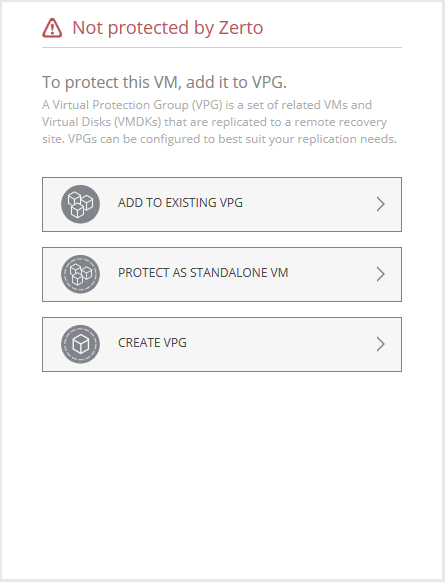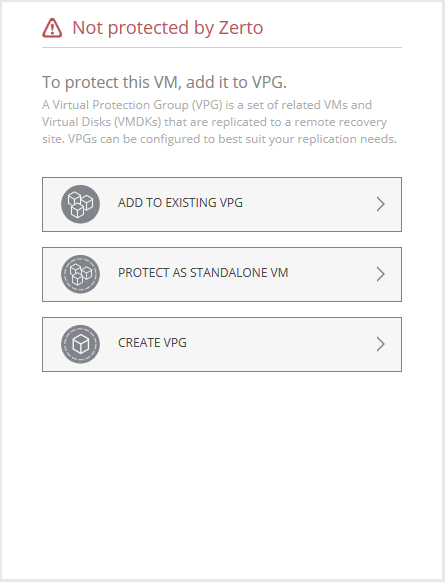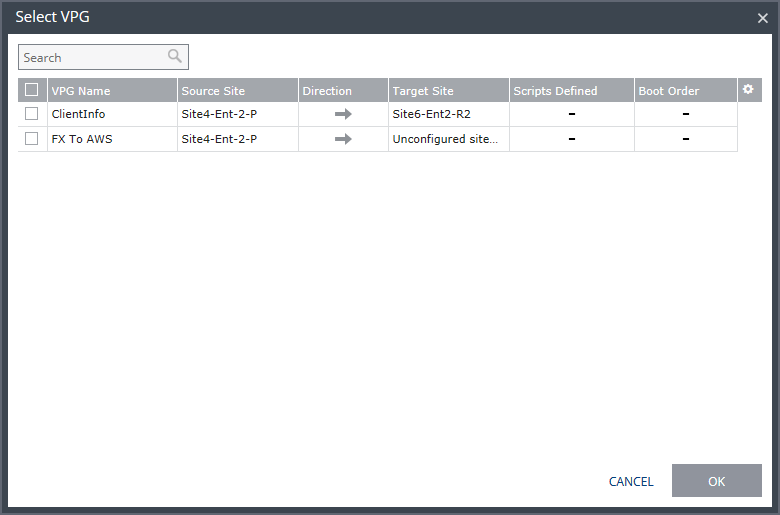Protecting a Single Virtual Machine (Via the VMware Web Client or Client Console)
You can protect a virtual machine, which is not already included in a VPG, directly via the Zerto tab for the virtual machine in vSphere Web Client or Client console. You are presented with the following options:
To protect a single virtual machine via the vSphere Client console or Web Client:
1. In the vSphere Web Client or Client console, select the Zerto tab for the virtual machine to be added.
2. Click ADD TO EXISTING VPG.
The Select VPG dialog is displayed.
3. Select the VPG from the list of VPGs.
4. Click OK.
The Edit VPG wizard is displayed.
■ The virtual machine is added to the VPG. This process may take a few minutes.
■ The protected and recovery sites are then synchronized so that the recovery site includes the replication of the added virtual machine in the VPG.
■ After synchronization, the delta changes to the virtual machine are sent to the recovery site.
To protect a single virtual machine:
1. In the vSphere Web Client or Client console, select the Zerto tab for the virtual machine to be protected.
2. Click PROTECT AS A STANDALONE VM.
The Create VPG wizard is displayed. The VPG Name defaults to the name of the virtual machine and in the VMs tab, the virtual machine is selected. Note that you can select other virtual machines to add to the VPG.