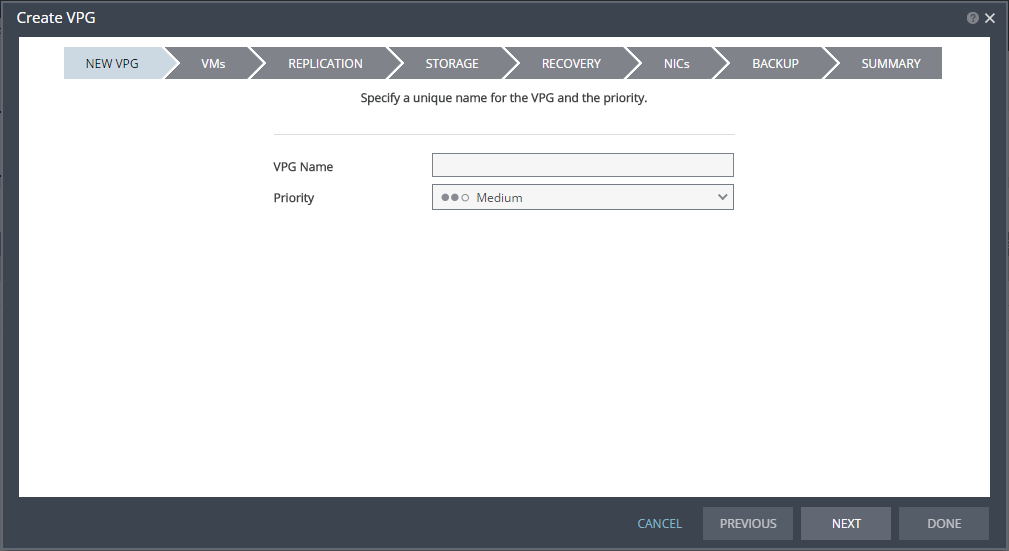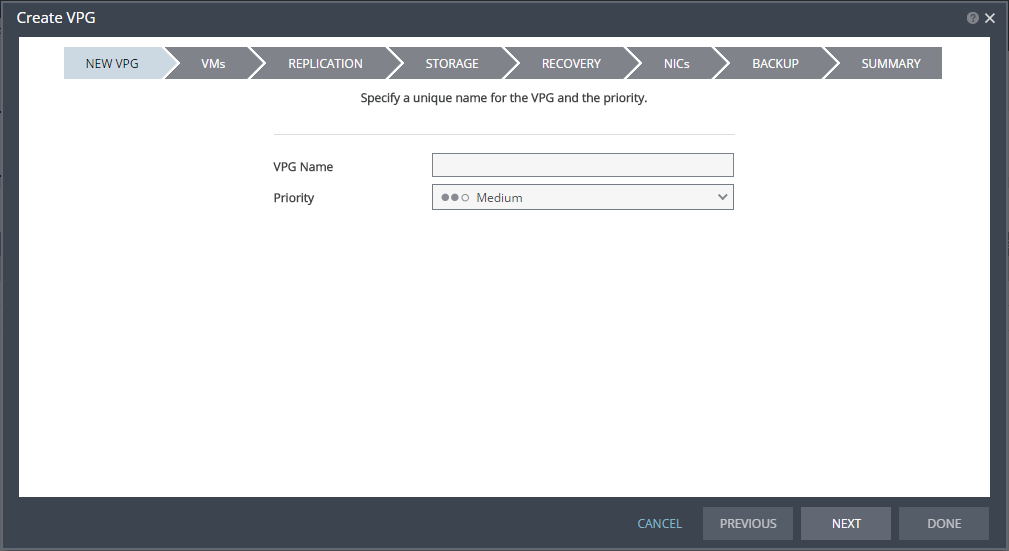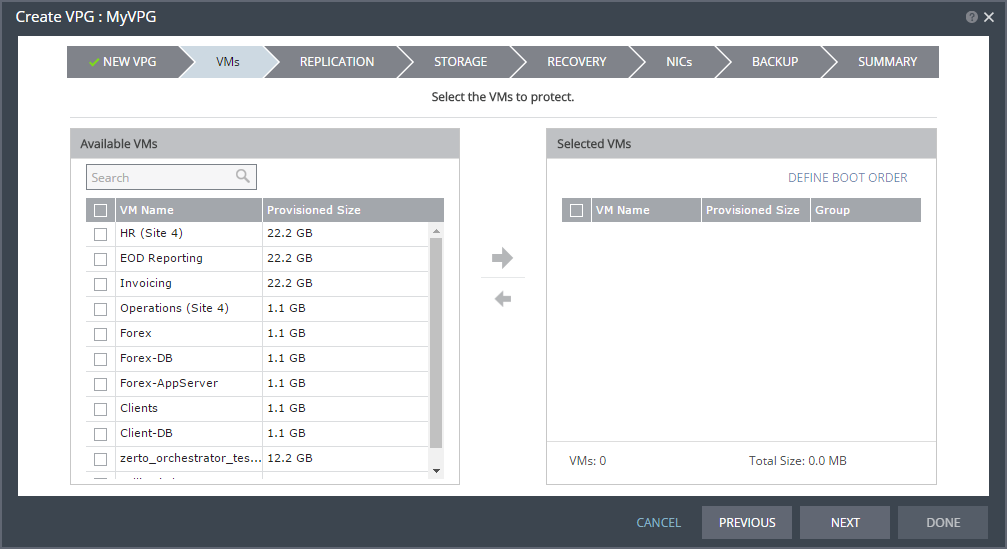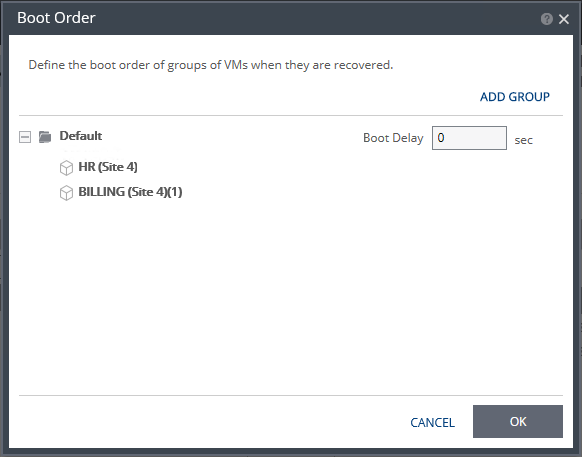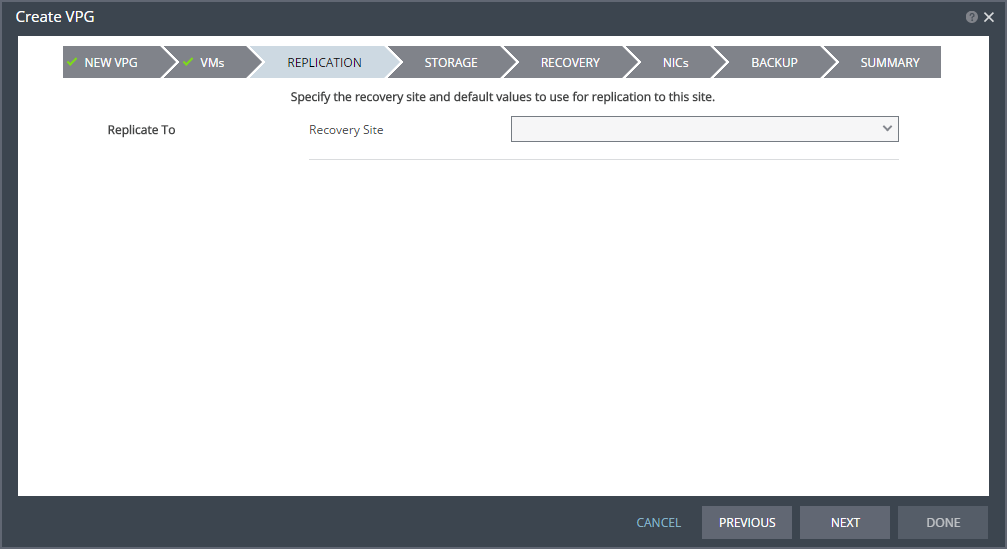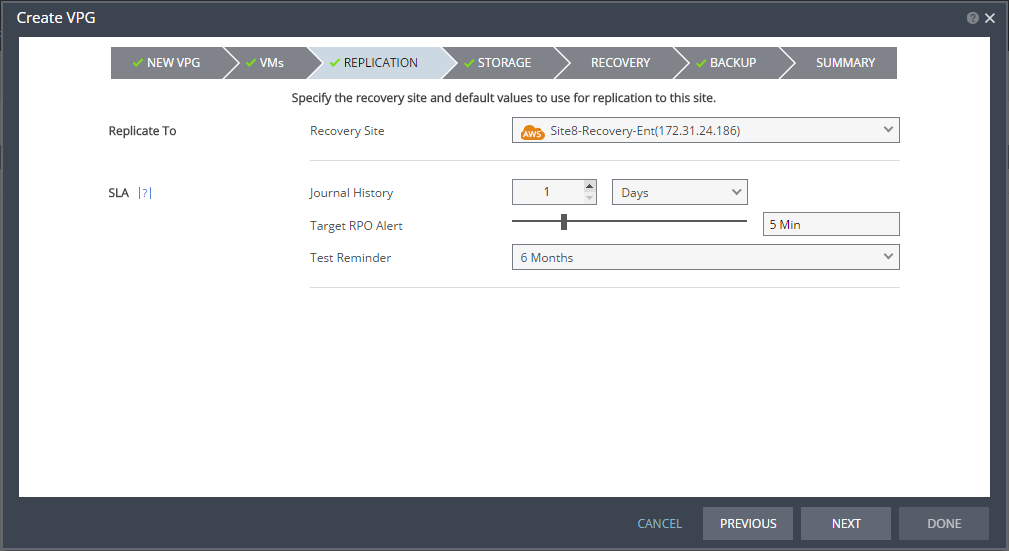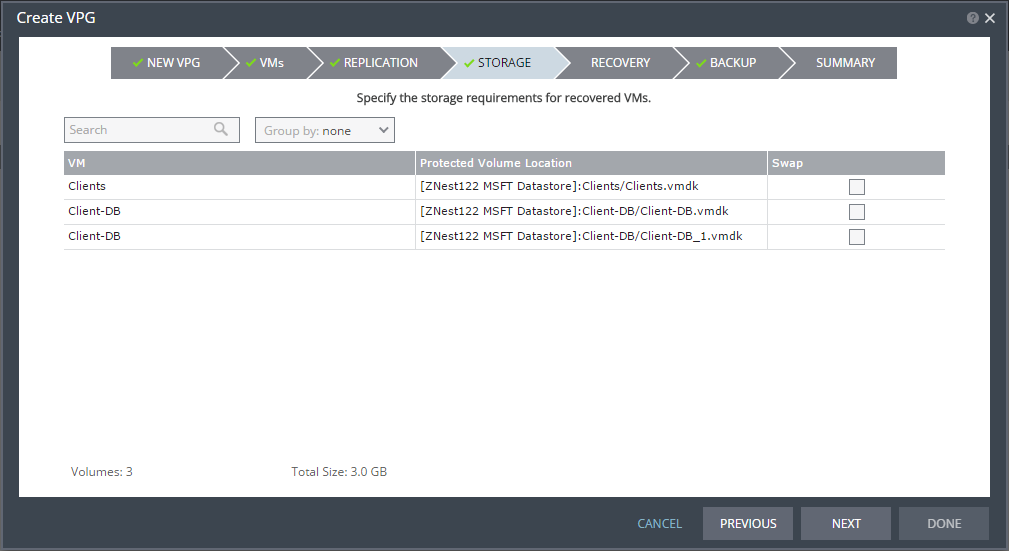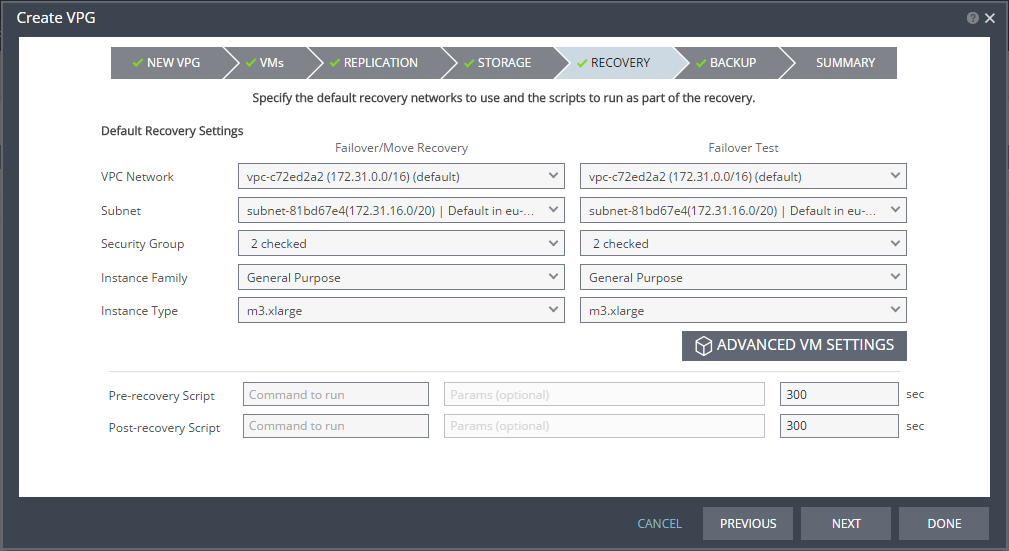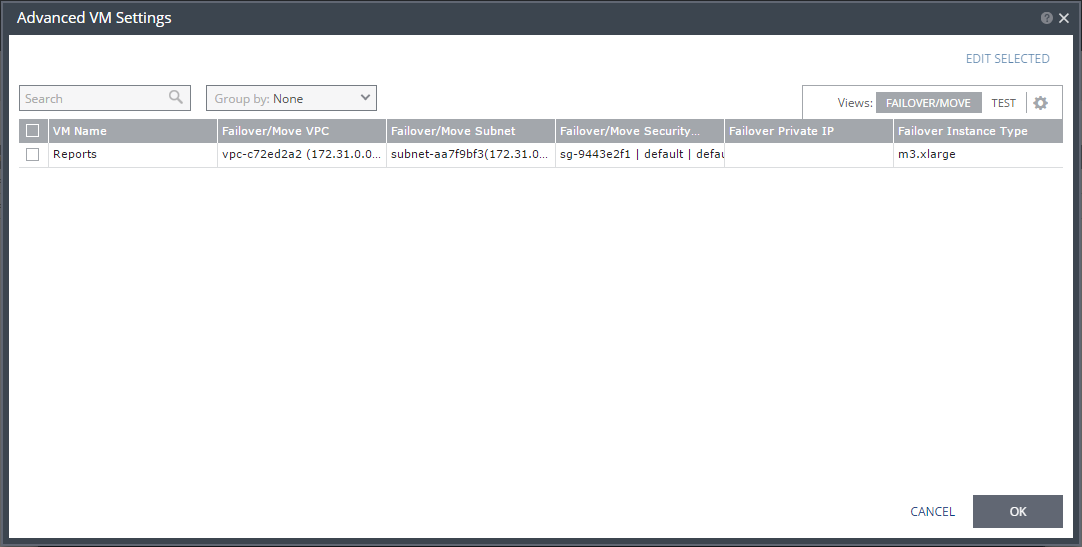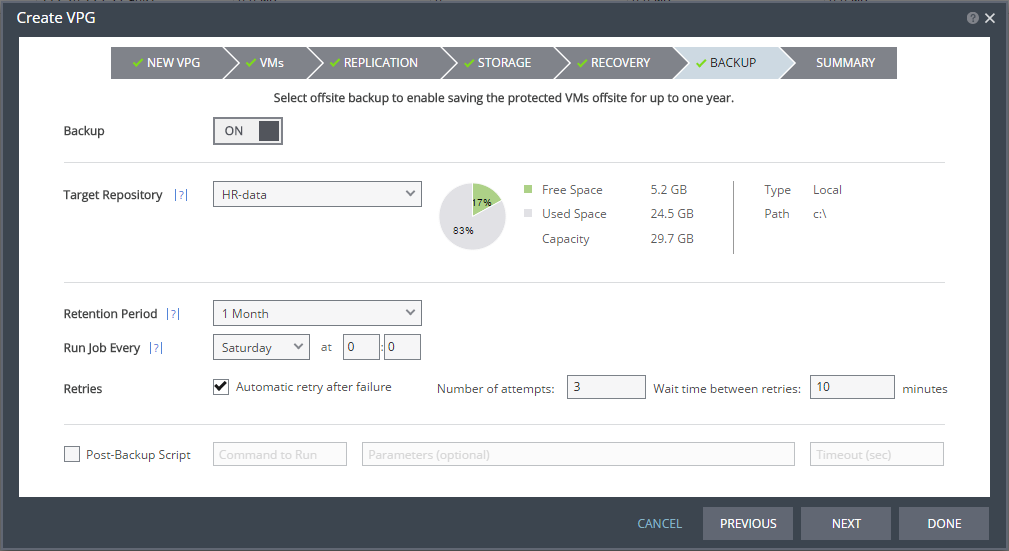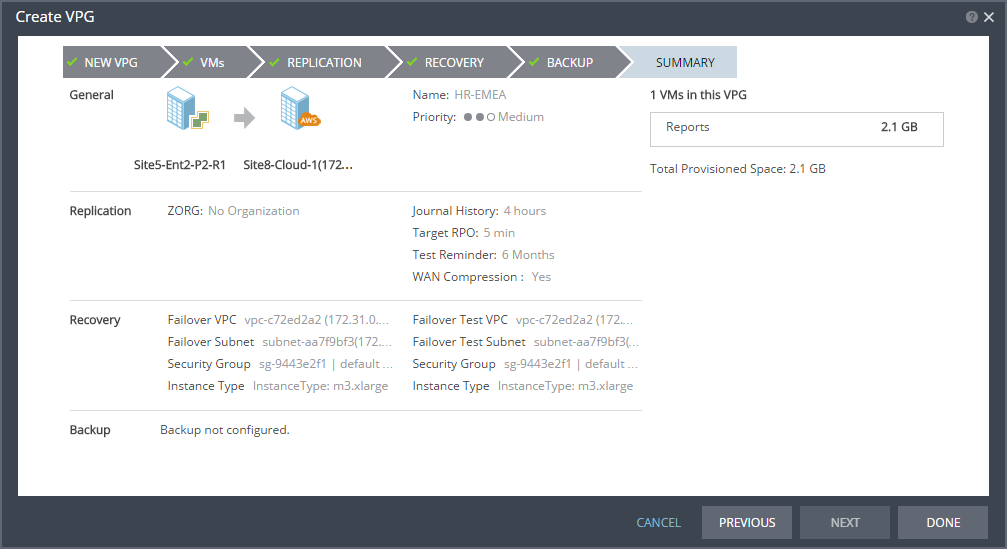Protecting Virtual Machines on a vCenter Server to AWS
You can protect virtual machines to Amazon Web Services (AWS). The procedure is the same whether you intend to protect one virtual machine or multiple virtual machines.
When creating a VPG from Hyper-V to AWS the data is stored in S3 and all replicated data from protected virtual machines to AWS is encrypted in S3. all recovery operations bring up the recovered machines in EC2 in AWS.
Only virtual machines that are supported by AWS can be protected by Zerto Virtual Replication. Refer to AWS documentation for the supported operating systems.
Each machine that you intend to protect must have at least 250MB free space because AWS adds files to the recovered machines during failover, move, test failover, and clone operations.
Protected volumes are recovered in EC2 as EBS disks with magnetic disk type. Virtual machines with disks that are less than 1GB are recovered with disks of 1GB. Additional volumes might be created in the recovered instance, dependent on the instance type used for the recovery. These volumes can be ignored.
Note: By default, every m3.xlarge instance is created with two SSD disks. These disks are in addition to the disks associated with each protected virtual machine.
A VPC must exist, and a security group and subnet must be assigned to it and to all other VPCs you want to use for recovered virtual machines.
The following limitations apply when protecting to AWS:
■ You cannot protect machines that have a disk larger than 1TB.
■ AWS supports virtual machines running a Windows operating system with up to 26 volumes, including the boot disk.
■ AWS supports virtual machines running a Linux operating system with up to 40 volumes, including the boot disk.
To create a virtual protection group (VPG):
1. In the Zerto User Interface, select ACTIONS > CREATE VPG.
The NEW VPG step of the Create VPG wizard is displayed.
2. Specify the name of the VPG and the priority of the VPG.
VPG Name – The VPG name must be unique. The name cannot be more than 80 characters.
Priority – Determine the priority for transferring data from the protected site to the recovery site when there is limited bandwidth and more than one VPG is defined on the protected site. When there are updates to virtual machines protected in VPGs with different priorities, first the updates from the VPG with the highest priority are passed over the WAN. Medium priority VPGs will only be able to use whatever bandwidth is left after the high priority VPGs have used it. This is also true between medium and low priorities. Note that updates to the protected virtual machines are always sent across the WAN before synchronization data, such as during a bitmap or delta sync. During a synchronization, only after updates to the virtual machines are sent over the WAN, based on the VPG priority, is synchronization data from the VPG sent, and the synchronization data from the VPG with the highest priority is passed over the WAN before data from medium and low priority VPGs.
3. Click NEXT.
The VMs step is displayed.
4. Select the VMs that will be part of this VPG and click the arrow pointing right to include these VMs in the VPG.
5. If you want to define the boot order of the VPGs, click DEFINE BOOT ORDER. If you do not want to define the boot order, go to the next step.
When virtual machines in a VPG are started in the recovery site, by default these machines are not started up in a particular order. If you want specific virtual machines to start before other machines, you can specify a boot order. The virtual machines are defined in groups and the boot order applies to the groups and not to individual virtual machines in the groups. You can specify a delay between groups during startup.
Initially, virtual machines in the VPG are displayed together under the Default group. If you want specific machines to start before other virtual machines, define new groups with one or more virtual machines in each group.
a) Click ADD to add a new group.
b) To change the name of a group, click the Pencil icon next to the group. To delete a group, click the delete icon on the right side. You cannot delete the Default group nor a group that contains a virtual machine.
c) Drag virtual machines to move them from one group to another.
d) Drag groups to change the order the groups are started.
e) Optionally, in Boot Delay, specify a time delay between starting up the virtual machines in the group and starting up the virtual machines in the next group. For example, assume three groups, Default, Server, and Client, defined in this order. The boot delay defined for the Default group is 10, for the Server group is 100, and for the Client group 0. The virtual machines in the Default group are started together and after 10 seconds the virtual machines in the Server group are started. After 100 seconds the virtual machines in the Client group are started.
f) Click OK to save the boot order.
6. Click NEXT.
The REPLICATION step is displayed.
Note: If the protected site is paired with only one recovery site, the recovery step is displayed with the Recovery Site field automatically filled in and defaults set, as shown below.
7. Specify the recovery site.
Recovery Site – The site to which you want to recover the virtual machines. After specifying the recovery site, other fields are displayed.
Note: Steps that do not require input are marked with a check mark. You can jump directly to a step that has been marked with a check mark to edit the values for that step. Every step must be marked with a check mark before you can click DONE to create the VPG.
8. Optionally, change the default SLA values:
Journal History – The time that all write commands are saved in the journal. The longer the information is saved in the journal, the more space is required for each journal in the VPG. You can select the number of hours from 1 to 24 or the number of days from 2 to 14.
Target RPO Alert – The maximum desired time between each automatic checkpoint write to the journal before an alert is issued. To increase the value, move the slider right; to decrease the value, move the slider left.
Test Reminder – The time recommended between testing the integrity of the VPG. A warning is issued if a test is not done within this time frame.
9. Click NEXT.
The STORAGE step is displayed. By default the storage used for the virtual machine definition is also used for the virtual machine data. For each virtual machine in the VPG, Zerto Virtual Replication displays its storage-related information.
10. Specify whether the protected volume is a swap disk.
Swap – If the virtual machine to be replicated includes a swap disk as part of its configuration, mark the recovery disk for this disk as a swap disk. In this case, data is not replicated to the swap disk after initial synchronization.
11. Click NEXT.
The RECOVERY step is displayed. Recovery details include the networks, security group, instance family, and instance type to use for failover, move, and testing failover, and whether scripts should run as part of the recovery process.
Note: Steps that do not require input are marked with a check mark. You can jump directly to a step that has been marked with a check mark to edit the values for that step. Every step must be marked with a check mark before you can click DONE to create the VPG.
12. Select recovery settings for failover/move and failover testing.
VPC Network – The virtual network dedicated to your AWS account. A security group and subnet must be assigned to this VPC.
Subnet – The subnet mask for the VPC network.
Security Group – The AWS security to be associated with the virtual machines in this VPG.
Instance Family – The instance family from which to select the type. AWS instance families are optimized for different types of applications. Choose the instance family appropriate for the application being protected in the VPG.
Instance Type – The instance type, within the instance family, to assign to recovered instances. Different types within an instance family vary, for example in vCPU, RAM, and local storage size. Choose the instance type appropriate for the application being protected in the VPG. The price per instance is related to the instance configuration.
13. For additional settings, click ADVANCED VM SETTINGS.
The Advanced VM Settings dialog is displayed, which shows the recovery network settings for failover and move for virtual machines in the VPG. You can see the recovery network settings for failover tests by clicking TEST.
14. If you want to edit information in one field, click the field and update the information. If you want to edit information for several virtual machines at the same time, select the virtual machines and click EDIT SELECTED.
The Edit VM Network dialog is displayed.
15. Update the values for VPC network, subnet, security group, instance family, instance type, and private IP as necessary.
Only private IPs specified for Windows machines are assigned during a recovery operation. For Linux machines, the IP is assigned from the specified subnet range.
Clearing the values in the Private IP field results in an IP being automatically assigned from the subnet range during a recovery operation.
Refer to the
Zerto Virtual Replication Interoperability Matrix for the list of operating systems for which Zerto supports Re-IPing.
16. Click OK twice to return to the main page of the RECOVERY step.
17. Enter the name of the script to run in the Command to run text box. You can then enter details about the script.
Pre-recovery Script – The information about a script that should run at the beginning of the recovery process.
Post-recovery Script – The information about a script that should run at the end of the recovery process.
For both types of scripts, enter the following information:
Text Box | Description |
Command to run | The full path of the script. The script must be located on the same machine as the Zerto Virtual Manager for the recovery site. |
Params | The parameters to pass to the script. Separate parameters with a space. |
Timeout | The time-out, in seconds, for the script to run. If the script runs before executing a failover, move, or test failover, and the script fails or the timeout value is reached, an alert is generated and the failover, move, or test failover is not performed. If the script runs after executing a failover, move, or test failover, and the timeout value is reached, an alert is generated. The default time-out value is specified in Performance and Throttling tab in the Site Settings dialog. |
18. Click NEXT.
The BACKUP step is displayed. Backup properties govern the VPG backup, including the repository where the backups are saved. Backup extends the ability to recover virtual machines in a VPG for up to one year.
19. By default, backup is off. If you do not want to change this value, go to step
20. Otherwise, toggle OFF to ON and enter the following information:
Target Repository – The name of the repository where the offsite backups are written. Repositories are configured via the
SETUP tab as described in
Setting Up Offsite Backups.
Retention Period – The length of time to keep offsite backups, up to a maximum of one year. For details of how this affects the number of backups saved, see
Offsite Backups.
Run Job Every – The day and time to start the backup.
Retries – Whether to rerun the backup job automatically if the job fails. If you select this option, you must also define the number of retries that will be attempted and the time to wait after a job fails before running the backup job again.
Post-Backup Script – The information about a script that should run at the end of the recovery process. Enter the following information:
Field | Description |
Command to run | The full path of the script. The script must be located on the same machine as the Zerto Virtual Manager for the recovery site. |
Params | The values of parameters to pass to the script. Separate parameters with a space. |
0 | The time-out, in seconds, for the script to run. If the timeout value is reached, an alert is generated. The default time-out value is specified in the Performance and Throttling tab of the Site Settings dialog. |
Note: You cannot restore a backup in AWS.
20. Click NEXT.
The SUMMARY step is displayed. It shows the VPG configuration that you defined in the previous steps.
21. Click DONE.
The VPG is created.
For details of what happens after creating the VPG, see
What happens After the VPG is Defined.