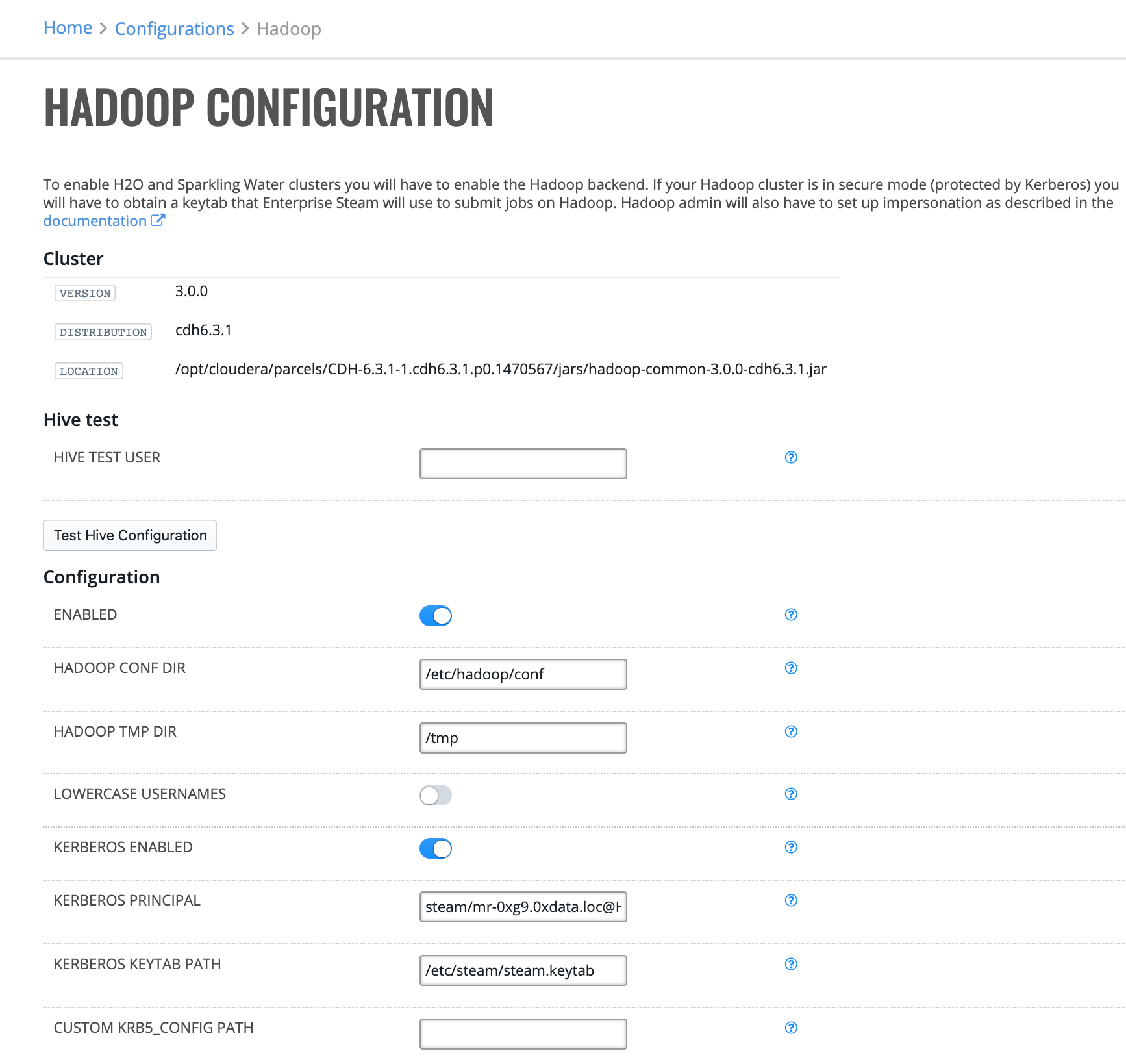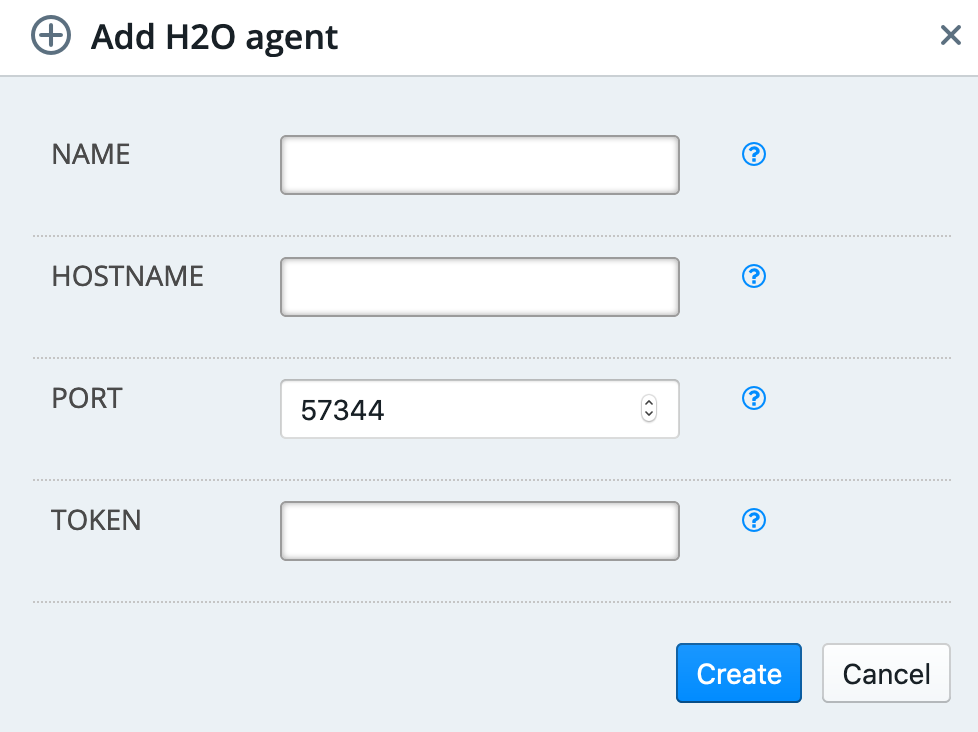Backends¶
The Backends section allows you to configure the Hadoop backend to enable H2O and Sparkling Water clusters and to configure H2O Agent backend to enable Driverless AI servers.

Hadoop Configuration¶
In order to enable H2O and Sparkling Water clusters in Enterprise Steam, you must enable the Hadoop backend. If you Hadoop cluster is in secure mode (protected by Kerberos), then you will have to provide a keytab that Enterprise Steam will use to submit jobs on Hadoop.
Note: Your Hadoop admin will have to setup impersonation for Steam user. Follow to the Set Up Hadoop Impersonation section. You will not be able enable Hadoop backend without it.
Click Configuration under the Hadoop Backend section. This opens the Hadoop Configuration page, which shows your current Hadoop version, distribution, and jar file location.
Click Enabled to enable the Hadoop backend.
Enter the absolute path to the Hadoop configuration directory.
Enter the absolute path where Hadoop tmp files are stored.
Specify whether to make all usernames to be lowercase when submitting jobs to Hadoop. This is disabled by default.
Specify whether to enable Kerberos. This is disabled by default. If enabled, then specify the following additional settings:
Kerberos principal: Enter the full name of the Kerberos principal associated with the keytab.
Kerberos keytab path: Enter the path to the Kerberos keytab on the filesystem.
Custom KRB5_CONFIG PATH: Optionally enter the path to a custom KRB5_CONFIG file.
Specify whether to enable Hive support. This is disabled by default. If enabled, then specify the following additional settings:
Hive JDBC Driver Path: Enter path to the Hive JDBC driver on the server.
Hive Principal: Enter full name of the Hive Kerberos principal.
Hive Host: Enter the hostname of the Hive server.
Hive JDBC URL Pattern: Enter the Hive JDBC URL Patter. This is optional but either Hive Host or Hive JDBC URL Pattern or both has to be set.
Click Save Configuration when you are done.
Kubernetes Configuration¶
Click Configuration under the Kubernetes Backend section. This opens the Kubernetes Configuration page.
Click Enabled to enable the Kubernetes backend.
Enter the absolute path to the kubeconfig file of the Kubernetes cluster.
Enter the Kubernetes namespace where all Steam objects live.
Enter the name of the StorageClass object that manages provisioning of PersistantVolumes.
Click Save Configuration when you are done.
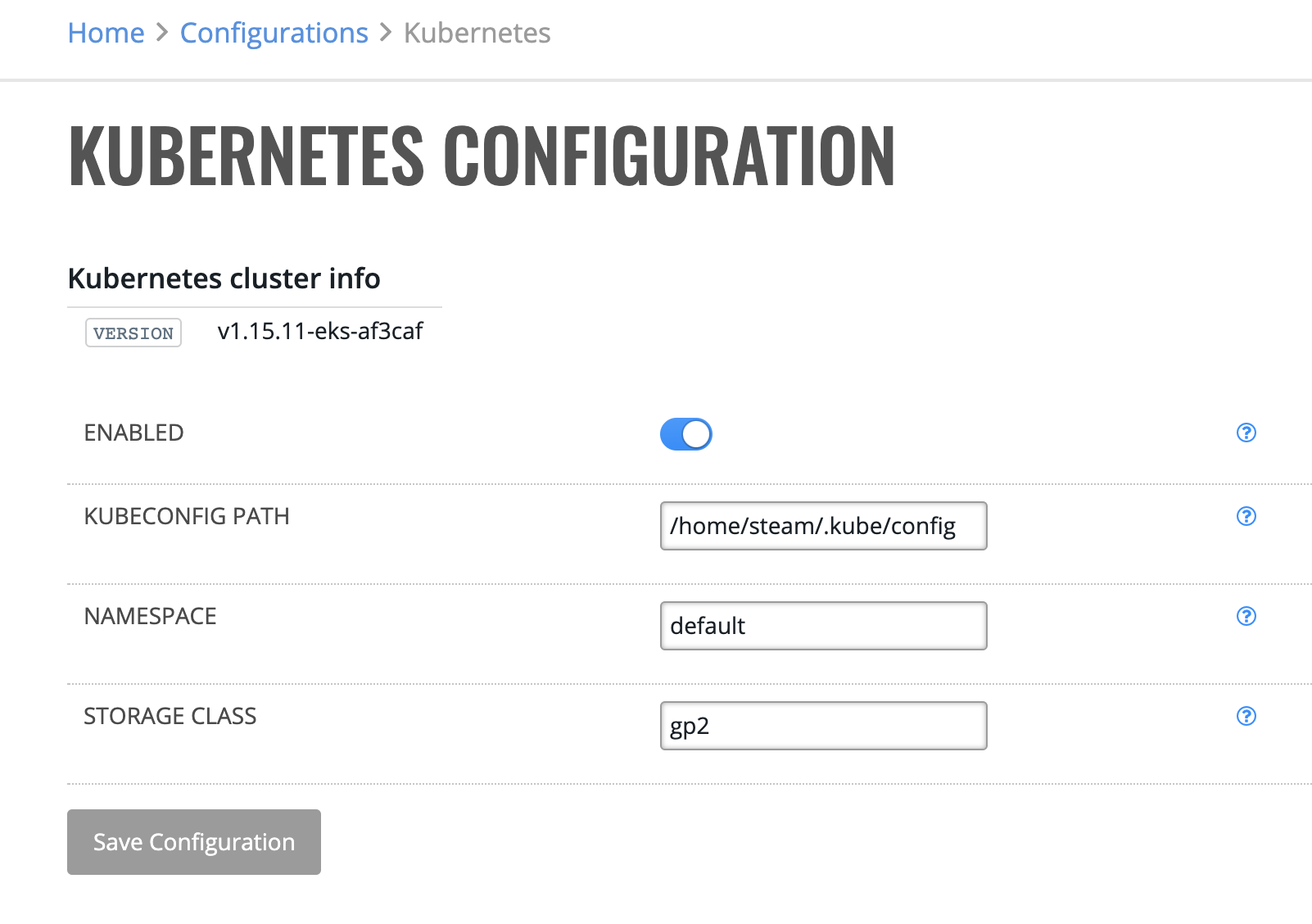
H2O Agent Configuration¶
To enable the on-premise deployment backend, download and install the H2O Agent on your servers. The H2O Agent is available here: https://h2o-agent.s3.amazonaws.com/release/0.1.0/index.html. After installing the Agent on your servers, you will be able to add those agents on the H2O Agents page.
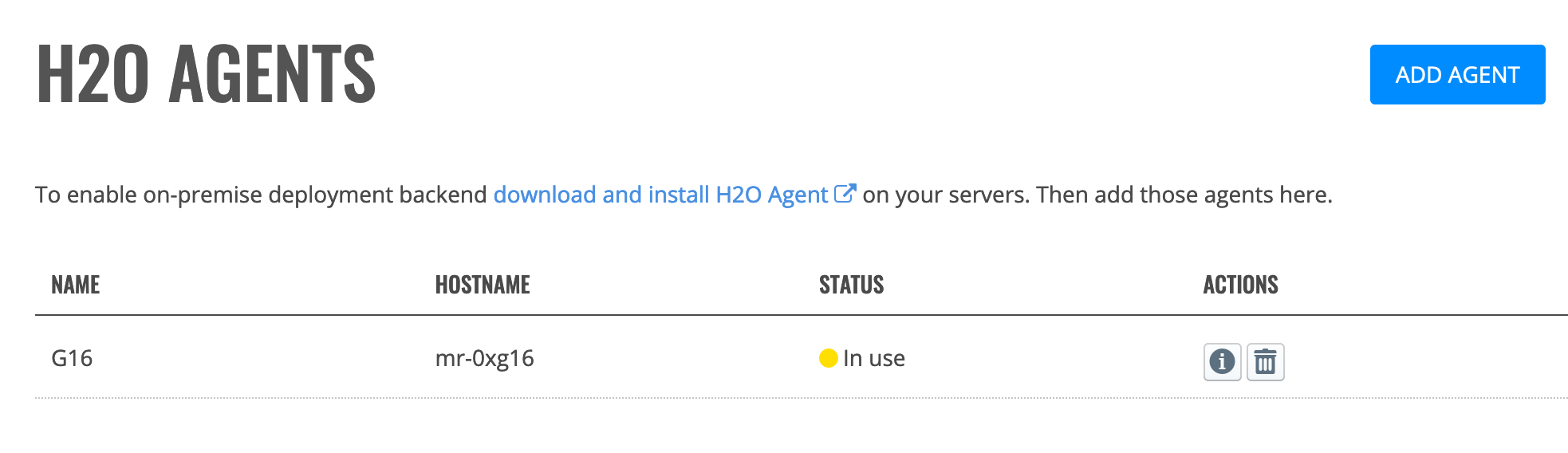
Adding an H2O Agent¶
Click Configuration under the H2O Backend section. This opens the H2O Agent page, which shows currently available H2O agents.
Click Add Agent.
Enter a unique name for the agent.
Enter the server hostname for the agent.
Enter the H2O agent port. This defaults to 57344.
Enter the H2O agent’s API token. This is located at
/etc/h2o-agent/secret_token.Click Create when you are done.
Viewing H2O Agent Details¶
Click the Information icon (![]() ) beside the agent that you want to review. This opens a page with details about the agent.
) beside the agent that you want to review. This opens a page with details about the agent.
Deleting an H2O Agent¶
Click the Delete icon (![]() ) beside the agent that you want to delete. You will be prompted to confirm this action. Click Remove to complete the deletion process, or click Cancel to return to the H2O Agent screen without deleting.
) beside the agent that you want to delete. You will be prompted to confirm this action. Click Remove to complete the deletion process, or click Cancel to return to the H2O Agent screen without deleting.