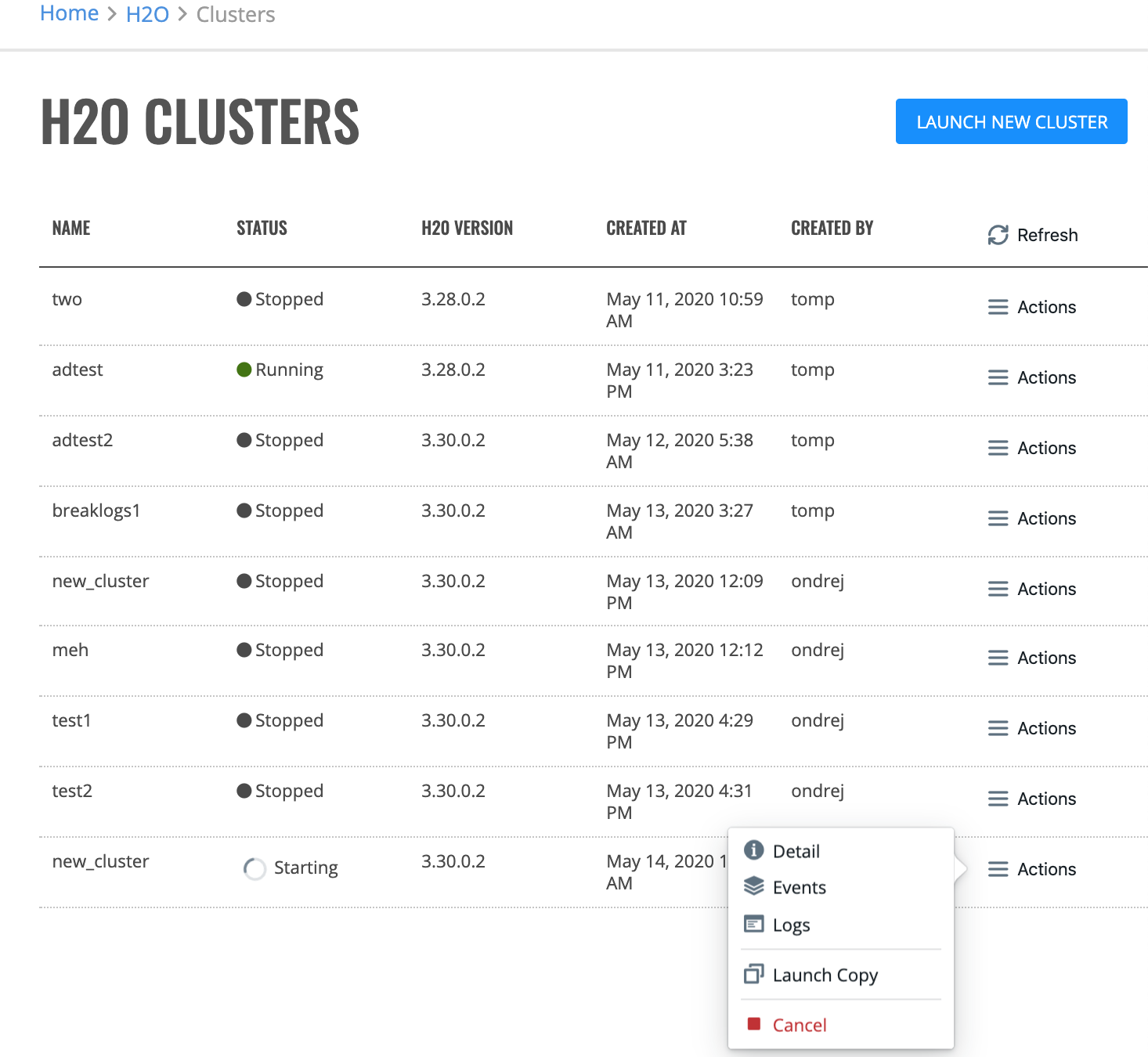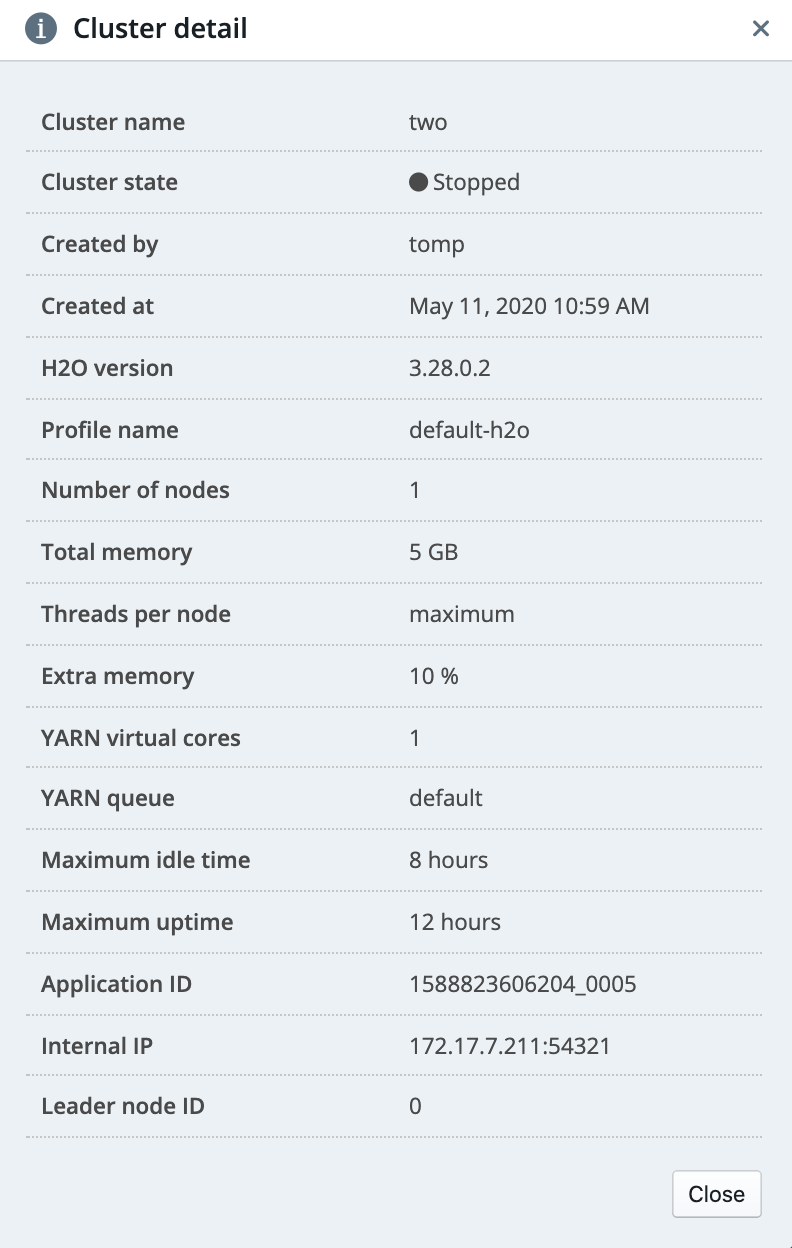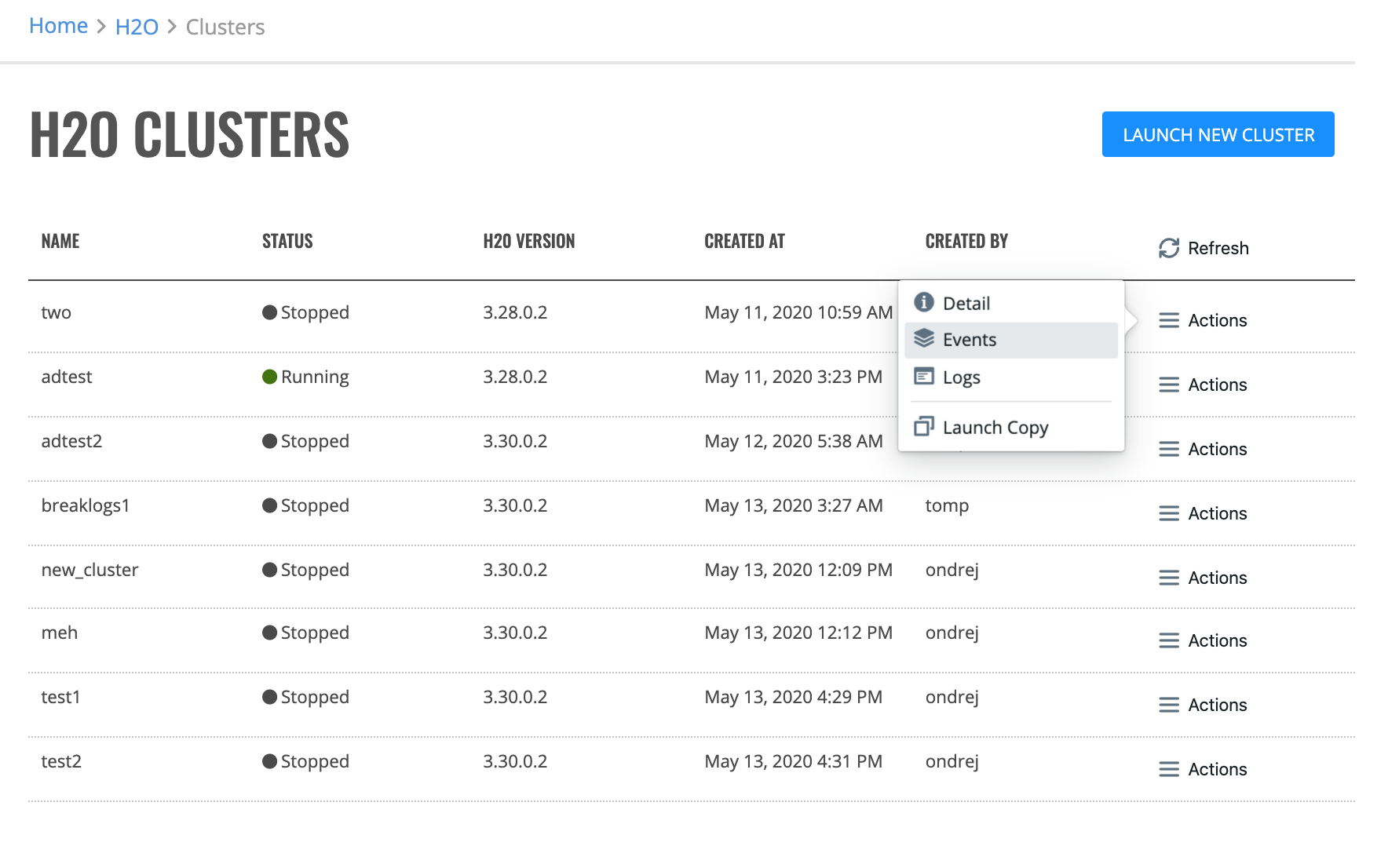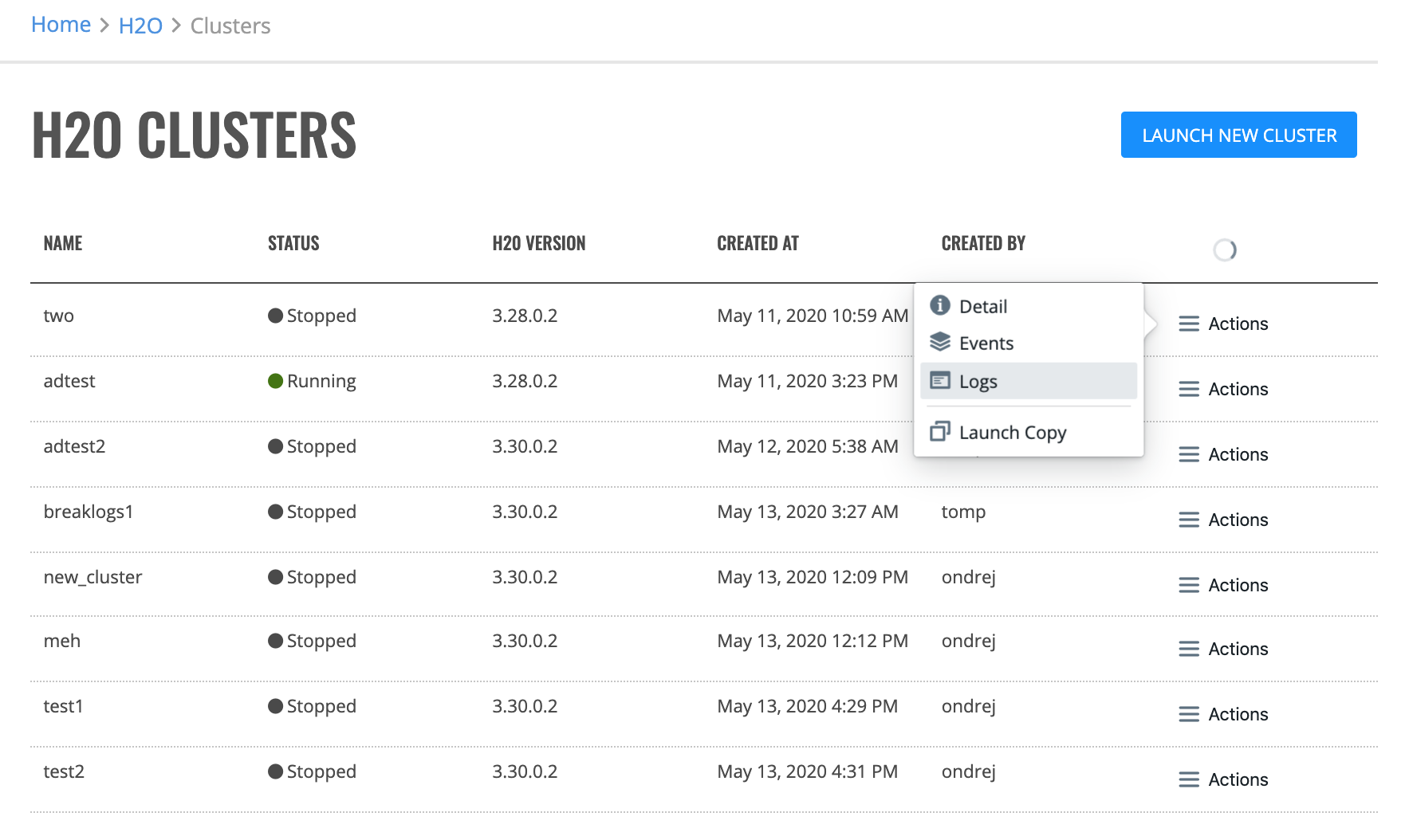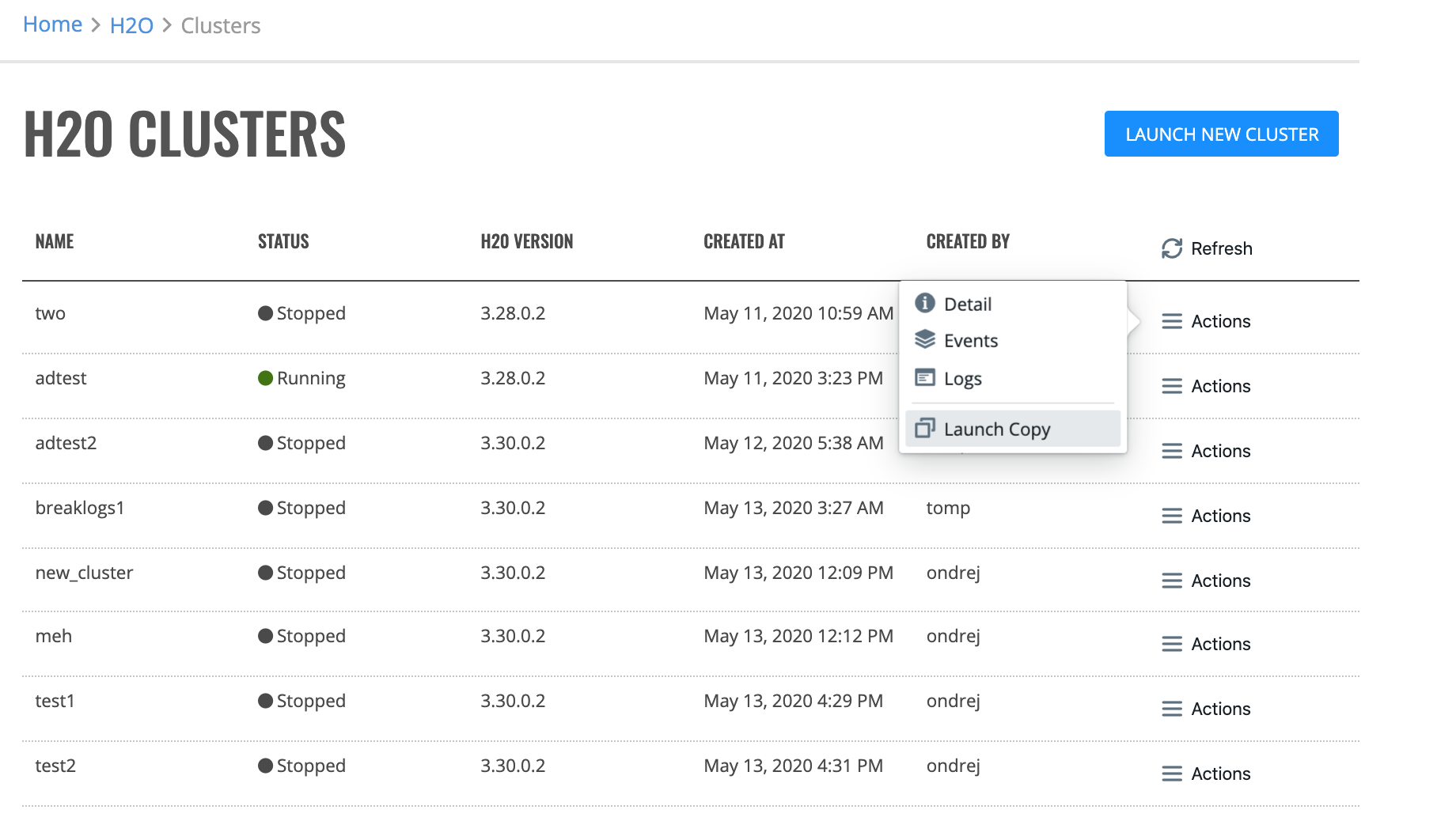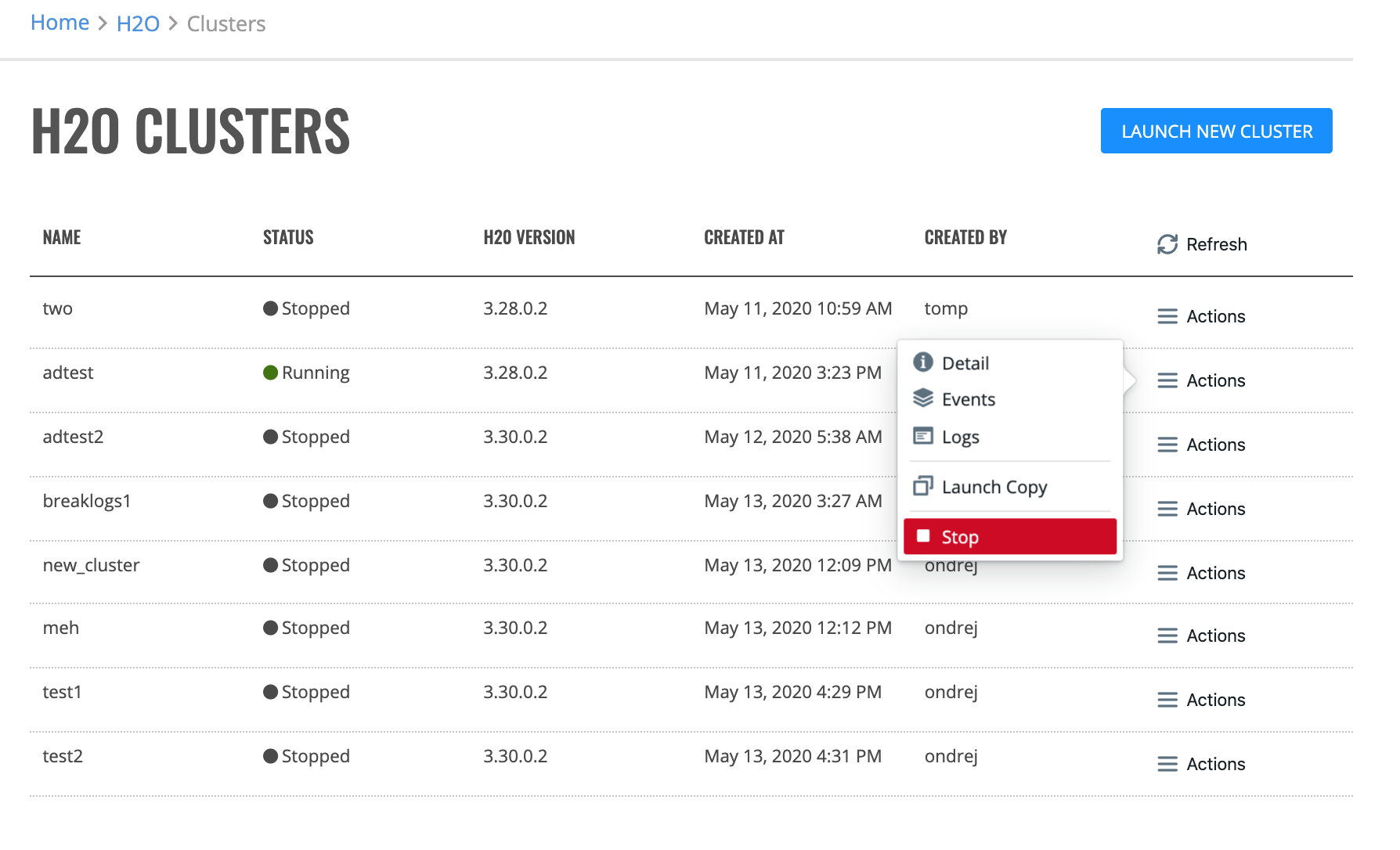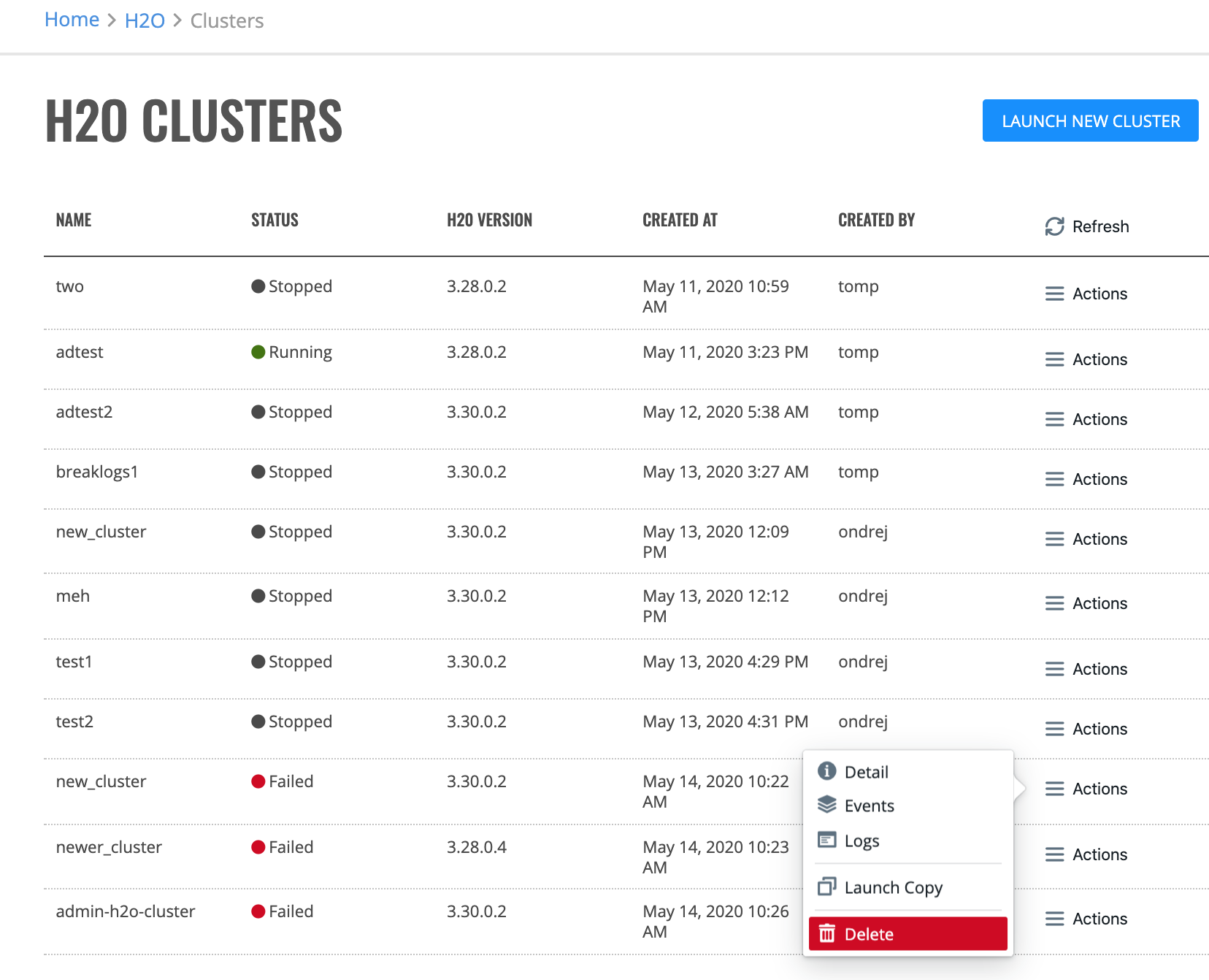H2O¶
The H2O pages shows the clusters created by all users, the state of each cluster, and the cluster creation date. From this page, you can launch a new H2O cluster, view the details of all clusters, or delete the clusters launched from the Admin account. You can also click the cluster name beside an Admin-created cluster in the “Started” state to access H2O Flow. (See Using Enterprise Steam with H2O Flow.)
Note: When Enterprise Steam is started for the first time, no clusters will appear in the UI.
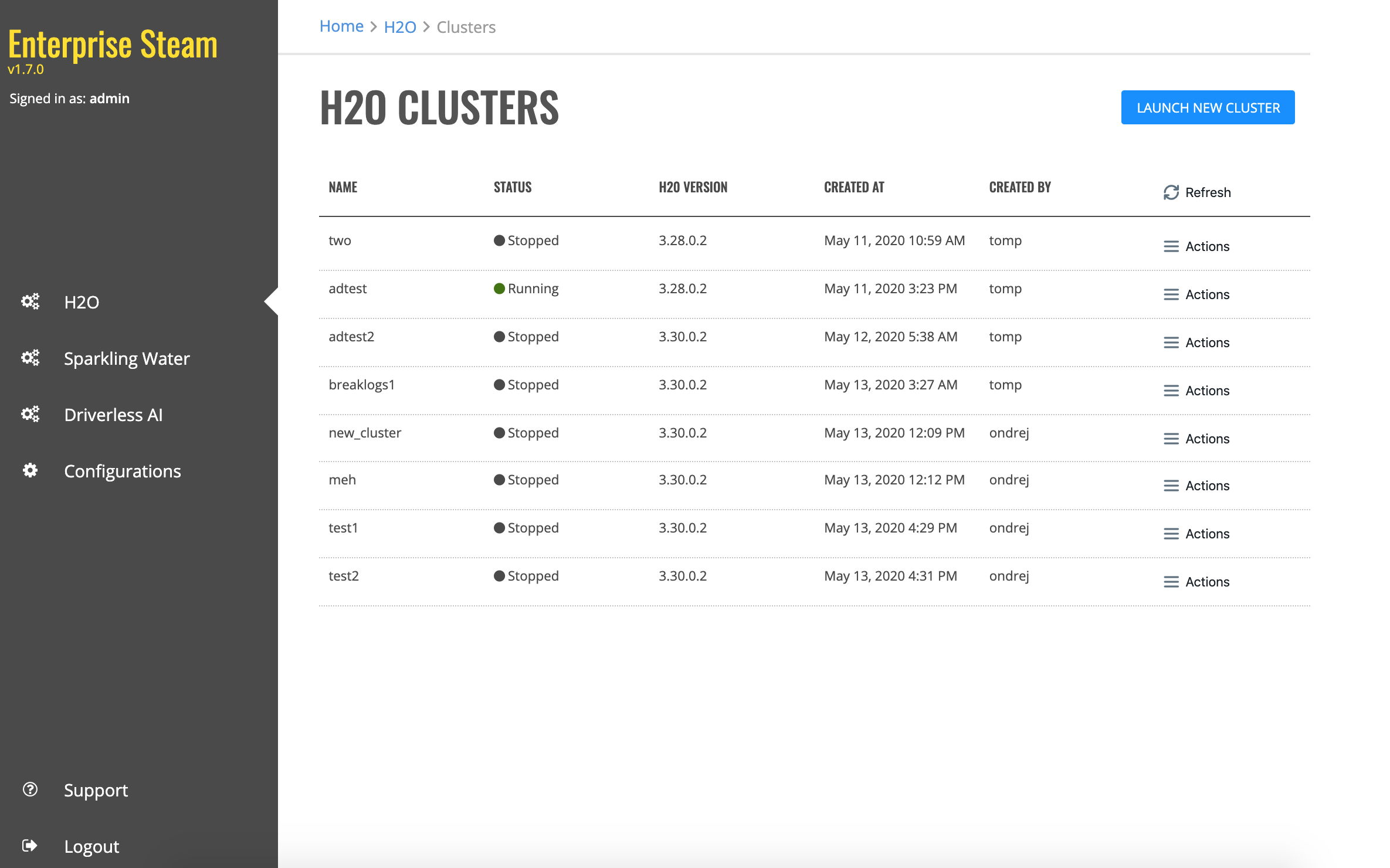
Launch a New H2O Cluster¶
In the Enterprise Steam UI, navigate to the H2O page and select Launch New Cluster.
Select a cluster profile frm the dropdown menu to use when setting up the new cluster. Cluster profiles are configured by the Admin on the Configurations page and provide the allowed min and max values for each option in a cluster profile.
Specify values for the options below. Once added, other Enterprise Steam users will be able to connect to this cluster.
Cluster Name: Specify a name for this cluster.
H2O Version: For new H2O clusters, specify the H2O version to use.
Size of Your Dataset [GB]: Enter the size of the dataset on disk, and Enterprise Steam will set the cluster parameters accordingly. You can override these settings in the ADVANCED PARAMETERS section below.
Using XGBoost: Select if the XGBoost algorithm is going to be used.
Maximum Idle Time [HRS]: Specify the maximum number of hours that the cluster can be idle before gracefully shutting down. Leave this blank to turn off this setting and allow the cluster to remain idle for an unlimited amount of time.
Maximum Uptime [HRS]: Specify the maximum number of hours that the cluster can be running. Leave this blank to turn off this setting and allow the cluster to remain up for an unlimited amount of time.
YARN Queue: (Optional) If your cluster contains queues for allocating cluster resources, specify a queue for this cluster. Note that the YARN queue cannot contain spaces. Leave this empty to use the default YARN queue.
Specify the following additional advanced options.
Number of Nodes: Specify the number of nodes for the cluster.
Memory per Node [GB]: Specify the amount of memory allocated to a single node of the H2O cluster.
Extra Memory [%]: Specify the amount of extra memory for internal JVM use outside of the Java heap. This is a percentage of memory per node. The default (and recommended) value is 10%.
H2O Threads per Node: Specify the number of threads (CPUs) to use in the cluster. Leave this blank to use all available threads.
YARN Virtual Cores per Node: Specify the number of virtual cores.
Leader Node ID: (Optional) Specify whether to connect to a different leader node.
Startup Timeout [SEC]: Specify the timeout duration to wait for the cluster to form before failing.
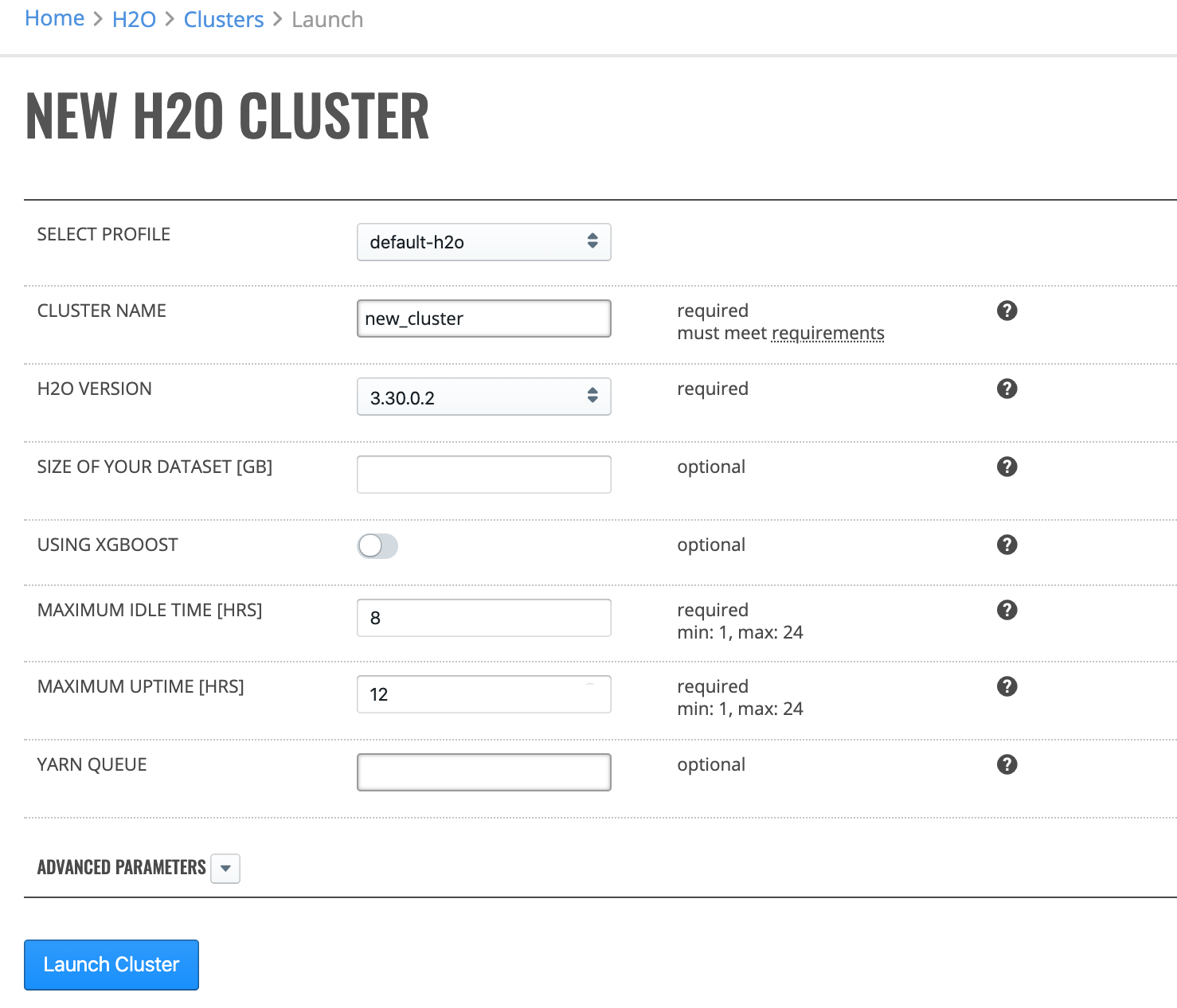
Click the Launch New Cluster button to start the new cluster.
Upon successful completion, the cluster will appear on the H2O page.
Cancel a Cluster¶
To cancel a “Starting” cluster, click the Actions > Cancel option. Confirm the cancellation of the “Starting” cluster by clicking the Yes, Stop button.
Note: You can only cancel a “Starting” cluster created from the Admin account.
Cluster Details¶
To view the details of any “Running” or “Stopped” cluster, click the Actions > Detail option.
The cluster detail displays the following information:
Cluster Events¶
To view the events of a “Starting” or “Stopped” cluster, click the Actions > Events option.
Viewing Steam Logs¶
You can download plain text or archived logs for all “Running” or “Stopped” Enterprise Steam clusters directly from the UI. Click the Actions > Logs option, and then specify whether to download the logs in plain text or archieved format.
Note: YARN logs are not available when the cluster is running.
Launch a Copy of a Cluster¶
You can launch a copy of any cluster by clicking the Actions > Launch Copy option. You must give the cluster a unique name before you can launch it.
Refer to the previous Launch a New H2O Cluster section for a description of the cluster launch parameters.
Stopping Clusters¶
To stop a “Running” cluster, click the Actions > Stop option. When the confirmation window appears, click the Yes, Stop button to stop the cluster.
Deleting Clusters¶
Clusters may only be deleted by the user who created them. To delete a cluster launched by the Admin, clusters must first be in a “Stopped” state.
To delete the cluster, click the Actions > Delete option beside the cluster that you want to delete, then confirm the request.