
After you connect AppZone Python to the module, you can run the Python scripts on the module.
This section describes how to run the application on the modules. The examples use a module defined in Table 1. The same concepts are applicable to the modules listed in Table 2
To upload the My_First_Py.py script in the src directory of the module, drag and drop it as show in Fig. 2.

Fig. 2: Python, Drag & Drop
To run the script:
1. Click
File Manager ( ).
).
2. Right-click the script.
The PY Console displays the menu shown in the next figure. The items of the menu are self-explanatory, see the equivalent AT command (AT#ESCRIPT=“<script_name>“, AT#EXECSCR ...) described in the documents [6]/[7].
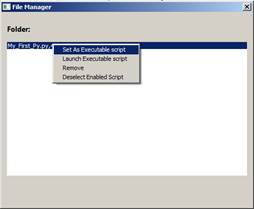
My_First_Py script

Execute the following steps:
1. Connect a terminal to the USIF1 port as shown in Fig. 3.
2. Set the uploaded script as an executable script, and launch it. See the screenshot above. Print instruction sends the messages on USIF1 port. The terminal displays the messages shown in the right screenshot.
3. You can send AT commands to AT0 parser by means of the PY Console.


Fig. 3: Python script (print interface only) running on Module
#STARTMODESCR is 0,10 (factory setting), and #PORTCFG=3,3.