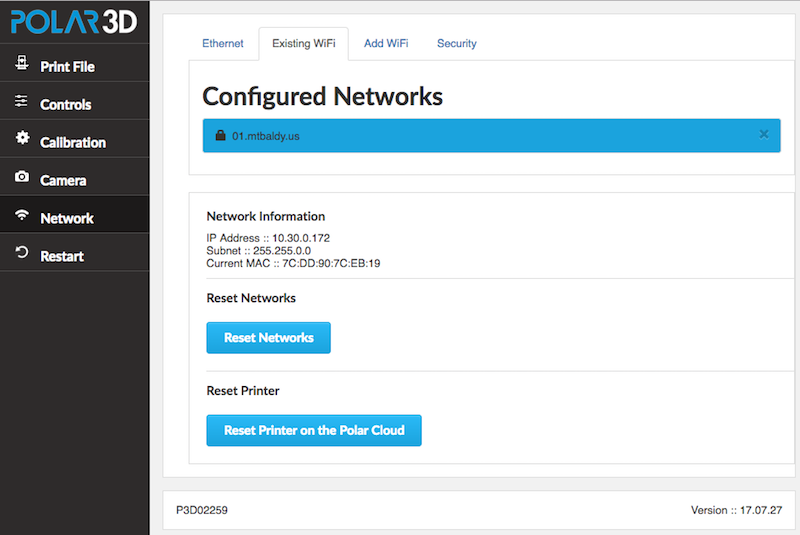
Clicking the “Network” tab (network icon) of the Polar3D printer local web interface will take you to the “Network” screen, with a pane of network details at the bottom and another pane at the top, initially the “Existing WiFi” pane. At the “Network” screen, you may see what network the printer is on currently and the printer’s own IP address on that network, and even switch to a different network. In addition to the “Existing WiFi” top pane, tabs along the top of the “Network” screen allow switching to the “Ethernet” pane, the “Add WiFi” pane, or the “Security” pane.
Note that the “Reset Networks” button will remove any configured network profiles, resetting the printer’s network knowledge back to factory defaults. Thus you would not normally want to click this button except when permanently transferring the printer to an entirely new location (entirely different network milieu) or owner! (If you are merely temporarily moving your own printer to another network, it is more convenient to instead add the new WiFi network or plug in the Ethernet cable, and then use the “Restart” tab on the main menu (to the left of the screen) to have the printer reconnect using the newly added network; see step 7 in Section 1.1. Then you can switch back to the original network later, by selecting the original network and then again clicking “Restart”, without having to entirely redo the network profile.)
Note that the “Reset Printer on the Polar Cloud” button on the “Network” screen will obsolete any existing ownership of this printer in the Polar Cloud; see Figure 3.9. That is, any Polar Cloud members who had formerly been the owner of or been allowed access to this printer will now no longer see the P3Dserial-number printer, and instead will see a reference to P3Dserial-number-DELETED-date ; see for instance Figure 10.64 in the Polar Cloud Guide. (Such members may wish to move any queued jobs that had been on that printer to some other printer; see Section 10.5.5 of the Polar Cloud Guide.) Thus you would not normally want to click this button except when transferring ownership of the printer to some other person (some other Polar Cloud member). After clicking this button, the printer will need to be re-registered to some Polar Cloud account in order to be used by any Polar Cloud members; see step 10 of Section 1.1.
Thus both the buttons “Reset Networks” and even more so “Reset Printer on the Polar Cloud” are primarily of interest when transferring the printer to another owner.