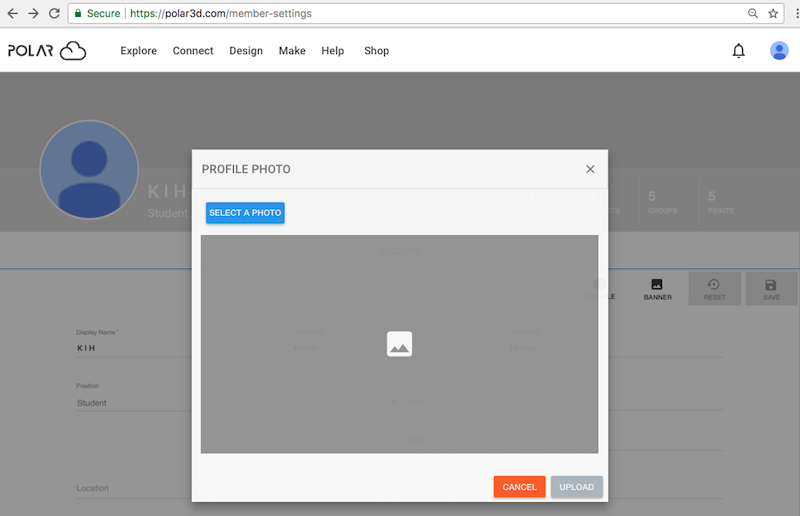
You may upload a profile picture of yourself, to be displayed in small fingernail size (as an icon) along with your account display name when other Polar Cloud members search for you, or see you listed in a group, and displayed at full size when other Polar Cloud members view your member page. Your profile picture will also be displayed as an icon on objects you create and on print jobs you submit. Your profile picture will also be displayed, in small fingernail size, at the upper right of your own Polar Cloud screens. Click the “PROFILE” button (towards the upper right of the “ACCOUNT” screen) to bring up a “PROFILE PHOTO” screen (see Figure 3.14).
Click the “SELECT A PHOTO” button to search your device for photos you might like to use. Once you have selected/opened a desired photo, depending on the image format you may have an opportunity to crop the image, selecting which part of the photo you would like to use; see Figure 3.15. Figure 3.16 shows a portion of the photo selected, ready for you to click the “UPLOAD” button.
You may also upload a photo to use as the banner background for your Polar Cloud account screens, displayed when you are viewing your own account screens or when other Polar Cloud members view your member page. Click the “BANNER” button (towards the upper right of the “ACCOUNT” screen) to bring up a “BANNER PHOTO” screen, at which you may choose an image file from your device, select the area of the image to use, and when satisfied with your choice, “UPLOAD” it to the Polar Cloud.