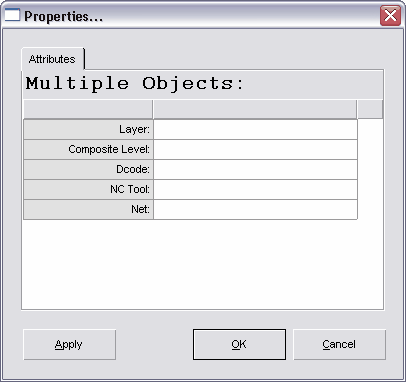View and modify object properties.
![]()
![]() Note: For a detailed description on how to use this function goto Learn Guide: Using the Properties Dialog
Note: For a detailed description on how to use this function goto Learn Guide: Using the Properties Dialog
![]() Note: This function requires that you select objects before proceeding. When no objects are selected this command becomes de-activated in the menu.
Note: This function requires that you select objects before proceeding. When no objects are selected this command becomes de-activated in the menu.
![]() Note: Not only does this command allow you to view all object properties, you may also edit them.
Note: Not only does this command allow you to view all object properties, you may also edit them.
![]() Note: Double-Click any object to display this properties dialog.
Note: Double-Click any object to display this properties dialog.
![]() Note: When multiple objects are selected, the "Multiple Objects" version of the Properties dialog box will be displayed.
Note: When multiple objects are selected, the "Multiple Objects" version of the Properties dialog box will be displayed.
Command Sequence
1. Select Objects.
![]() Note: For more information about object selection see Viewing & Selection Basics
Note: For more information about object selection see Viewing & Selection Basics
2. Select menu: Edit | Properties. The Properties dialog box will appear.
3. Review all items displayed. Most items can be changed.
4. Click on the tab "Point List", to view or edit an objects vertices or center point. (Optional)
5. Click Ok to exit the properties dialog.
![]() Note: If changes were made that are incorrect, you may Undo.
Note: If changes were made that are incorrect, you may Undo.
Properties... (Screen shot)
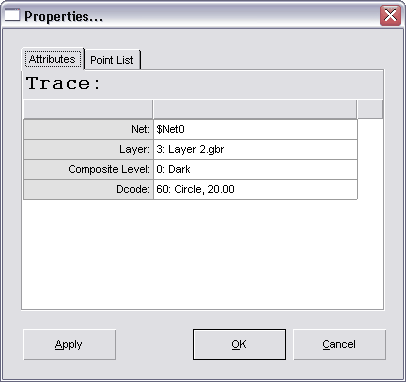
Properties: Multiple Objects (screen shot)