Automated equipment is used to place the surface mount components on your pcbs. To rapidly program these machines, a Component Centroid file is required. Some CAD packages will automatically generate this file and some will not. Fab3000 (Professional Version) can easily create this centroid file from your existing gerber files.
![]()
![]() Note: Centroid files are primarily used for placement of SMT components. For best results when generating a Centroid File from gerber, use the paste layer. If you do not have a Solder Paste Layer, please create one by using function: Generate Paste Layer(s)...
Note: Centroid files are primarily used for placement of SMT components. For best results when generating a Centroid File from gerber, use the paste layer. If you do not have a Solder Paste Layer, please create one by using function: Generate Paste Layer(s)...
![]() Note: All pads on the Paste Layer must be "Flashed". If there are any pads on the Paste Layer that are not "Flashed" , use function: Draw to Flash
Note: All pads on the Paste Layer must be "Flashed". If there are any pads on the Paste Layer that are not "Flashed" , use function: Draw to Flash
![]() Note: To determine if all pads are "Flashes" on the Paste Layer, goto Layers Table and try assigning a different color for the Flashed objects. Then when you view the Paste layer, all Flashed Pads will use the different color you have assigned. You may also try using function: Query
Note: To determine if all pads are "Flashes" on the Paste Layer, goto Layers Table and try assigning a different color for the Flashed objects. Then when you view the Paste layer, all Flashed Pads will use the different color you have assigned. You may also try using function: Query
![]() Online Movie: Generate X/Y Centroid file from Gerber, using FAB 3000
Online Movie: Generate X/Y Centroid file from Gerber, using FAB 3000
Add Components
1. Turn-off all layers except for Top Paste & Top Silkscreen.
2. Locate a footprint, and select the entire component.
![]() Note: This function requires that you select objects before proceeding.
Note: This function requires that you select objects before proceeding.
![]() Note: For more information about object selection see Viewing & Selection Basics
Note: For more information about object selection see Viewing & Selection Basics
![]() Note: Add Components requires flashed footprints and will ignore anything else, so it's fine to select a window around the entire component (any selected Silkscreen objects would be ignored).
Note: Add Components requires flashed footprints and will ignore anything else, so it's fine to select a window around the entire component (any selected Silkscreen objects would be ignored).
3. Goto menu: Tools | Assembly | Add Components...
4. Select Pin One
![]() Note: Usually Pin One is the Top-Leftmost pin for Top side (assuming no rotation), and Top-Rightmost for Bottom side (assuming no rotation).
Note: Usually Pin One is the Top-Leftmost pin for Top side (assuming no rotation), and Top-Rightmost for Bottom side (assuming no rotation).
5. Assign Component Description, and press OK when done.
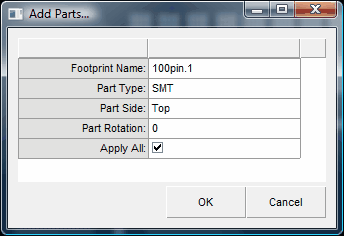
![]() Note: Enter Component Rotation as it appears on the board. If you have selected a component that is rotated 90 degrees on the board, than make sure to enter that here.
Note: Enter Component Rotation as it appears on the board. If you have selected a component that is rotated 90 degrees on the board, than make sure to enter that here.
![]() Note: If Apply All is checked (recommended), Fab3000 will go out and seek all similar footprints.
Note: If Apply All is checked (recommended), Fab3000 will go out and seek all similar footprints.
![]() Note: You will notice (if Apply All is checked) that all similar footprints have been detected and assigned a generic reference designator value ( for example "?21" ).
Note: You will notice (if Apply All is checked) that all similar footprints have been detected and assigned a generic reference designator value ( for example "?21" ).
6. Repeat Steps 2 thru 5, until all footprints on the paste layer have been completed.
![]() Note: You can also add components individually by using function: Insert Single Component
Note: You can also add components individually by using function: Insert Single Component
Now its time for the Bottom Side (if required)
7. Turn off all layers except Bottom Paste & Bottom Silkscreen, and repeat steps 2-6.
Assign Reference Designators to Components
1. Turn-off all layers except for Top Component & Top Silkscreen.
2. Go to the Components Tab Browser, and select the a Component (from the list).
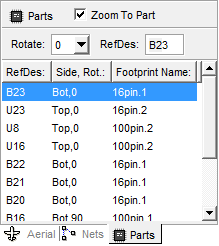
![]() Note: When a Component is selected from the list, it will be highlighted. If you want to also zoom in towards the selected Component, make sure to check the item "Zoom To Component"
Note: When a Component is selected from the list, it will be highlighted. If you want to also zoom in towards the selected Component, make sure to check the item "Zoom To Component"
![]() Note: You can use the arrow keys (up/down) to navigate through the Components list.
Note: You can use the arrow keys (up/down) to navigate through the Components list.
3. Click into the edit control "RefDes:", and type-in the correct reference designator. Press Enter Key to update.
![]() Note: Having the silkscreen visible is a great way to determine which reference designator to assign the component.
Note: Having the silkscreen visible is a great way to determine which reference designator to assign the component.
4. Repeat Step 3 - until all Components have been assigned their reference designators.
Export Centroid File
![]() Note: You must at least have one or more Components defined before exporting to a centroid file.
Note: You must at least have one or more Components defined before exporting to a centroid file.
![]() Note: The centroid file is a comma separated file that can be loaded into almost any spreadsheet program or text editor.
Note: The centroid file is a comma separated file that can be loaded into almost any spreadsheet program or text editor.
1. Go to menu: File | Export | Component Centroid File...
2. Choose from available options and press button 'Next'
3. Select File Name & location.
Congratulations - You have exported a centroid file!