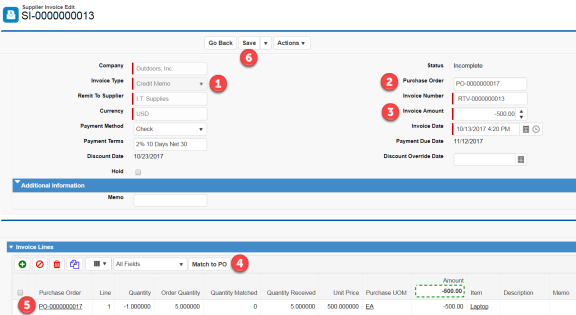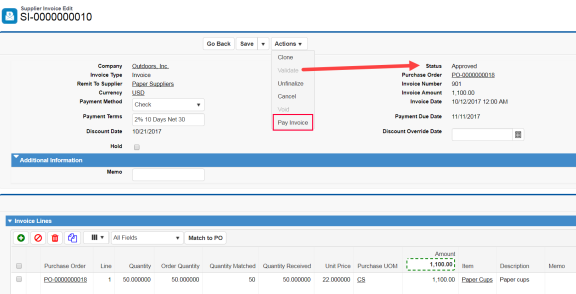Go to the Supplier Invoices page, then click New to create a new supplier invoice. The image illustrates the New Supplier Invoice Page, which has a header section and a line section.
We describe the default fields displayed in each of these sections below.
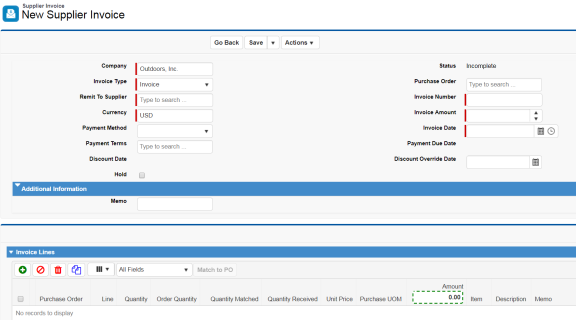
Header Details
Company and Currency
Your default company populates the Company field, and your company’s default currency populates the Currency field. The currency changes to match the PO currency if you enter a PO, or the supplier default currency if you enter a remit to supplier.
Invoice Type and Status
- Invoice Type defaults to Invoice, which indicates this is a standard invoice that tracks items or services purchased from a supplier. Other options are Credit Memo, which you select for credit you receive from suppliers, and Prepayment, which is for recording advances and prepayments.
- Status remains Incomplete until you validate the invoice. If validation is successful, the status changes to Approved. (If not successful, the status remains Incomplete until you resolve exceptions and successfully validate the invoice.) When you pay the invoice, the status changes to Closed. If you cancel or void the invoice, the status changes to Cancelled or Void respectively.
Remit To Supplier and Purchase Order
- Enter the remit to supplier first when you want to match the invoice to multiple purchase orders, then use the Match to PO process to select the PO lines you want to match in the Invoice Lines section. You also enter the remit to supplier if you’re not matching the invoice to a PO. Kenandy automatically populates the payment method and default payment terms from the selected supplier.
- Enter the PO first when you want to match the invoice to a single PO. Kenandy automatically populates the remit to supplier, currency, payment terms, and invoice lines matched to all PO lines open for invoicing. Leave this field blank if you’re matching to multiple POs or not matching to a PO at all.
Invoice Number, Invoice Amount, and Invoice Date
These are required fields.
- The invoice number is the supplier’s unique number for the invoice.
- The invoice amount is the invoice total. Kenandy validates that the total amount of all the invoice lines equals this total before you can approve the invoice for payment.
- The invoice date determines the transaction date for accounting purposes. Payment terms start on this date.
Payment Method and Payment Terms
Payment method and payment terms default from the selected remit to supplier. When you select a PO, payment terms default from the PO if different from the supplier’s payment terms.
Payment Due Date, Discount Date, Discount Override Date
Kenandy calculates the payment due date and discount date based on payment terms when you enter the invoice date. You can override the discount date.
Hold and Memo
- Select Hold to place the invoice on hold and make it ineligible for payment.
- Memo allows you to enter a note for reference in the Additional Information section. You can also enter memos for specific invoice lines.
Invoice Lines
The image below illustrates most of the default fields displayed on an invoice line. System administrators can use the Supplier Invoice Line field set to add or remove fields or change the field order in this section. Go to the Supplier Invoice Line object to locate this field set.

- Kenandy automatically populates lines matched to all PO lines open for invoicing when you match the invoice to one or more POs.
- You enter invoice lines manually when not matching the invoice to a PO. You can also enter lines manually to record freight charges and tax.
Purchase Order, Line
When you match the invoice to POs, Kenandy populates these two fields. Otherwise, they’re blank.
Quantity, Order Quantity, Quantity Matched, and Quantity Received
When you match the invoice to POs, Kenandy populates these fields.
- The Quantity field is where you enter the quantity billed for the matched invoice line. Kenandy bases the default value on what has not been invoiced yet, and you can change this value. You manually enter the quantity when not matching the invoice to a PO.
- Kenandy updates Quantity Matched to reflect the invoiced quantity when you approve the supplier invoice.
- Order Quantity displays the quantity ordered on the PO line, and Quantity Received displays the quantity received for the PO line.
Unit Price, Purchase UOM, Amount
For invoice lines matched to a PO, Kenandy populates the unit price and purchasing UOM. For invoices not matched to a PO, you must enter a unit price, and you can enter a Purchasing UOM if you have specified an item.
Item, Description, Memo
For invoice lines matched to a PO, Kenandy populates the item and description. For invoices not matched to a PO, you can enter an item or a description if no item. You can enter a reference for the line in the Memo field.
Other Fields Available on Supplier Invoice Lines
We’ll discuss tax-related fields later in this topic.
What Comes Next
See the supplier invoice entry scenarios below.
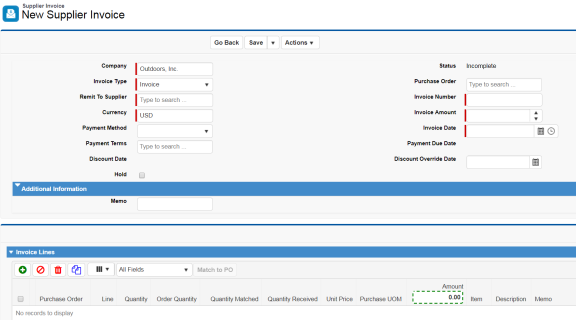

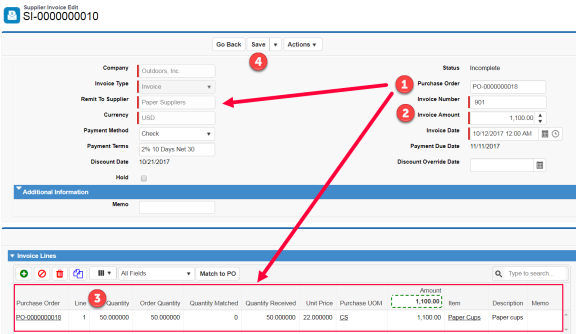
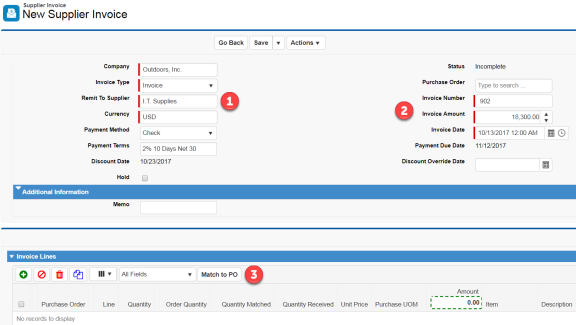
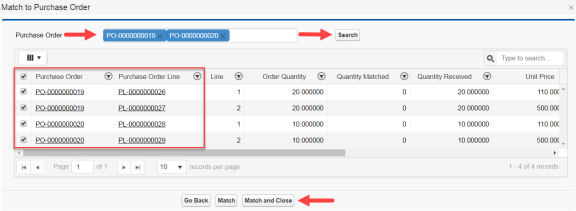
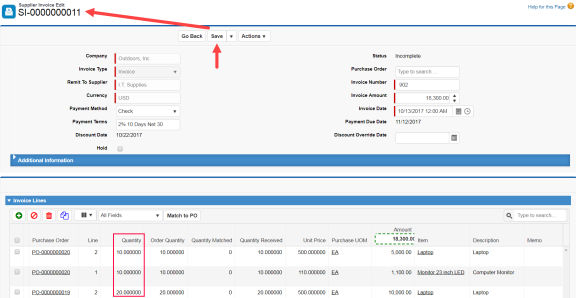
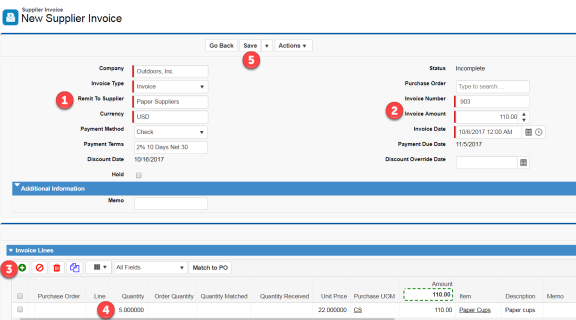
 ) to add an invoice line.
) to add an invoice line.