This diagram illustrates the supplier prepayment process flow when you're issuing a prepayment against a purchase order.
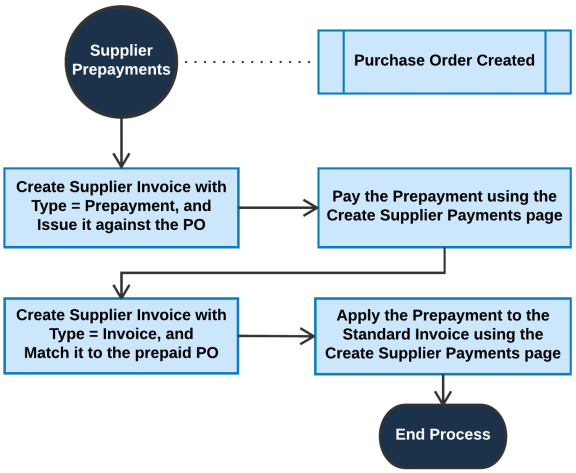
This topic describes how to issue a prepayment and later record it as applied against the invoice sent from your supplier. This flow applies when your supplier requires prepayment in advance of fulfilling an order for goods or services. Kenandy models a prepayment as a supplier invoice that you pay to the supplier, then models the paid prepayment like a credit memo, where it is available to apply to any invoice payments.
This topic describes how to:
This diagram illustrates the supplier prepayment process flow when you're issuing a prepayment against a purchase order.
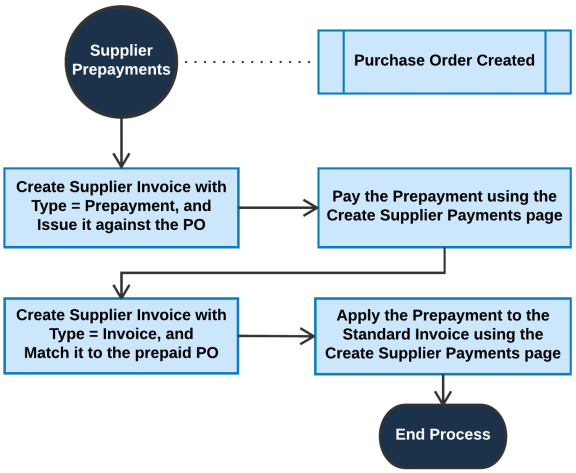
Go to the Supplier Invoices page, and click New. The image below shows the steps to create a prepayment invoice and issue it against a purchase order.
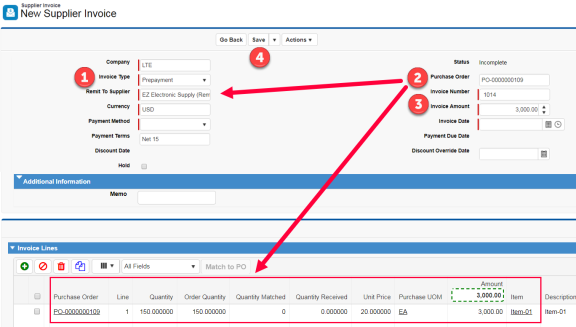
Prepayment as the invoice type.Notes:
The next step is to validate the invoice for approval. The image below shows the validated invoice with a status of Approved. It’s now eligible for payment. Continue to Pay the Prepayment.
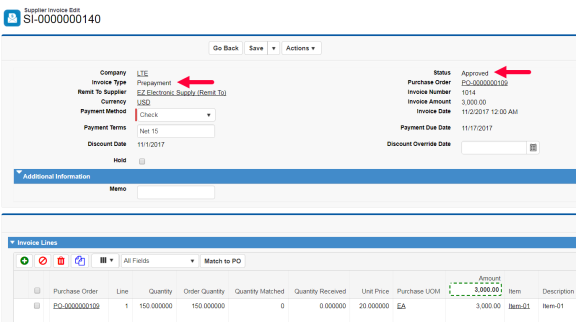
Go to the Create Supplier Payments page to pay the approved prepayment invoice. The image below illustrates the selected prepayment before you create the payment.
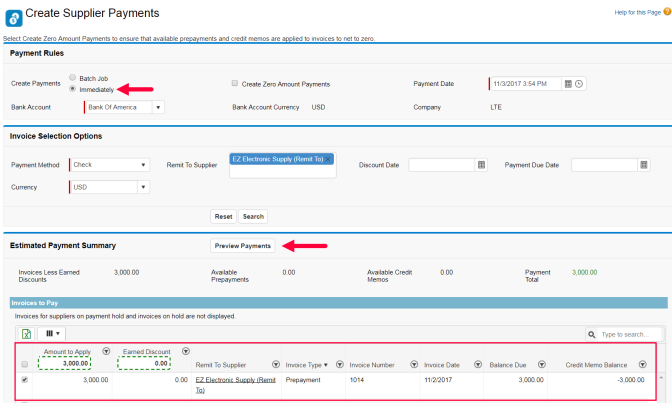
This image shows the payment preview.
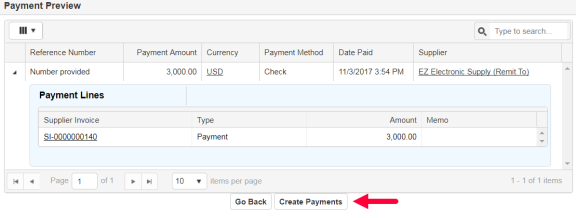
This image shows the payment confirmation.
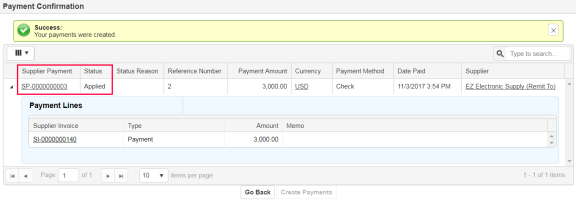
Go to the Supplier Invoices page, and click New. The image below shows the steps to create a standard invoice and match it to the prepaid purchase order.
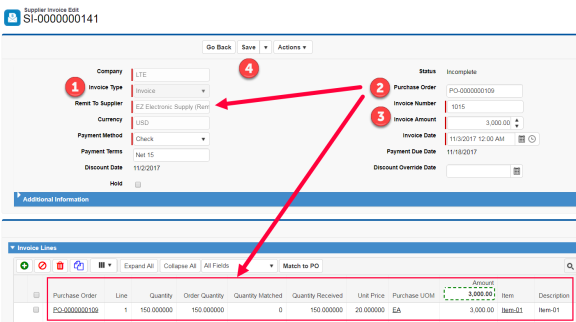
Invoice selected as the invoice type.Note: If you’re not matching the invoice to a PO, select a remit to supplier and enter the invoice lines manually. You add the item, quantity, and unit price for each line.
The next step is to validate the invoice for approval. Once validation is successful, you can apply the prepayment to the invoice. Continue to Apply the Prepayment to the Standard Invoice.
Go to the Create Supplier Payments page to apply the prepayment to the standard invoice. You create a zero dollar payment to net out the prepayment invoice "credit" with the actual invoice.
The image below illustrates the selected prepayment before you preview and create the payment.
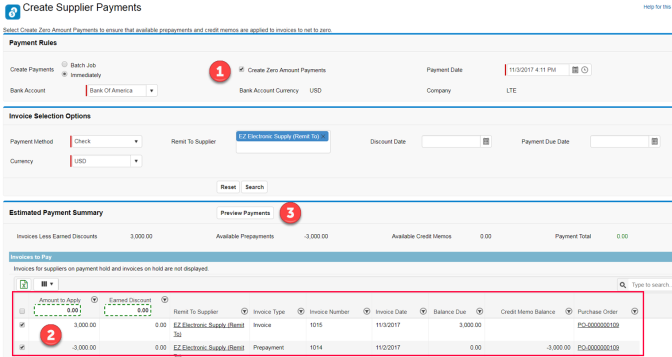
This image shows the payment preview.
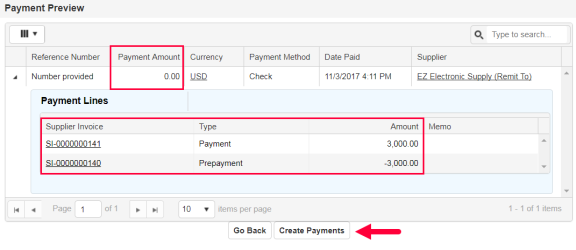
This image shows the payment confirmation.
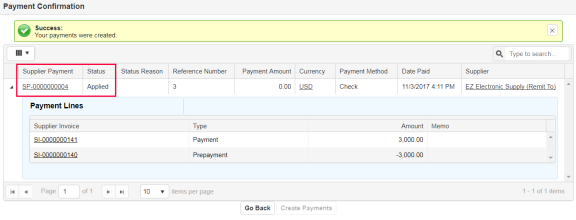
Accounting for supplier prepayments differs based on these scenarios:
Kenandy provides an Accounting Workbook that illustrates the supplier prepayment scenarios. The workbook shows examples of the expected accounting and the generated accounting.
To account for prepayments, run the accounting batches for both supplier invoices and supplier payments. You can also run accounting manually on an ad hoc basis.
_________________________________
To search the KnowledgeBase and documentation, ask a question, or log a case, please visit the Kenandy Community. To access our online training, visit the Kenandy Learning Center.
Version: Spring 2017