IPC Sources
Table of Contents
Overview
Tonal Balance Control allows you to connect and make adjustments to compatible IPC source plug-ins in your session. All compatible IPC source plug-ins allow you to view the output spectrum and adjust output gain. Certain IPC source plug-ins also allow you to adjust EQ parameters. To get started with IPC in Tonal Balance Control, you need to add a compatible plug-in to a track in your session.
IPC Feature Compatibility
The following features are supported when a given plug-in is selected in the source menu (minimum version requirements noted where applicable):
- NECTAR (3.1.0 +): Output spectrum meter, Output Gain control, EQ controls.
- Note: EQ controls are only available if EQ 1 and/or EQ 2 are present in the module chain.
- NEOVERB: Output spectrum meter, Output Gain control.
- NEUTRON (3.1.0 +): Output spectrum meter, Output Gain control, EQ controls.
- Note: EQ controls are only available if the instance is: a Neutron mothership plug-in with the Equalizer in the module chain or a Neutron Equalizer component plug-in.
- OZONE (9.0.0 +): Output spectrum meter, Output Gain control, EQ controls.
- Note: EQ controls are only available if the selected Ozone mothership plug-in instance includes the Equalizer 1 and/or Equalizer 2 in the module chain or an Ozone Equalizer component plug-in.
- RELAY (1.0.3 +): Output spectrum meter, Output Gain control.
VocalSynth not available as a source in TBC
VocalSynth instances are not currently supported in Tonal Balance Control and will not appear in the IPC source selection menu.
Working with the IPC Source Panel
Click on the menu labeled “Select a source” in the bottom of the Tonal Balance Control plug-in window to open the IPC source selection menu. The names that appear in the source menu are defined in the header area of the source plug-in.
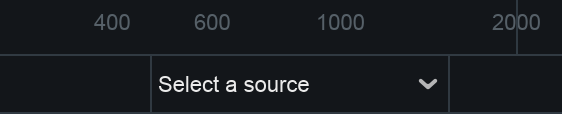
After selecting a source instance, the IPC source panel will expand to show the spectrum analyzer and available IPC controls.
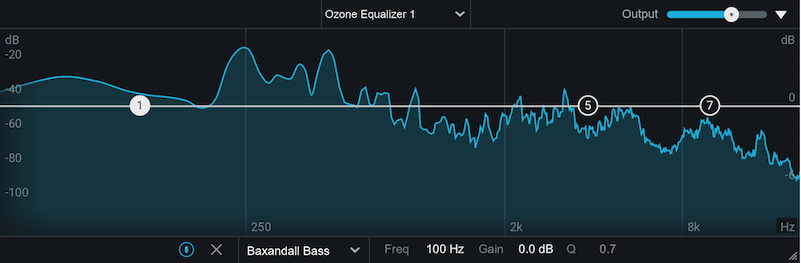
Expand/Collapse the IPC source panel
Click on the arrow button to the right of the Output slider in the IPC source panel to expand or collapse the panel.
The color of the spectrum analyzer and output slider will update to match the main color of the selected IPC source plug-in. Ozone instances are blue, Nectar instances are gold, Neutron instances are orange, Relay instances are teal, and Neoverb instances are pink.
EQ IPC Sources
When you select an IPC source plug-in with EQ controls, the current EQ curve in that instance will be shown in the IPC source panel.
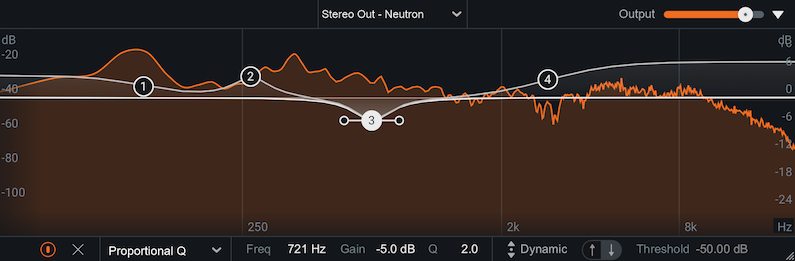
Ozone EQ Limitations
- Mid/Side & Left/Right EQ mode is not supported in TBC: If you select an Ozone EQ instance that is operating in Mid/Side or Left/Right channel processing mode, the EQ controls for that instance will not be available in TBC. You will only have access to the output spectrum and output gain control for that Ozone EQ instance.
- Ozone Dynamic EQ and Vintage EQ controls are not available in Tonal Balance Control.
Clicking on a node will show settings for that band in the EQ controls strip along the bottom of the IPC source panel. The controls shown in the EQ controls strip depend on the product that is selected.

The following EQ controls are available in the TBC EQ controls strip:
- POWER: Enables/disables the selected band. Product(s): Nectar, Neutron, Ozone.
- REMOVE (x): Removes the selected band. Product(s): Nectar, Neutron, Ozone.
- FILTER SHAPE: Determines the filter shape for the selected band. Product(s): Nectar, Neutron, Ozone.
- FREQ: Adjusts the center or cutoff frequency (Hz) of the selected band. Product(s): Nectar, Neutron, Ozone.
- GAIN: Adjusts the amount of gain (dB) applied to the selected band. Product(s): Nectar, Neutron, Ozone.
- Q: Adjusts the Q/bandwidth (cF) or slope (dB/octave) of the selected band. Product(s): Nectar, Neutron, Ozone.
- DYNAMIC: Enables/disables Dynamic Mode for the selected band. When enabled, processing will be triggered
based on the Dynamic Mode Direction and Threshold settings. Product(s): Nectar, Neutron.
Nectar EQ: Dynamic Gain only
The Dynamic button shown in TBC will only enable/disable Dynamic Gain mode for the selected Nectar EQ band. Dynamic Frequency mode cannot be toggled from the IPC source panel in Tonal Balance Control. If Dynamic Frequency mode is already enabled for the selected band and the Dynamic button is toggled in the TBC window, the band will switch to Dynamic Gain mode.
- DYNAMIC DIRECTION: Product(s): Nectar, Neutron.
- Up: Applies positive gain to the filter when the Threshold level is crossed.
- Down: Applies negative gain to the filter when the Threshold level is crossed.
- THRESHOLD: Determines the level at which the dynamic filter is triggered. Product(s): Nectar, Neutron.
You can use the following methods to work with EQ controls in the IPC source panel:
- Add nodes:
- Hover your cursor over the EQ composite curve and click on the + that appears to add a new node to the curve.
- Double-click anywhere in the IPC source spectrum to add a new node to the curve.
- Reset to band default: Double-click on a node to reset the associated band to default.
- Adjust band parameters using EQ nodes:
- Move nodes up/down to adjust Gain.
- Move nodes left/right to adjust Frequency.
- Move node handles toward/away from a node to adjust Q/Slope.
- Click the up or down arrows directly above/below a node to enable Dynamic gain mode (if available).
- Adjust band parameter values in the EQ control strip:
- Click and drag up/down on a readout in the EQ controls strip to increase/decrease the associated value.
- Double-click on a readout, manually enter a new value in the edit field, click anywhere outside of the edit field or press the enter key to set the value.